Reviews:
No comments
Related manuals for LabelMax XS
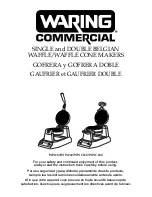
WW180
Brand: Waring Pages: 19

CMS4604
Brand: Smeg Pages: 35

Barista Pro
Brand: Sage Pages: 220

KM8105
Brand: Krups Pages: 57

CE7255
Brand: UFESA Pages: 48

651-004
Brand: Melissa Pages: 1

MAXX ICE MID200 Series
Brand: Maxx Cold Pages: 13

SC-CM33015
Brand: Scarlett Pages: 14

BR1103
Brand: BRAYER Pages: 52

Cascata
Brand: Morphy Richards Pages: 8

Starbucks UC100
Brand: Cornelius Pages: 16

BES810
Brand: Sage Pages: 14

the Barist Express SES875
Brand: Sage Pages: 48

ES10200US
Brand: Costway Pages: 8

Easy Timer 6093
Brand: Bialetti Pages: 40

Prodigio TURMIX
Brand: Nespresso Pages: 60

Gran Maestria EF 287
Brand: Nespresso Pages: 162

JIM158XBCX0
Brand: Jenn-Air Pages: 48




















