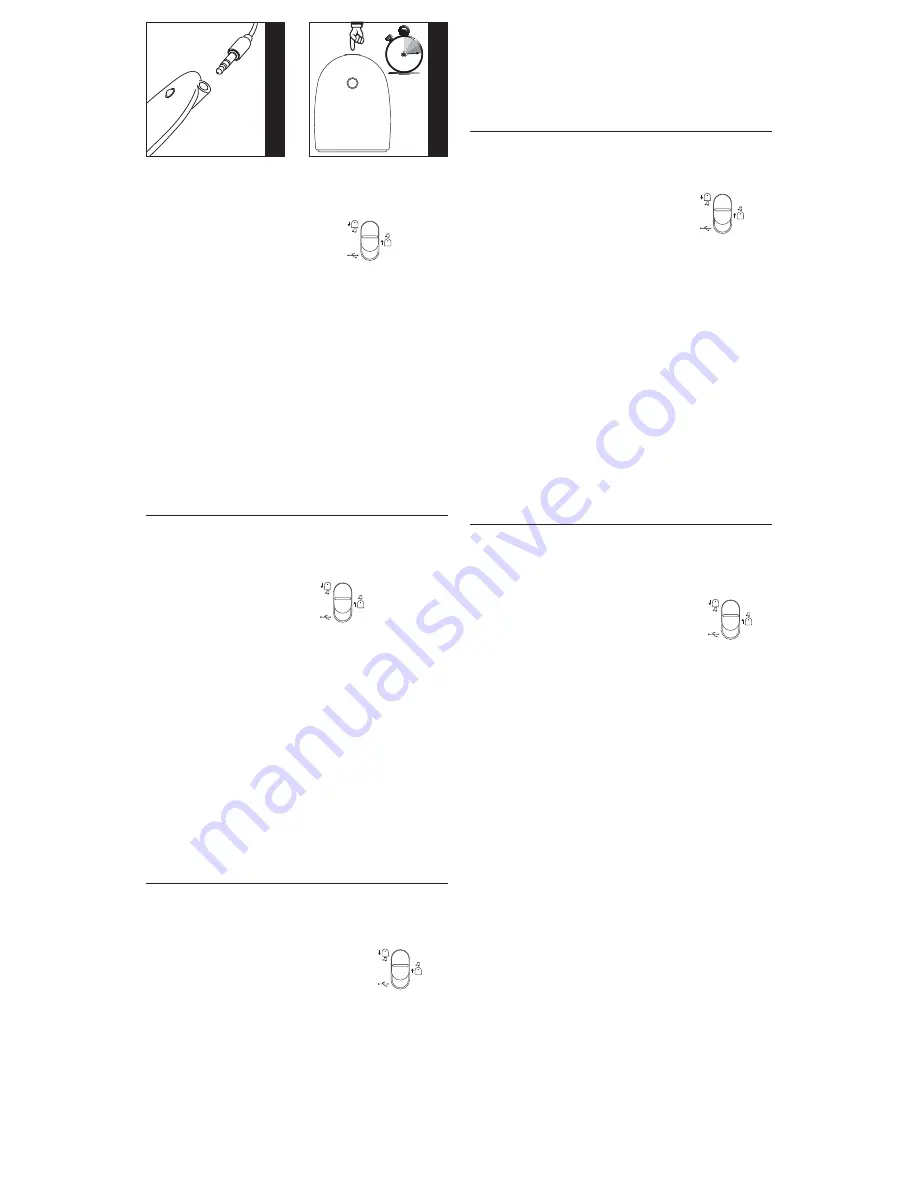
English
Listen to music from your laptop/phone/mp3 player
on your stereo HiFi (no iPod dock).**
Ensure switch at back of BluDock
is positioned to the top position
1.
Connect an iPod charger to the
dock connector at the bottom of BluDock,
this will provide power for the BluDock.
2.
Connect a 3.5mm audio line jack (as shown in illustration A), one
end to BluDock and the other end to the line in port on your HiFi.
The blue LED light on the BluDock will flash to show that it is
on.
3.
Put BluDock into pairing mode by pressing the top button down
for 3 seconds (see illustration B). The blue LED light on BluDock
will start to flash repeatedly & sound a confirmation beep
4.
Enable Bluetooth mode on your Bluetooth device (phone/mp3/
laptop), and search for BluDock.
5.
On your Bluetooth device select and connect to BluDock and
enter pairing code 0000. BluDock will sound a confirmation beep
to confirm successful pairing and the blue LED light will remain
on. Your device will now be paired with BluDock.
6.
Select your music from your Bluetooth device and select play.
The Handsfree and Auto Answer facility will work in the same way
as stated previously
Español
Para productos sin Bluetooth Escuche música de su
portátil/móvil/mp3 en un equipo estéreo HiFi (no una
base de iPod).**
Lleve el interruptor del BluDock
a la posición superior
1.
Conecte un cargador de iPod al
conector de la base en la parte inferior del BluDock; así se
alimentará el BluDock.
2.
Enchufe un conector de audio de 3,5 mm (véase la figura A),
un extremo al BluDock y el otro a la entrada de línea del equipo
HiFi. La luz azul del BluDock parpadeará para indicar que está
encendido.
3.
Lleve el BluDock a modo emparejar pulsando el botón delantero
3 segundos (vea la figura B). La luz azul del BluDock parpadeará
repetidamente y sonará un tono de confirmación.
4.
Active el modo Bluetooth en su dispositivo Bluetooth (móvil/mp3/
portátil) y busque BluDock.
5.
En el dispositivo Bluetooth, seleccione y conecte a BluDock con el
código 0000. BluDock emitirá un tono para confirmar el correcto
emparejado y la luz azul se mantendrá encendida. El dispositivo
quedará así emparejado con BluDock.
6.
Seleccione la música del dispositivo Bluetooth y reprodúzcala.
La herramienta manos libres y la respuesta automatica fucionara
como se describio previamente.
Français
Pour les produits sans Bluetooth Écoutez de la
musique depuis votre PC portable/lecteur mp3 sur
votre chaîne Hi-Fi (sans dock iPod).**
Vérifiez que l’interrupteur situé à l’arrière
du BluDock est en position haute
1.
Branchez un chargeur iPod à la prise dock située
sous le BluDock pour alimenter le BluDock.
2.
À l’aide d’un câble audio 3,5 mm (voir illustration A), reliez le
BluDock à l’entrée Line In de votre chaîne Hi-Fi. Le voyant bleu du
BluDock clignote une fois pour indiquer qu’il est allumé.
3.
Placez le BluDock en mode pairage en appuyant sur le bouton de
la face avant pendant 3 secondes (voir illustration A). Le voyant
bleu du BluDock clignote de façon répétée et émet un bip de
confirmation.
4.
Activez le mode Bluetooth de votre appareil Bluetooth (téléphone/
mp3/PC portable), et cherchez le BluDock.
5.
Sur votre appareil Bluetooth, sélectionnez le BluDock pour vous y
connecter et saisissez le code de pairage 0000. Le BluDock émet
un bip pour confirmer le pairage et le voyant bleu reste allumé.
Votre appareil est maintenant connecté au BluDock.
6.
Sélectionnez votre musique dans votre appareil puis choisissez
Lecture.
La fonction kit main libre et la response automatique s’utilise de la
manière décrite plus haut.
Deutsch
Für nicht Bluetooth-fähige Produkte Spielen Sie
Musik von Ihrem Laptop/Telefon/MP3-Player über Ihre
Stereoanlage ab (ohne iPod-Dock).**
Der Schalter auf der Rückseite des BluDock
muss sich in oberster Position befinden
1.
Schließen Sie ein iPod-Ladegerät an die Dock-Buchse an
der Unterseite des BluDock an, um das Gerät mit Strom zu
versorgen.
2.
Verbinden Sie das BluDock über ein 3,5-mm-Audiokabel (siehe
Abb. A) mit dem Audio-Anschluss (Line-In) der Stereoanlage.
Die blaue Leuchtanzeige des BluDock blinkt, wenn das Gerät
betriebsbereit ist.
3.
Aktivieren Sie den Verbindungsmodus am BluDock, indem Sie die
Taste an der Vorderseite 3 Sekunden lang drücken (siehe Abb.
B). Die blaue Leuchtanzeige am BluDock blinkt zur Bestätigung
mehrfach und es ertönt ein akustisches Signal.
4.
Aktivieren Sie den Bluetooth-Modus an Ihrem Bluetooth-Gerät
(Telefon/MP3/Laptop) und suchen Sie nach dem BluDock.
5.
Verbinden Sie Ihr Bluetooth-Gerät mit dem BluDock und geben Sie
als Verbindungscode 0000 ein. Nach erfolgter Verbindung ertönt
am BluDock ein Signal und die blaue Leuchtanzeige leuchtet
konstant. Ihr Gerät ist jetzt mit dem BluDock verbunden.
6.
Wählen Sie Ihre Musiktitel vom Bluetooth-Gerät und spielen Sie
sie ab.
Die Freisprechfunktion und automatische annahmefunktion kann
wie obengenannt genutzt warden.
Italiano
Per prodotti non abilitati per Bluetooth Per ascoltare
musica dall’laptop/telefono/ riproduttore mp3
attraverso lo stereo HiFi (non iPod Dock).**
Verificare che l’interruttore sul retro
di BluDock sia posizionato verso l’alto.
1.
Collegare il caricatore iPod al connettore
del Dock alla base di BluDock, per alimentare BluDock.
2.
Collegare un’estremità del cavo audio da 3,5mm (vedere
Illustrazione A) a BluDock e l’altra alla porta di ingresso linea
dell’HiFi. Il LED blu del BluDock incomincerà a lampeggiare per
segnalare che l’unità è accesa.
3.
Attivare la modalità di accoppiamento di BluDock premendo il
tasto anteriore per 3 secondi (vedere Illustrazione B). Il LED blu
del BluDock incomincerà a lampeggiare ripetutamente e verrà
emesso un bip di conferma.
4.
Attivare la modalità Bluetooth del dispositivo Bluetooth (cellulare/
mp3/laptop) e individuare BluDock.
5.
Dal dispositivo Bluetooth selezionare e collegarsi a BluDock e
immettere il codice di accoppiamento 0000. Bludock emetterà
un bip di conferma dell’avvenuto accoppiamento e la spia del
LED sarà blu fissa. Seguirà l’accoppiamento del dispositivo con
BluDock.
6.
Selezionare un brano musicale dal dispositivo Bluetooth e premere
play.
Il vivavoce e la risposta automatica funzionerà come succitato.
** iPod charger and 3.5mm audio cable required
3 secs
Illustration B
Illustration A


























