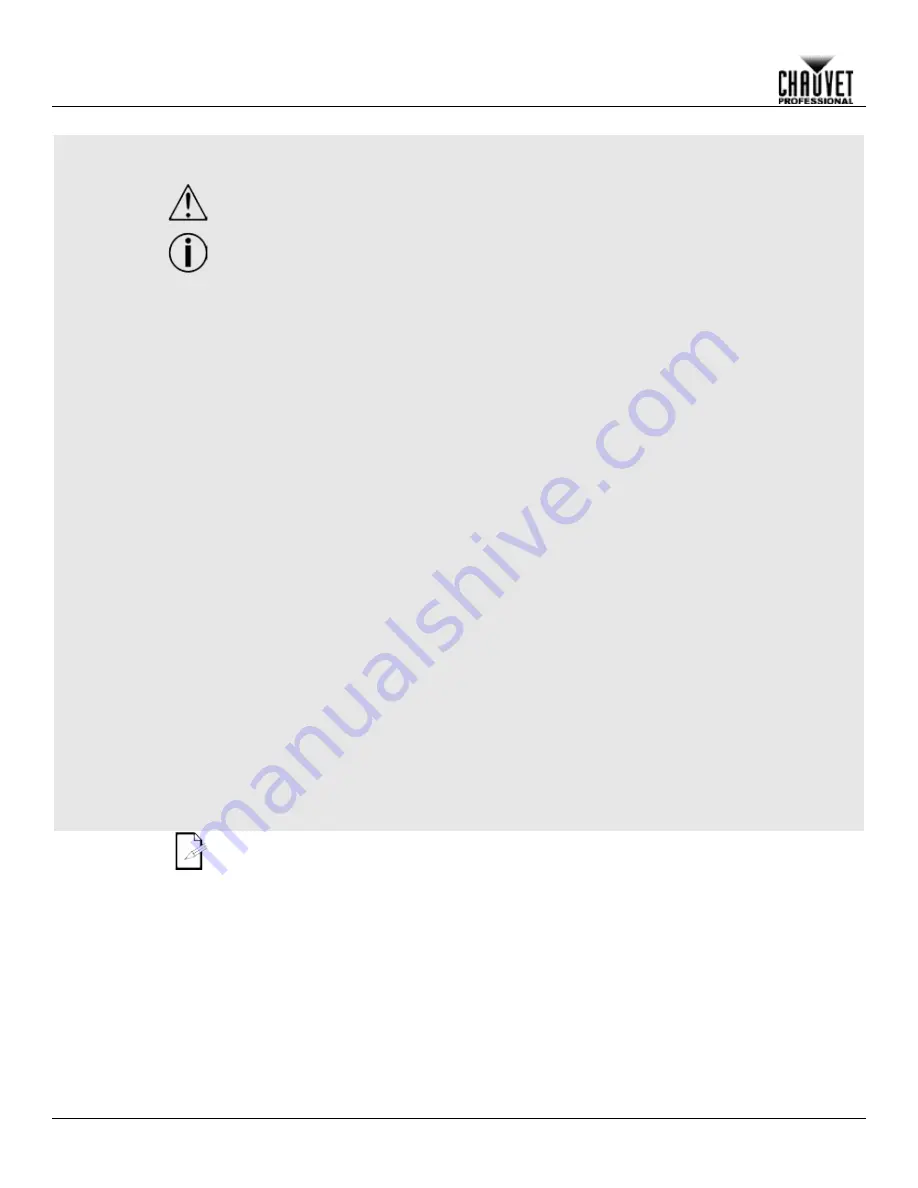
Before You Begin
-2-
Maverick MK1 Hybrid User Manual Rev. 2
Safety Notes
Read all the following Safety Notes before working with this product. These notes include
important information about the installation, usage, and maintenance of this product.
This product contains no user-serviceable parts. Any reference to servicing in this User
Manual will only apply to properly trained Chauvet certified technicians. Do not open the
housing or attempt any repairs.
All applicable local codes and regulations apply to proper installation of this product.
Personal Safety
•
Avoid direct eye exposure to the light source while the product is on.
•
Always disconnect this product from its power source before servicing.
•
Always connect this product to a grounded circuit to avoid the risk of electrocution.
•
Do not touch this product’s housing during operation because it may be very hot.
Mounting And
Rigging
•
This product is not intended for permanent installation.
•
This product is for indoor use only! To prevent risk of fire or shock, do not expose this
product to rain or moisture. (IP20)
•
CAUTION: When transferring product from extreme temperature environments, (e.g., cold
truck to warm humid ballroom) condensation may form on the internal electronics of the
product. To avoid causing a failure, allow product to fully acclimate to the surrounding
environment before connecting it to power.
•
Mount this product in a location with adequate ventilation, at least 20 in (50 cm) from
adjacent surfaces.
•
Make sure there are no flammable materials close to this product while it is operating.
•
When hanging this product, always secure to a fastening device using a safety cable.
•
Never carry the product by the power cord or any moving part.
Power And Wiring
•
Make sure the power cord is not crimped or damaged.
•
Always make sure you are connecting this product to the proper voltage in accordance
with the specifications in this manual or on the product’s specification label.
•
To eliminate unnecessary wear and improve its lifespan, during periods of non-use
completely disconnect the product from power via breaker or by unplugging it.
•
Never connect this product to a dimmer pack or rheostat.
•
Make sure to replace the fuse with another of the same type and rating.
•
Never disconnect this product by pulling or tugging on the power cable.
Operation
•
Do not operate this product if you see damage on the housing, lenses, or cables. Have the
damaged parts replaced by an authorized technician at once.
•
Do not cover the ventilation slots when operating to avoid internal overheating.
•
The maximum ambient temperature is 113 °F (45 °C). Do not operate this product at a
higher temperature.
•
In case of a serious operating problem, stop using this product immediately!
If your Chauvet product requires service, contact Chauvet Technical Support.





















