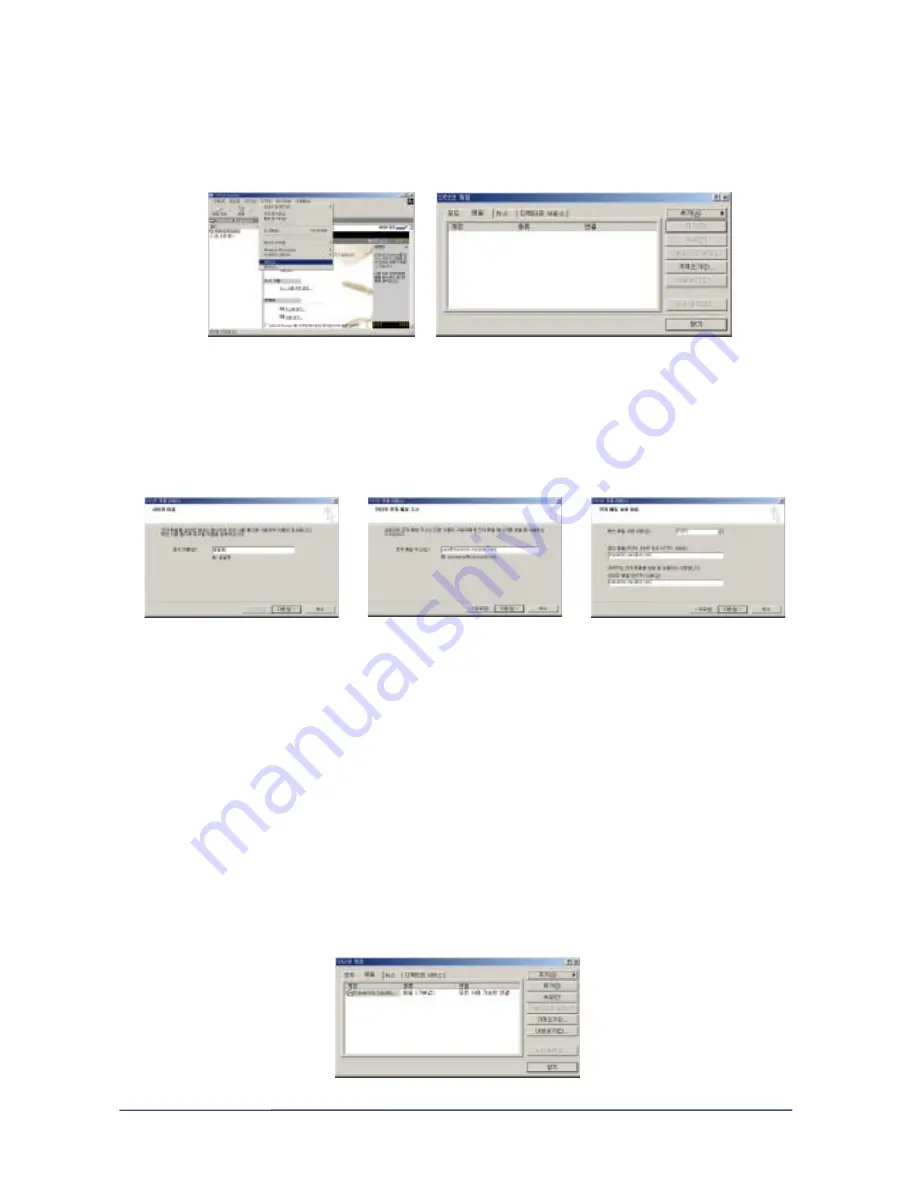
① Open Mail Client such as Outlook Express.
(Only the Outlook Express configuration will be explained)
Outlook Express UI
Account Menu Panel
② Choose 'Tool' menu and select 'Accounts' on the pull-down menu of 'Tool'
③ Select 'Accounts' and 'Accounts' menu panel will appear.
④ After selecting 'Mail' on the tab and click on 'Add' button.
Mail User Setting
Mail Address Setting
Mail Server Setting
⑤ Internet Connection Wizard will launch and require you to type user's name, e-mail adress,
and mail server address.
Type the following alphabetically.
(Example : User name > Jack, e-mail address > [email protected], Incoming Mail server
type > POP3, mail server > maverick.nasdisk.com, Outgoing mail server > maverick.nasdisk.com,
Account ID > NasDisk ID, Password > NasDisk Password )
⑥ Type the Nasdisk ID and Password and press the next button to complete procedure (Save
'password', then it will never ask you password whenever you launch you mail client.
⑦ Configuration is complete when mail Account is added to the list.
Mail Account is generated
2 - 18 -
18
Summary of Contents for NasDisk
Page 1: ...NasDisk User Manual ...






























