Reviews:
No comments
Related manuals for AIMB-562 Series

KT333 DRAGON Plus
Brand: SOYO Pages: 34

GA-P61-USB3P
Brand: Gigabyte Pages: 100

N68-GE
Brand: ASROCK Pages: 83

SLZA 30
Brand: Sanela Pages: 30

970A-G46 Series
Brand: MSI Pages: 78

BT386AC420
Brand: Quick Pages: 28

S7105
Brand: TYAN Pages: 164

BCM91125F
Brand: Broadcom Pages: 20

EVB-USB3280
Brand: SMSC Pages: 4
M68HC12A4EVB
Brand: Freescale Semiconductor Pages: 160

MS-6566E
Brand: MSI Pages: 76

NB76-TC
Brand: DFI Pages: 102

NB32-SC
Brand: DFI Pages: 98

PE PRO
Brand: ASROCK Pages: 26

PR5
Brand: Abit Pages: 97

BX133-RAID
Brand: Abit Pages: 128

AP-687F
Brand: Lanner electronics Pages: 77
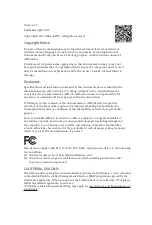
Super Alloy B660M PG Riptide
Brand: ASROCK Pages: 166

















