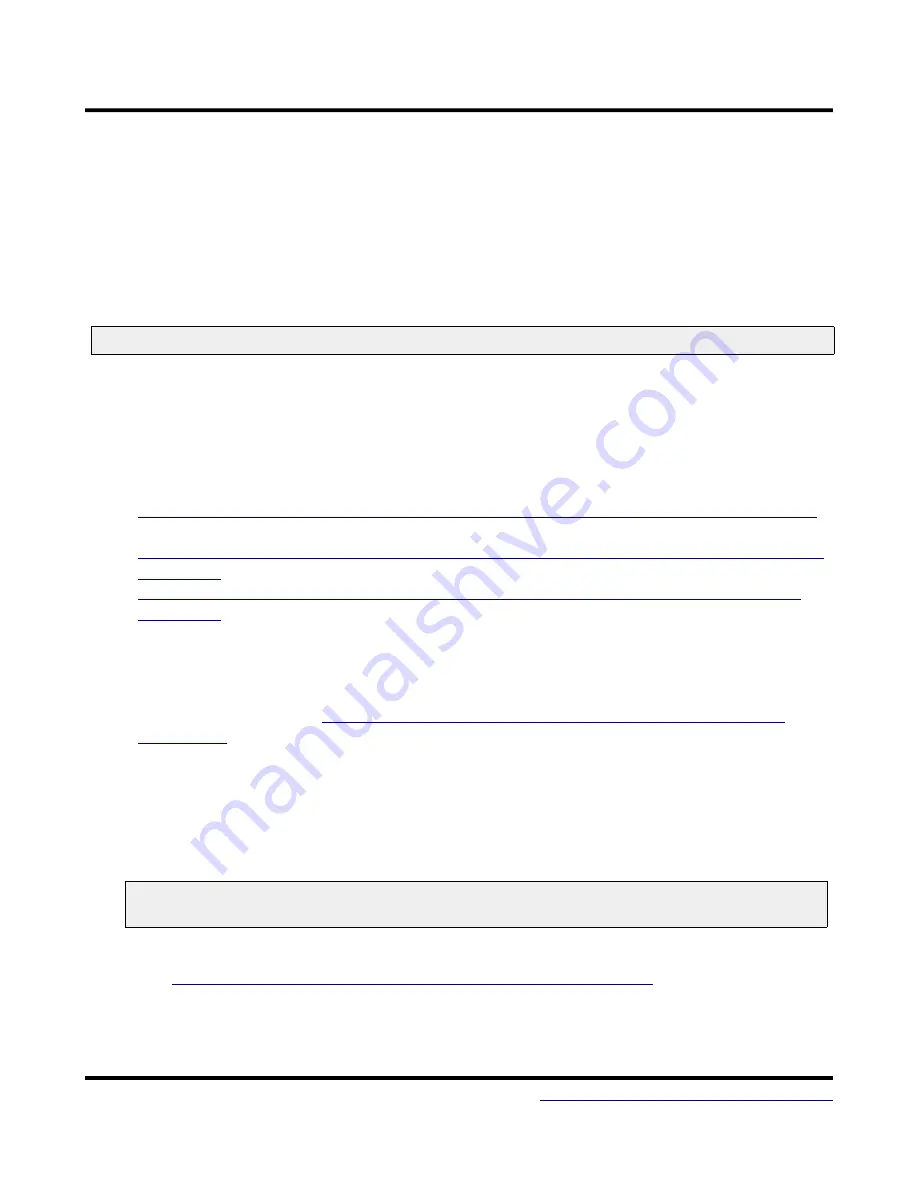
MT-D21E
User Guide
Using Bossac Standalone
When using Bossac standalone, you will need to ensure that your application starts at
0x00002000 for 8 KB bootloaders, and 0x00001000 for 4 KB bootloaders. This is because the
bootloader resides at 0x00000000. This can be accomplished by passing the following flag to
the linker (typically LDFLAGS in your makefile; adjust for your bootloader size):
Wl,sectionstart=.text=0x2000
You may also use a linker script. See the MattairTech SAMD package for examples. Be sure
to generate and use a binary file. Many makefiles are set up to generate an elf, hex, and bin
already.
Download Bossac from:
●
https://www.mattairtech.com/software/arduino/bossac1.5arduinomattairtech1mingw32.zip
(Windows 32 bit and 64 bit)
●
https://www.mattairtech.com/software/arduino/bossac1.5arduinomattairtech1x86_64linux
●
https://www.mattairtech.com/software/arduino/bossac1.5arduinomattairtech1i686linux
●
Use the bossac command from the Arduino SAMD package for OS X support. Only the 256 KB
chip versions are supported
As an example, bossac will be used to upload the test firmware (blink sketch):
1.
https://www.mattairtech.com/software/SAMBAbootloadertest
2.
If you have not already installed the bootloader driver, see Driver Installation above.
3.
Be sure there is a binary that matches your chip. On the command line (change the binary to
match yours):
4.
On Linux port might be /dev/ttyACM0. If the device is not found, remove the port argument
for autodetection.
bossac.exe -d --port=COM5 -U true -i -e -w -v Blink_Demo_ATSAMD21E18A.bin -R
1.
http://manpages.ubuntu.com/manpages/vivid/man1/bossac.1.html
2.
Continue with the CDCHID driver installation above (optional).
July 11, 2016
28


























