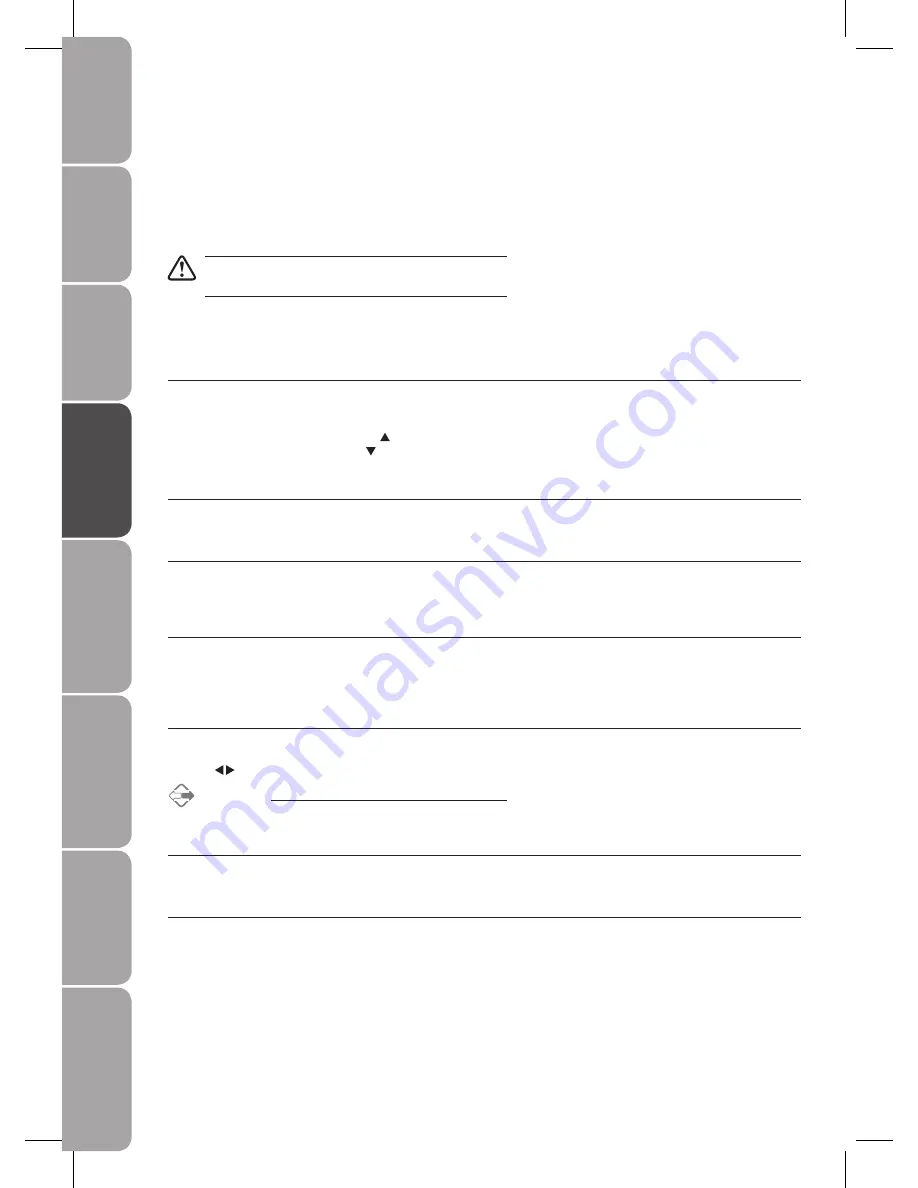
36
GB-36
Prepar
ation
Connec
tions
Initial
Setup
U
sing
the
Fea
tur
es
DVR
(Dig
ital
Video
Rec
or
der)
U
sing
the
Fea
tur
es
via
USB
por
t
U
sing
the
DVD
Fea
tur
es
H
in
ts
and
Tips
and
Specifica
tion
Teletext (Analogue TV Mode)
Teletext is a free service broadcast by some TV stations which gives up-to-the-minute information on news, weather, television
programmes, share prices and many other topics. Using the Teletext control buttons you can view pages of information that are
listed in the teletext index.
To Turn on Teletext Function
Make sure the TV channel you are watching transmits
teletext. If not “No Teletext” sign will be shown on the screen.
In ATV mode, press the TEXT button to enter Teletext mode. Press the INDEX button to display the index page.
Press the TEXT button twice to exit and the TV will return to the channel you were watching.
To select a page of text
Find the number of the page in the index and enter it using the 0-9 buttons. The number of the page will appear on the top left
corner of the screen.
The page counter will search for your page. When it finds it, the page will be displayed.
To move to the next page of text, press the button.
To move to the previous page, press the button.
To return to the index page, enter the “100” by using the 0-9 buttons or press the INDEX button.
Mix
To view a page of the text whilst watching a TV programme, press the TEXT button twice. The text will be superimposed over the
TV programme.
Page search while watching TV
Press the CANCEL button while watching TV with teletext, enter the page number you want by using the 0-9 buttons.
The top line of the text page will appear while the text searches for your page. When the page is found the number will remain in
the top left hand corner of the screen.
Double height text
If you have difficulty reading the text on the TV you can double the height of the text.
Press the SIZE button. The top half of the page will be displayed in double height text.
Press the SIZE button again. The bottom half of the page will be displayed in double height text.
Press the SIZE button again to return to the full page.
Page HOLD
If the page of text you have selected contains subpages, these subpages will automatically be displayed in order with a delay to
allow you to read the page.
Press the buttons to scroll through the subpages.
Alternative
Press the SUBPAGE button, then enter a 4-digit page number.
To Reveal Information
Press the REVEAL button to reveal concealed information (quiz answers etc.).
Press the REVEAL button again to conceal the information again.
Fasttext
At the bottom of the teletext screen is a row of subject headings in red, green, yellow and blue.
The remote control has a row of colour buttons corresponding to the row of coloured subjects on the screen.
Pressing one of the colour buttons will take you directly to the page corresponding to the subject heading.






























