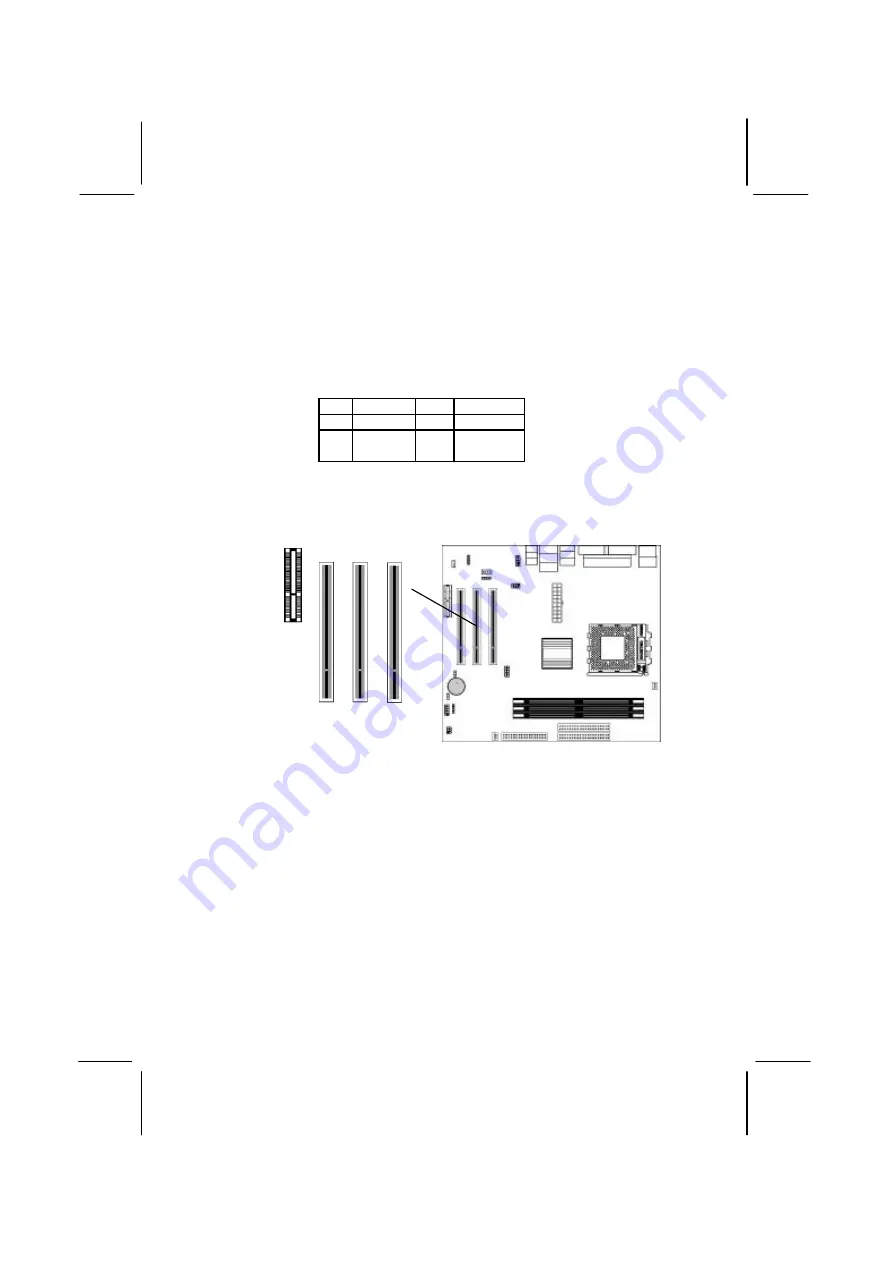
2: Mainboard Installation
19
Infrared Port
You can connect an infrared port to the mainboard. You can
purchase this option from third-party vendors.
1.
Locate the infrared port
IR1
header on the mainboard.
2.
If you are adding an infrared port, connect the ribbon cable
from the port to the IR1 header and then secure the port to an
appropriate place in your system chassis.
Pin
Signal
Pin
Signal
1
NC
2
KEY
3
+5V
4
GND
5
IRTX
6
IRRX
Expansion Slots
This mainboard has one CNR and three 32-bit PCI slots.
Follow the steps below to install a CNR/PCI expansion card.
1.
Locate the CNR or PCI slots on the mainboard.
2.
Remove slot cover from the system chassis.
3.
Insert edge connector of expansion card into the slot, press
down firmly inside until fully inserted.
4.
Secure the expansion card bracket to the system chassis with a
screw.
CNR Slot
The CNR (Communication and Networking Riser) slot allows for
the installation of a CNR card. You can purchase an approved
CNR card in your area and install it directly into the CNR slot
PCI3 PCI2 PCI1
CNR1
Summary of Contents for MS8328E Series
Page 4: ...Mainboard User s Manual IV ...
Page 24: ...Mainboard User s Manual 20 ...






























