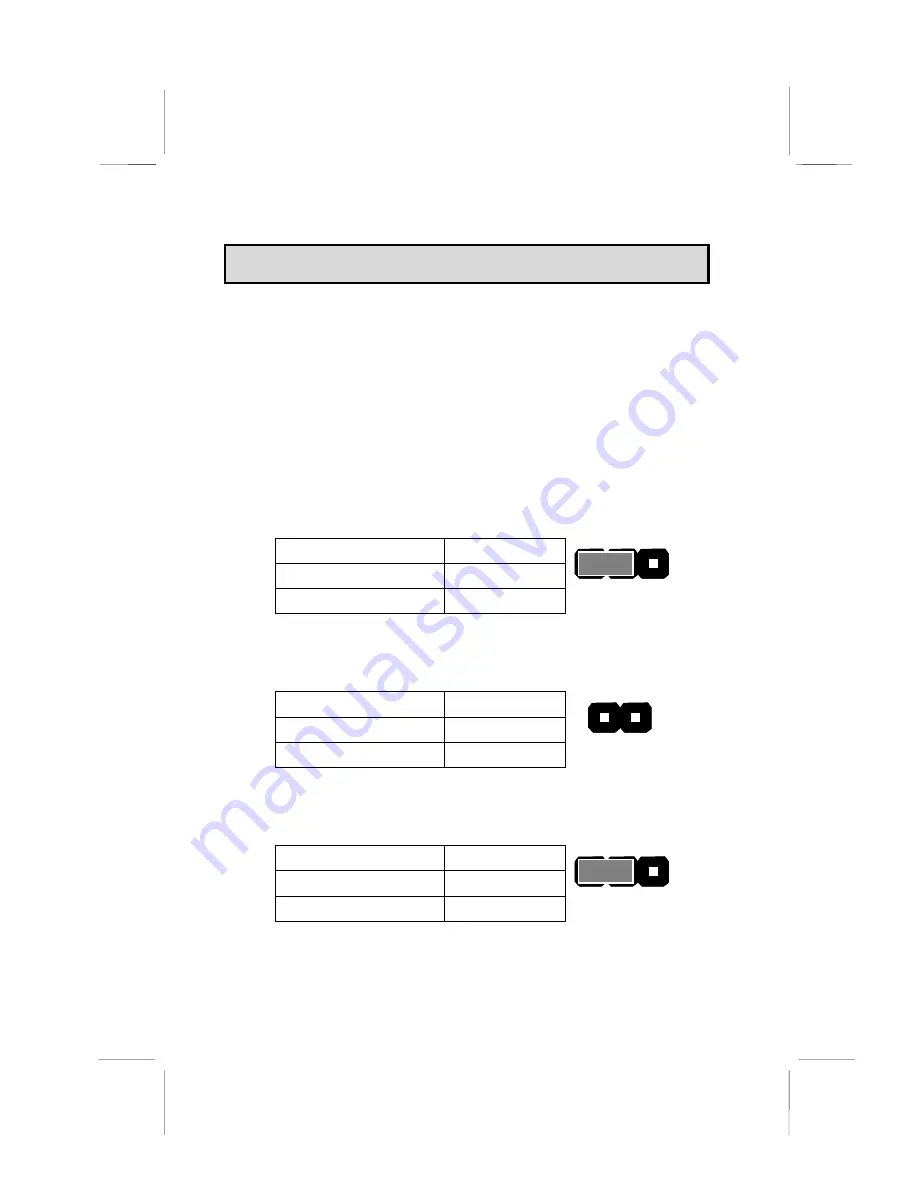
69
A
A
p
p
p
p
e
e
n
n
d
d
i
i
x
x
:
:
J
J
u
u
m
m
p
p
e
e
r
r
S
S
e
e
t
t
t
t
i
i
n
n
g
g
R
R
e
e
f
f
e
e
r
r
e
e
n
n
c
c
e
e
Jumper Setting Quick Reference
JP1: Clear BIOS jumper
This jumper lets you erase the BIOS Setup Utility settings that
are stored in CMOS memory. You might need to erase this data
if incorrect settings are preventing your system from operating.
You must first set JP2 to open before you can flash the CMOS.
To clear the CMOS memory, turn off the system, disconnect the
power cable from the mainboard, and short the appropriate pins
for a few seconds. Then return the jumper to the Normal opera-
tion setting and power on the computer.
Function
Jumper Setting
Normal operation
Short pins 1-2
Clear BIOS
Short pins 2-3
JP1
1 2 3
JP2: BIOS flash protect jumper
Use this jumper to protect the system BIOS from being acci-
dentally flashed (updated).
Function
Jumper Setting
Protect
Short
Unprotect
Open
JP2
1 2
JP3: Keyboard power on jumper
When set to enabled, pressing any key on the keyboard will
power on the computer.
Function
Jumper Setting
Enable
Short pins 1-2
Disable
Short pins 2-3
JP3
1 2 3
Summary of Contents for MS7057C
Page 40: ...34 Notes ...
Page 70: ...64 Notes ...



































