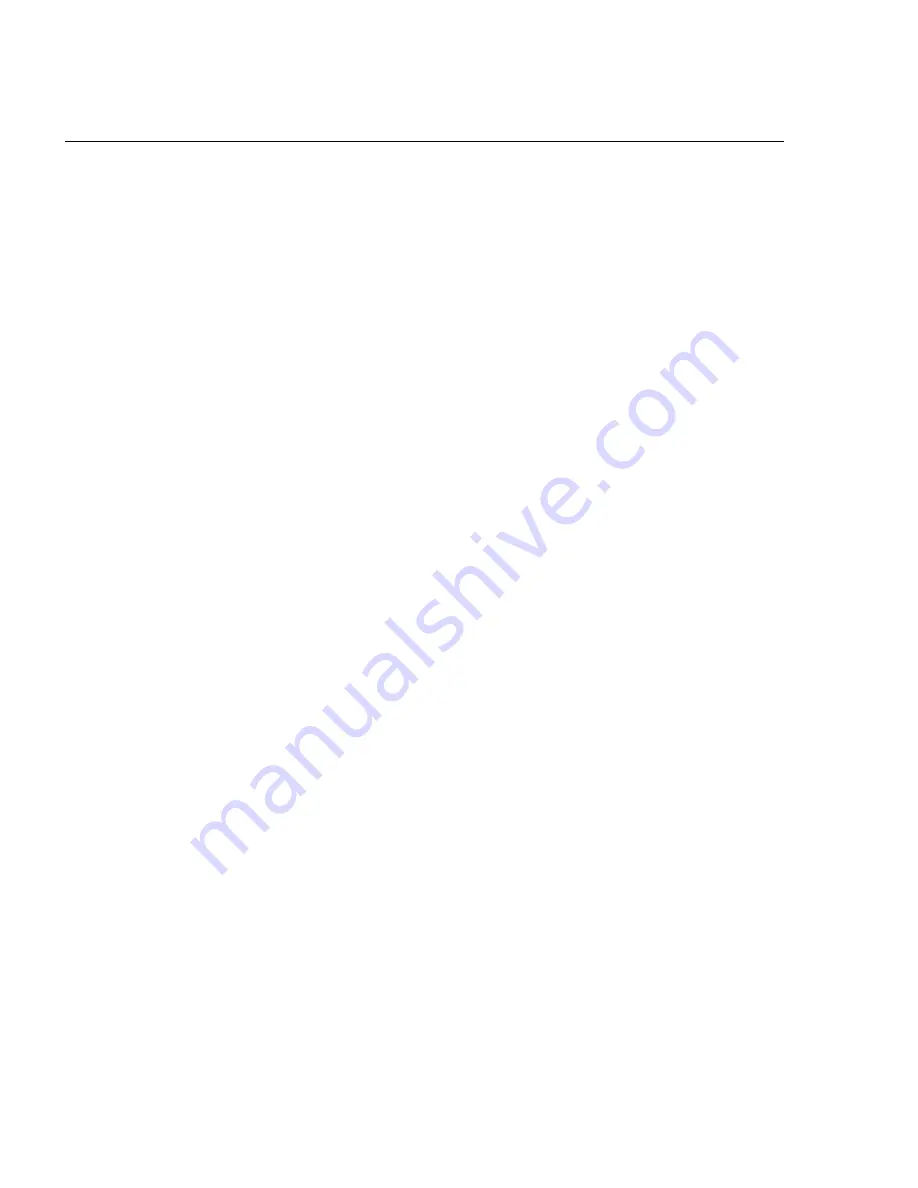
12
Matrox Millennium II for Mac – Installation Guide
Problem: After restarting, or after display settings are changed,
the screen image is garbled or unusable
(rolling screen images, overlapping screen images or a blank screen)
Cause – The MGA display driver may be trying to use settings your monitor doesn’t support.
This can happen if an incorrect refresh rate was applied, or if the monitor connected to your
computer was changed without software monitor settings being changed.
;
Solution –
1
Press [Ctrl]+[C[Power] to restart your computer.
2
Hold down [Shift] to restart with extensions off.
3
Open your
System
folder
Æ
Preferences
folder.
4
Delete the
Matrox Preference
file.
5
Restart your computer.
Cause – You may be using a fixed-frequency monitor. To confirm this, see your monitor
manual.
;
Solution – You may need a special adapter. For more information, please contact Matrox
Technical Support.












