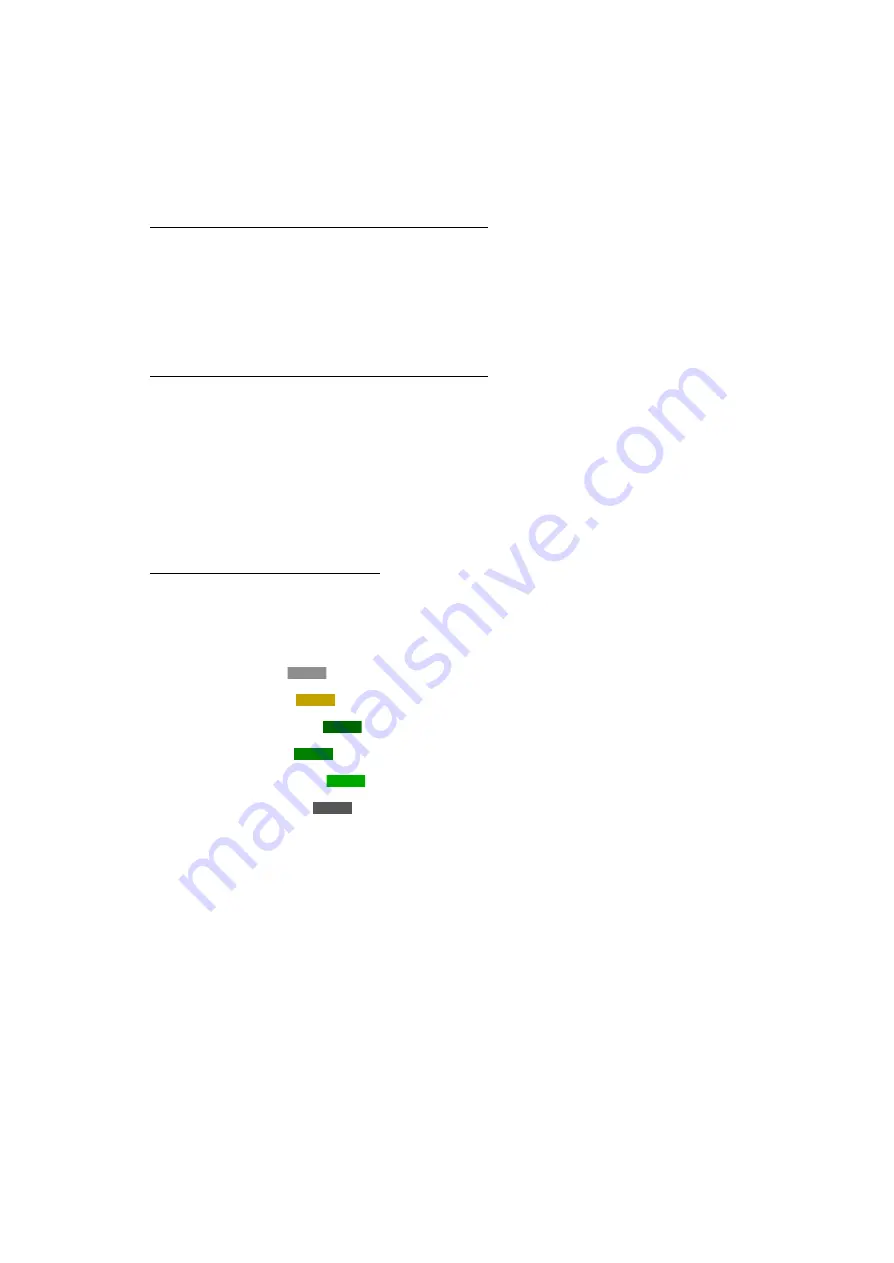
18
Matrox Maevex Series – User Guide
Accessing Matrox PowerStream
To access the main interface of PowerStream, click
Start
Æ
All Programs
(or
Programs
)
Æ
Matrox
Graphics
*
Æ
Matrox PowerStream
. (* Depending on your version and configuration of Windows,
this part of the step may not be necessary.)
For more information on Matrox PowerStream software, see the rest of this guide.
The main interface
PowerStream main interface is divided into four (4) panels:
Events – Supported in a future release.
Health – Supported in a future release.
Overview – Displays the decoders and encoders previously and currently detected by
PowerStream. It also displays their current status.
Settings – Displays PowerStream version.
Overview
The main interface overview provides a list of Maevex encoders and decoders units
previously and currently known by the PowerStream software on your system. The status of
a unit is shown by a color:
Gray
– Unit is present on the network but isn’t initialized.
Yellow
– Unit is initializing.
Dark Green
– Unit is ready to encode or decode.
Green
– Unit is awaiting connection.
Bright green
– Unit is encoding or decoding a stream.
Dark gray
– Unit is no longer detected on the network. You can remove the tile
for such a unit by selecting the tile and pressing [Delete].
To select a unit, click its tile. The selected unit tile border is white.
A unit tile has the serial number in the upper left corner, its status in the center, and its data
transfer rate in the lower right corner.
To view the settings for an encoder or decoder unit, you can right-click or double-click the
unit tile. You can then view and change the settings for your unit.
Preliminary
–
Engineering
samples





























