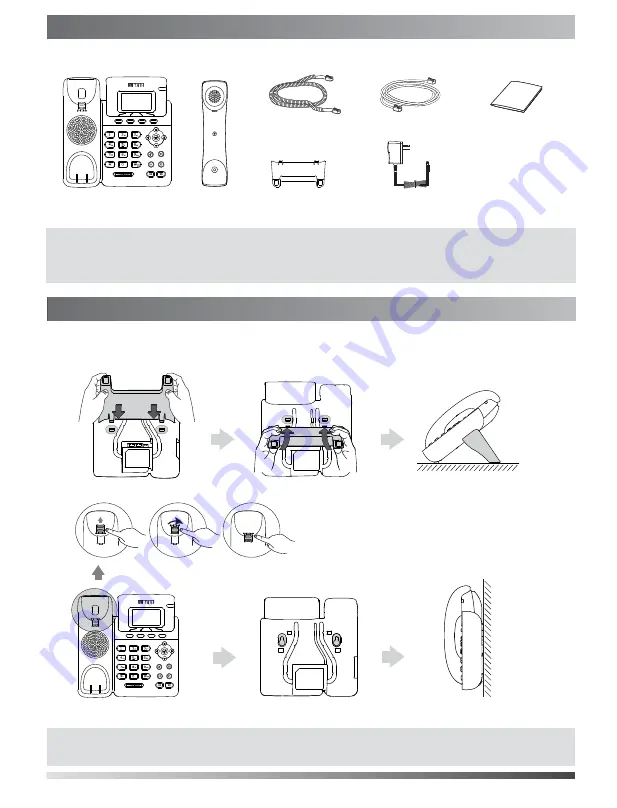
1.
Attach and detach the stand, as shown below:
The following items are included in your package. If you find anything missing, contact your system administrator.
1
Packaging Contents
Assembling the Phone
Assembling the Phone
Power Adapter
Handset Cord
Handset
IP Phone
Ethernet Cable
Quick Start Guide
Stand
a) Attach the stand:
Wall Mount Method
Desk Mount Method
Note:
We recommend that you use approved accessories. The use of unapproved third-party accessories may
result in reduced performance.
Note:
The hookswitch tab has a lip which allows the handset to stay on-hook when the IP phone is mounted
vertically.
180
。


























