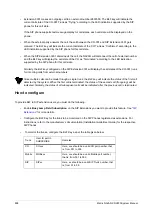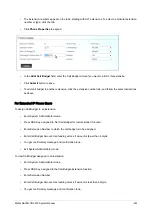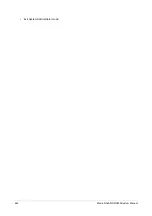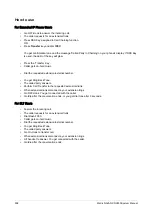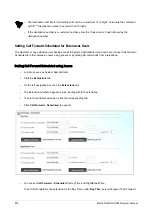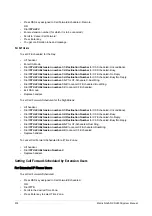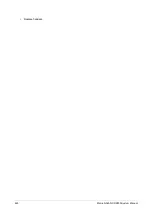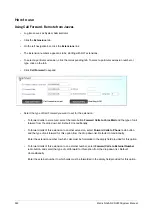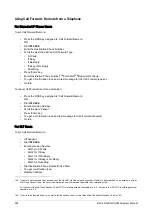Matrix NAVAN CNX200 System Manual
911
How to configure
To provide this feature to an extension, you need to do the following configuration:
•
Enable Call Forward in the
of the Extensions. By default, Call Forward is enabled
in the Class of Service of all extensions of NAVAN for the Day and Night/Break.
•
If required, change the duration of the Call Forward No-Reply Timer on the extension. By default, the timer
is set to 30 seconds.
•
Select the type of call—internal, trunk, all calls— to be forwarded when Call is forwarded to an external
number on the extension. By default, Forward Only Trunk Calls is selected.
For instructions on configuring Call Forward related parameters different extension types, see
.
You can set Call Forward for All the Extensions from the SA mode only, see
“Settings Call Forward for All
Settings Call Forward for All Extensions using SA Mode
•
Log into Jeeves as System Administrator.
•
Click the
PBX Features
tab.
•
On the left navigation bar, click the
Call Forward - All Extensions
link.
•
To set Call Forward of all Extensions to the Voice Mail, select
Forward Calls of all Extensions to
Voice Mail
. Select the type of Call Forward—Unconditionally, When Busy, When No Reply, When Busy
or No Reply you want to set.
•
To set Call Forward of all Extensions to an Extension, select
Forward Calls of all Extensions to
Extension
. Configure the
Extension
Number to which the calls are to be forwarded. Select the type of
Call Forward—Unconditionally, When Busy, When No Reply, When Busy or No Reply you want to set.
•
To Cancel Call Forward, select
Cancel Call Forward of all Extensions
.
•
Click
Submit
to save the option you select.
Summary of Contents for NAVAN CNX200
Page 1: ...NAVAN CNX200 System Manual ...
Page 2: ......
Page 3: ...NAVAN CNX200 Office in a Box Solution for Small Businesses System Manual ...
Page 26: ...16 Matrix NAVAN CNX200 System Manual NAVAN CNX226 3G NAVAN CNX226 2G2 ...
Page 27: ...Matrix NAVAN CNX200 System Manual 17 NAVAN CNX208 3G2 NAVAN CNX244 3G2 ...
Page 28: ...18 Matrix NAVAN CNX200 System Manual Application of NAVAN ...
Page 118: ...108 Matrix NAVAN CNX200 System Manual To exit the SA mode click Logout on the top of the page ...
Page 122: ...112 Matrix NAVAN CNX200 System Manual ...
Page 128: ...118 Matrix NAVAN CNX200 System Manual ...
Page 158: ...148 Matrix NAVAN CNX200 System Manual ...
Page 268: ...258 Matrix NAVAN CNX200 System Manual ...
Page 278: ...268 Matrix NAVAN CNX200 System Manual ...
Page 296: ...286 Matrix NAVAN CNX200 System Manual ...
Page 306: ...296 Matrix NAVAN CNX200 System Manual ...
Page 397: ...Matrix NAVAN CNX200 System Manual 387 ...
Page 419: ...Matrix NAVAN CNX200 System Manual 409 1 Click Device Settings Location1 to expand options ...
Page 436: ...426 Matrix NAVAN CNX200 System Manual ...
Page 530: ...520 Matrix NAVAN CNX200 System Manual ...
Page 570: ...560 Matrix NAVAN CNX200 System Manual ...
Page 848: ...838 Matrix NAVAN CNX200 System Manual ...
Page 852: ...842 Matrix NAVAN CNX200 System Manual ...
Page 900: ...890 Matrix NAVAN CNX200 System Manual Pick up the handset Dial 1070 Replace handset ...
Page 912: ...902 Matrix NAVAN CNX200 System Manual Exit System Administrator mode ...
Page 930: ...920 Matrix NAVAN CNX200 System Manual Replace handset ...
Page 994: ...984 Matrix NAVAN CNX200 System Manual You may log out of Jeeves ...
Page 1072: ...1062 Matrix NAVAN CNX200 System Manual To Retrieve Message Wait Pick up the handset Dial 1077 ...
Page 1086: ...1076 Matrix NAVAN CNX200 System Manual To resume outgoing speech Press Flash Key Dial 1052 ...
Page 1216: ...1206 Matrix NAVAN CNX200 System Manual ...
Page 1308: ...1298 Matrix NAVAN CNX200 System Manual The End IP Address ...
Page 1310: ...1300 Matrix NAVAN CNX200 System Manual ...
Page 1356: ...1346 Matrix NAVAN CNX200 System Manual NAVAN Features tested on IP Phones of different Brands ...
Page 1357: ...Matrix NAVAN CNX200 System Manual 1347 ...
Page 1366: ...1356 Matrix NAVAN CNX200 System Manual ...