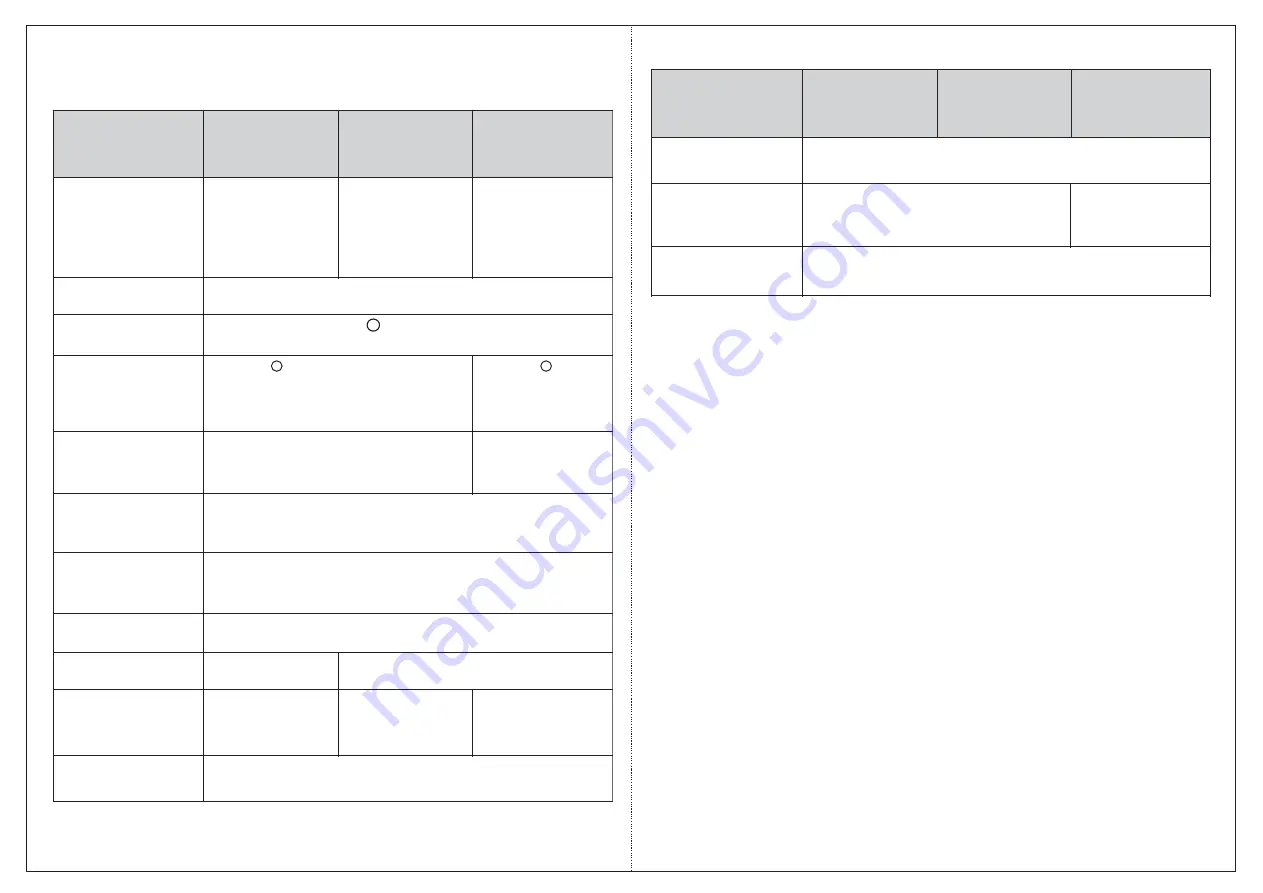
Built in Bluetooth
Tamper Detection
Yes BLE (4.0 and above)
Yes
-20°C to +55°C
5% to 95% RH Non-condensing
Operating
Temperature
Humidity
Buzzer
Yes
(Tri Colour)
LED
User Capacity
Card Read Range
Reader Interface
Type
RS-232, RS-485
and Wiegand
Interface Support
Length
RS-232 (10ft), RS-485 (1200meter),
Wiegand (150meter)
Input Power
**Type of Card
Credential Support PIN, RFID Card,
Mobile Credential
over BLE and
Finger
-6 cm
MIFARE
R
MIFARE
R
/ Desfire / Combo Cards / NFC
HID I - class,
Yes (>55db at 10cm)
9-14 VDC through main door controller or external power
source
Keypad
Yes
(in ATOM RD100KM
& ATOM RD100KI)
Technical Specifications
29
30
Specification
Parameters
ATOM RD300
ATOM RD200
ATOM RD100
RFID Card,
Mobile Credential
over BLE and
Finger
Card, Mobile
Credential
over BLE
Depends on Master Device
or more, Desfire
Ev1-Atleast 4 cm
-5 cm or more,
MIFARE
R
Desfire Ev1-Atleast 4 cm
RS-232, RS-485, WIFI and Wiegand
No
Yes
(in Display)
No
ATOM RD300
ATOM RD200
ATOM RD100
Specification
Parameters
0°C to +55°C
** The type of Supported Card in COSEC ATOM is different as per their variants.
Refer COSEC Server User Guide for the type of supported card in each variant.





































