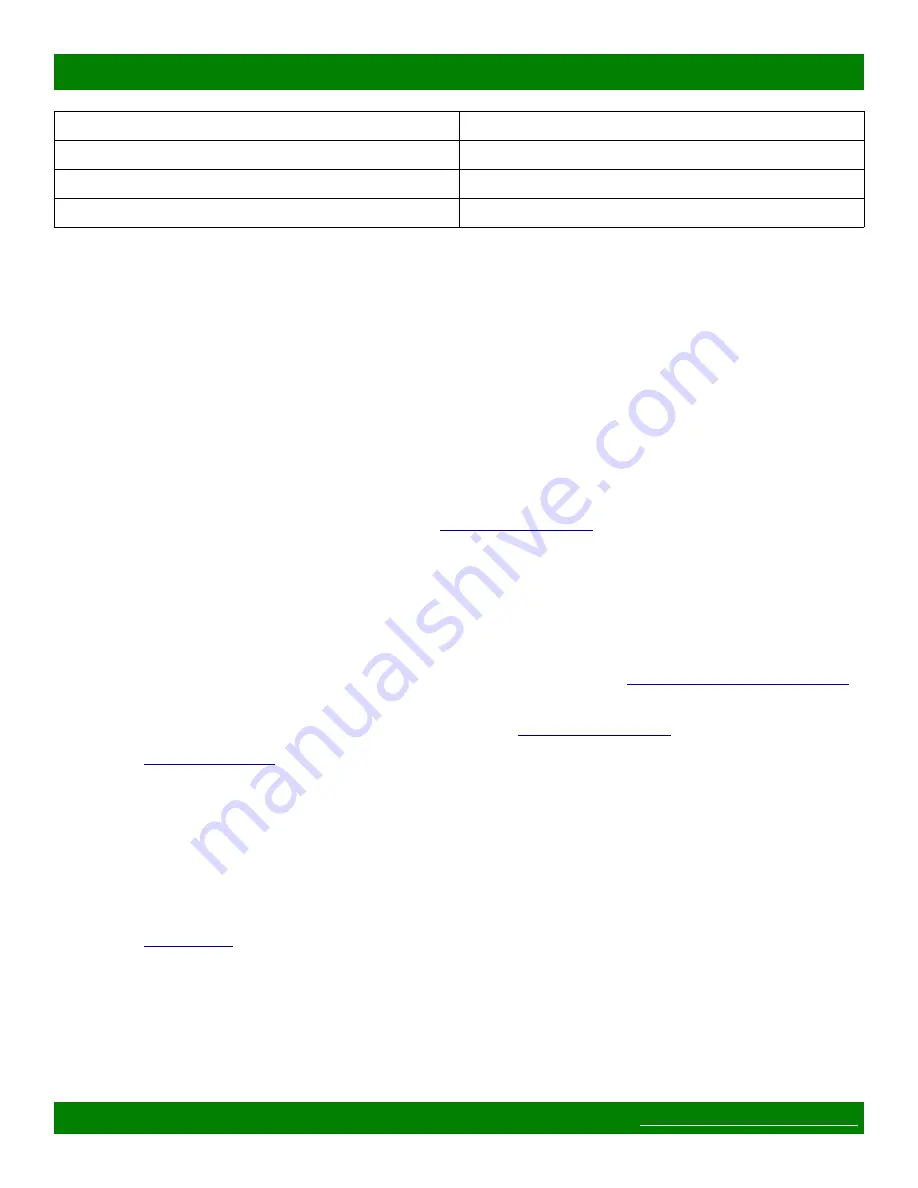
MSC-XD3232L Product Manual
Device Type
Default IP Address
Video/Audio Routers
192.168.2.60
Remote Button Panels
192.168.2.64
Remote LCD Screen Panels
192.168.2.80
Table 2: Default System IP Addresses
To access the web page interface of the device:
1. Connect the Ethernet port of a computer either directly to the device using a straight through or
crossover cable to the same Ethernet network through a network switch or other LAN infrastructure.
2. Manually configure the computer's IP address to be a
unique
address on the same IP subnet as the
device. For example 192.168.2.10. The Netmask should be 255.255.255.0. A Gateway address is not
necessary for this purpose, but could be set to 192.168.2.1.
3. Make sure the device is powered on.
4. Using a web browser on the computer, enter the device's IP address into the Location bar and press
ENTER. The device web page interface should load. If the web page interface fails to load, double
check the computer's network settings and physical Ethernet connections. In the event that the IP
address of the device is unknown, refer to the
troubleshooting section.
1.4.2 Network Settings
Network settings can be changed on the Config tab of the Web Page Interface. This includes DHCP enable, IP
address, Netmask and Gateway settings. DHCP should only be used for assigning specific network settings
from a central DHCP server or when assigned IP addresses can be determined, otherwise configuring the device
via its IP address would be prevented if the IP address is unknown. After changing network settings, click the
Save button and then click the Reboot button to restart the device. Refer to the
section for more details.
In the event that the device's IP address is unknown, refer to the
troubleshooting section.
section for assistance with developing a network plan for multi-device
applications.
1.4.3 Matrix Routing
The Routing tab of the Web Page Interface provides a convenient way to view and change the matrix routing
state and is the default page shown.
A preset can also be recalled from this interface, by selecting one from the Load Preset drop down control.
Refer to the
section for more details.
1.4.4 Labels
Labels can be assigned to video (and audio if applicable) sources and destinations. Labels can also be assigned
to presets. Labels can be up to 8 characters in length. The default source labels use “Src” as a prefix, and the
destination labels use “Dest” as a prefix (example: Src1). The presets are labeled “Startup” for Preset 0 and
Page 9 of 61
© 2013-2019 Matrix Switch Corporation
























