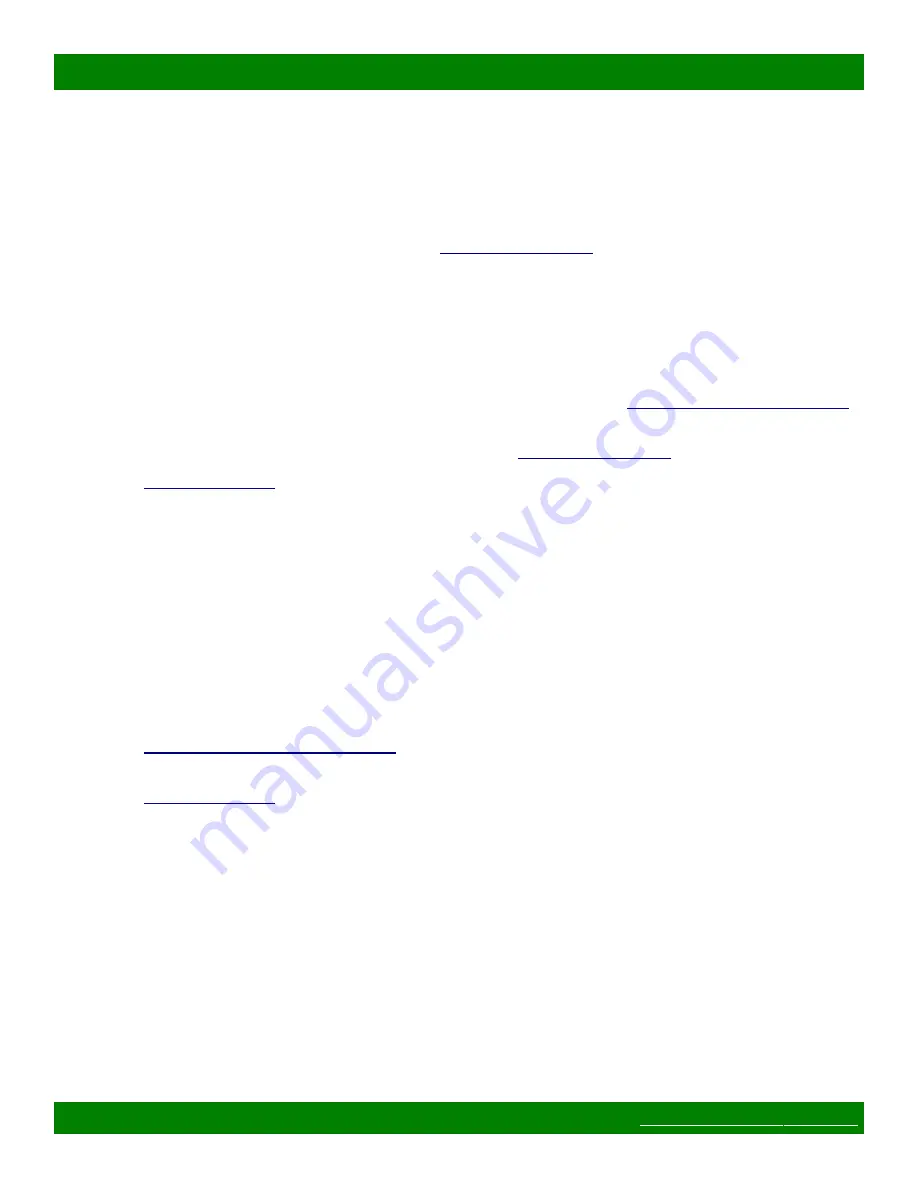
MSC-CP59X59E Product Manual
device. For example 192.168.2.10. The Netmask should be 255.255.255.0. A Gateway address is not
necessary for this purpose, but could be set to 192.168.2.1.
3. Make sure the device is powered on.
4. Using a web browser on the computer, enter the device's IP address into the Location bar and press
ENTER. The device web page interface should load. If the web page interface fails to load, double
check the computer's network settings and physical Ethernet connections. In the event that the IP
address of the device is unknown, refer to the
troubleshooting section.
1.4.2 Network Settings
Network settings can be changed on the Config tab of the Web Page Interface. This includes DHCP enable, IP
address, Netmask and Gateway settings. DHCP should only be used for assigning specific network settings
from a central DHCP server or when assigned IP addresses can be determined, otherwise configuring the device
via its IP address would be prevented if the IP address is unknown. After changing network settings, click the
Save button and then click the Reboot button to restart the device. Refer to the
section for more details.
In the event that the device's IP address is unknown, refer to the
troubleshooting section.
section for assistance with developing a network plan for multi-device
applications.
1.4.3 Panel Remote Router IP Address
Remote panels control Matrix Switch Corporation video/audio routers with the TCP/IP protocol via the Ethernet
port.
The
Remote Router IP
setting on the Config Tab of the Web Page Interface defines the IP address of the
remote router which the panel interface will control. This defaults to 192.168.2.60 on remote panels, which is
the default IP address of Matrix Switch Corporation routers.
After changing the
Remote Router IP
setting click the
Save
button to store the changes, which take effect
immediately (a reboot is not required).
Refer to the
Config Tab - Button Panel Settings
section for more details on configuring the Remote Router IP
section for more details on configuring devices in multi-device applications.
1.5 Network Planning
The default device settings can be used without change in applications with a single router and optionally one
remote panel on the same Ethernet network. Larger installations or integration with existing IP LAN networks
require some network planning.
NOTE:
Matrix Switch Corporation can assist in planning and pre-configuring devices for specific application
requirements at purchase time. Just ask a sales or customer service representative.
Manual IP address management is recommended, although a DHCP server can be a convenient option for
centrally managing IP addresses by device MAC address, the net effect still being a fixed IP for each device.
Consult your DHCP server documentation for information on assigning IP addresses by MAC address, if this
option is chosen.
Page 9 of 56
© 2013-2016 Matrix Switch Corporation
























