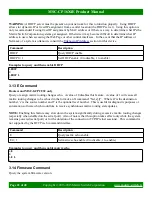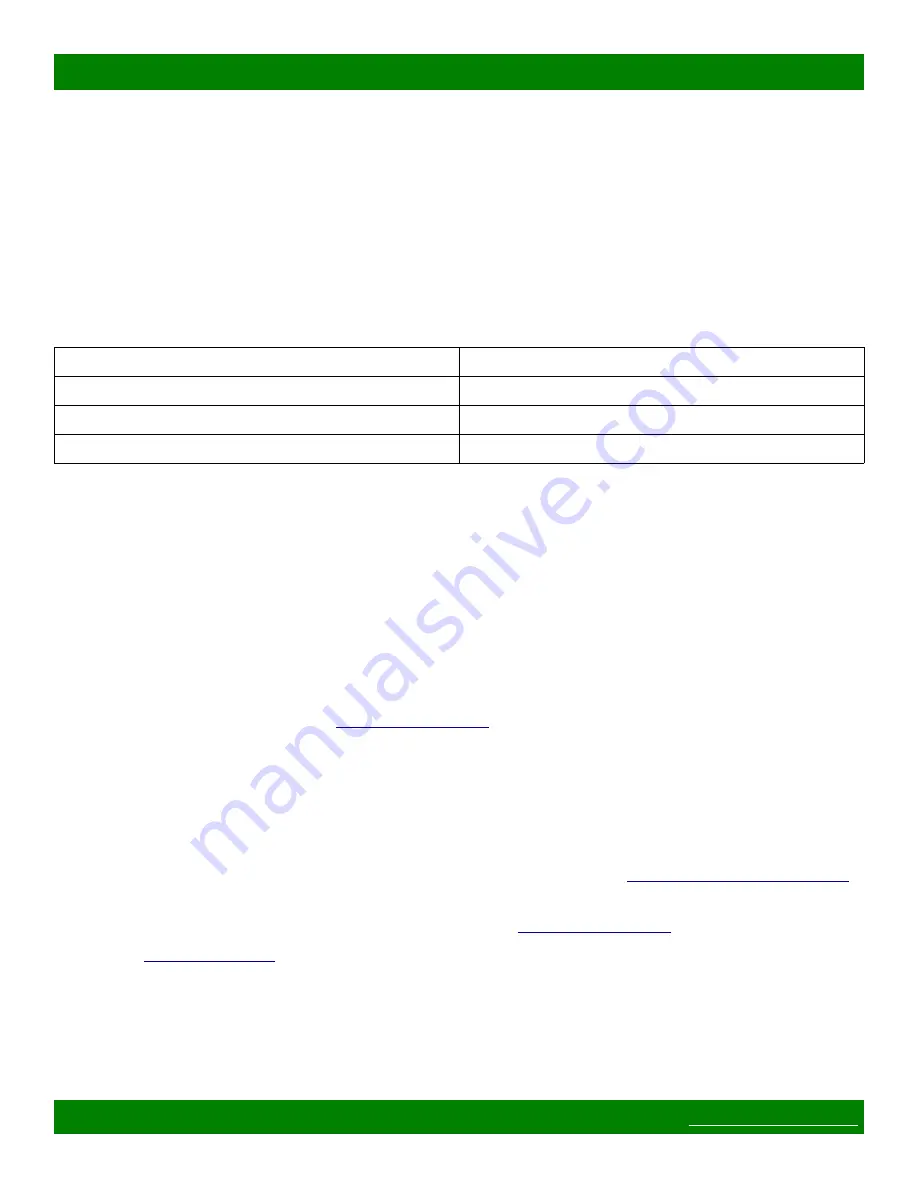
MSC-CP16X4E Product Manual
1.4 Web Page Interface
All Matrix Switch Corporation router and panel devices come with a built-in web page interface.
This interface is used for configuring this panel device.
Devices come factory configured with default settings, unless a pre-configuration request is made during
purchase, an example being a multi device application.
1.4.1 Accessing The Web Page Interface
The default network IP address for this device is 192.168.2.64. Refer to the table below for the default IP
addresses for other types of Matrix Switch Corporation devices.
Device Type
Default IP Address
Video/Audio Routers
192.168.2.60
Remote Button Panels
192.168.2.64
Remote LCD Screen Panels
192.168.2.80
To access the web page interface of the device:
1. Connect the Ethernet port of a computer either directly to the device using a crossover cable or to the
same Ethernet network through a network switch or other LAN infrastructure.
2. Manually configure the computer's IP address to be a
unique
address on the same IP subnet as the
device. For example 192.168.2.10. The Netmask should be 255.255.255.0. The Gateway doesn't
matter for this purpose, but could be set to 192.168.2.1.
3. Make sure the device is powered on.
4. Using a web browser on the computer, enter the device's IP address into the Location bar and press
ENTER. The web page interface should load. If the web page interface fails to load, double check the
computer's network settings and physical Ethernet connections. In the event that the IP address of the
device is unknown, refer to the
troubleshooting section.
1.4.2 Network Settings
Network settings can be changed on the Config tab of the Web Page Interface. This includes DHCP enable, IP
address, Netmask and Gateway settings. DHCP should only be used for assigning specific network settings
from a central DHCP server or when assigned IP addresses can be determined, otherwise configuring the device
via its IP address would be prevented if the IP address is unknown. After changing network settings, click the
Save button and then click the Reboot button to restart the device. Refer to the
section for more details.
In the event that the device's IP address is unknown, refer to the
troubleshooting section.
section for assistance with developing a network plan for multi-device
applications.
1.4.3 Panel Remote Router IP Address
Remote panels control Matrix Switch Corporation video/audio routers with the TCP/IP protocol via the Ethernet
port.
Page 8 of 48
Copyright © 2013-2015 Matrix Switch Corporation