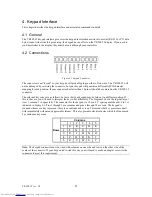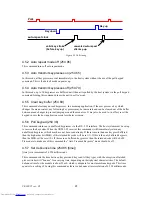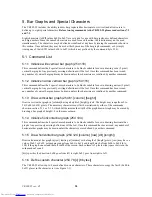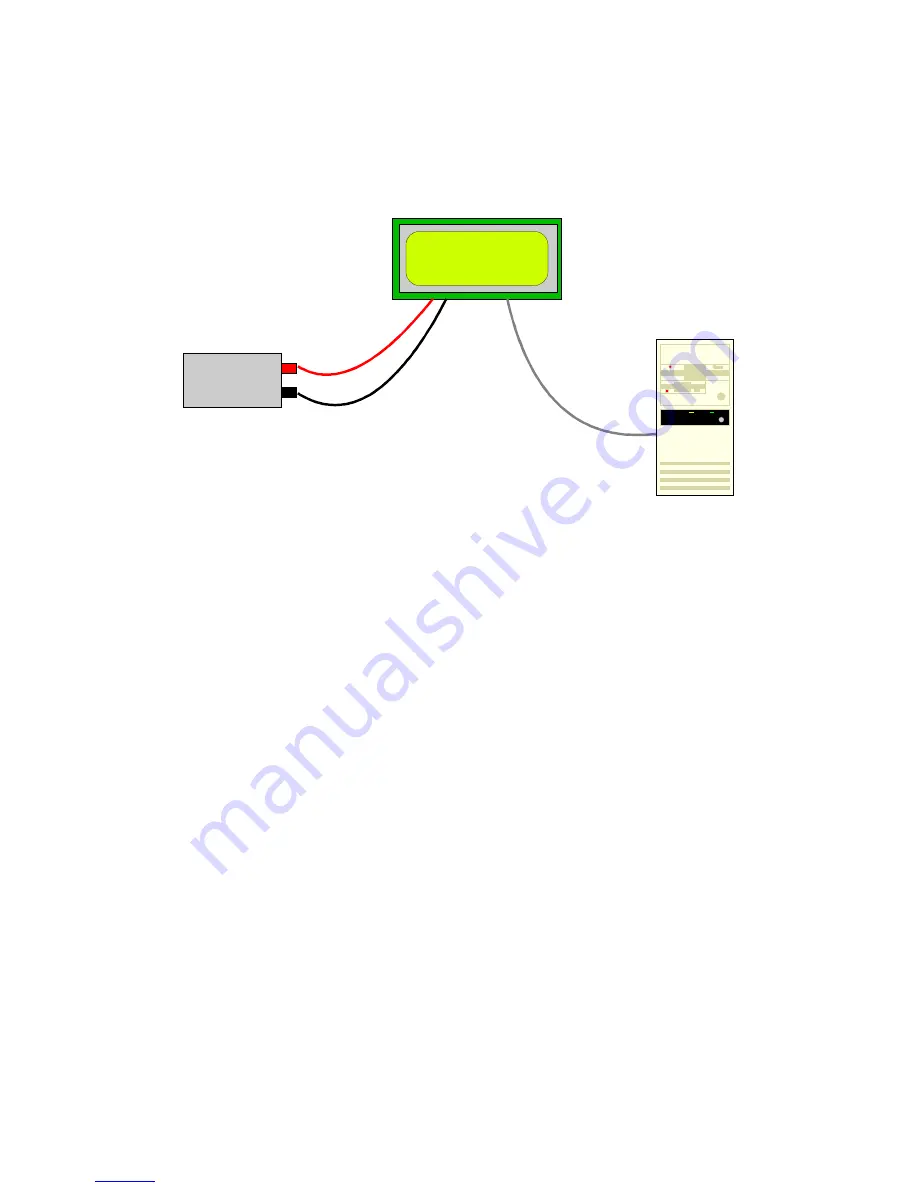
VK202-25 rev. 05
5
A 5 V power supply.
a PC with a spare RS-232 port (COM1 or COM2).
A 9 or 25 pin RS-232 serial cable. If you use a 25 conductor cable you'll also need a 9 to 25
pin adapter.
+5V power
VK202-25
PC
Figure 1-1 Connections for Testing
1. Refer to the diagram above and Figure 2-1 for the following steps.
2. Wire the connector to the power supply. On most connectors the RED lead will go to +5V and the
BLACK lead to GND. See Section 2.1.1 for details.
Note: The manufacturer's warranty is void if the
unit is subjected to over-voltage or reversed polarity.
3. Connect the VK202-25 to the PC using the serial cable and adapter if required.
Make sure the RS-232
cable includes the required ground lead. There must be no voltage differential between the RS-
232 ground and the power supply ground.
4. Connect the power connector, making sure that the +5V goes to V+ as shown in Figure 2-2. Turn on the
power: the display should come on.
Now you're ready to try it out.
1.5 Trying Out your VK202-25
The unit is connected to power and the PC and the display is on. You're ready to make sure it's working
properly.
To experiment with typing text, run a PC terminal program, such as Hyperterm. Make sure it's
configured to use the correct port. Set the baud rate to 19,200.
If you type characters on the keyboard, they should now appear on the VK202-25 screen. Text will wrap
around to the next line when you reach the end of a line. A few common ASCII control characters work as
follows:
Character Hex
value Function
CR
0x0D
Moves cursor to beginning of the current line.
LF
0x0A
Moves cursor to the beginning of the next (or previous) line.
electronic components distributor