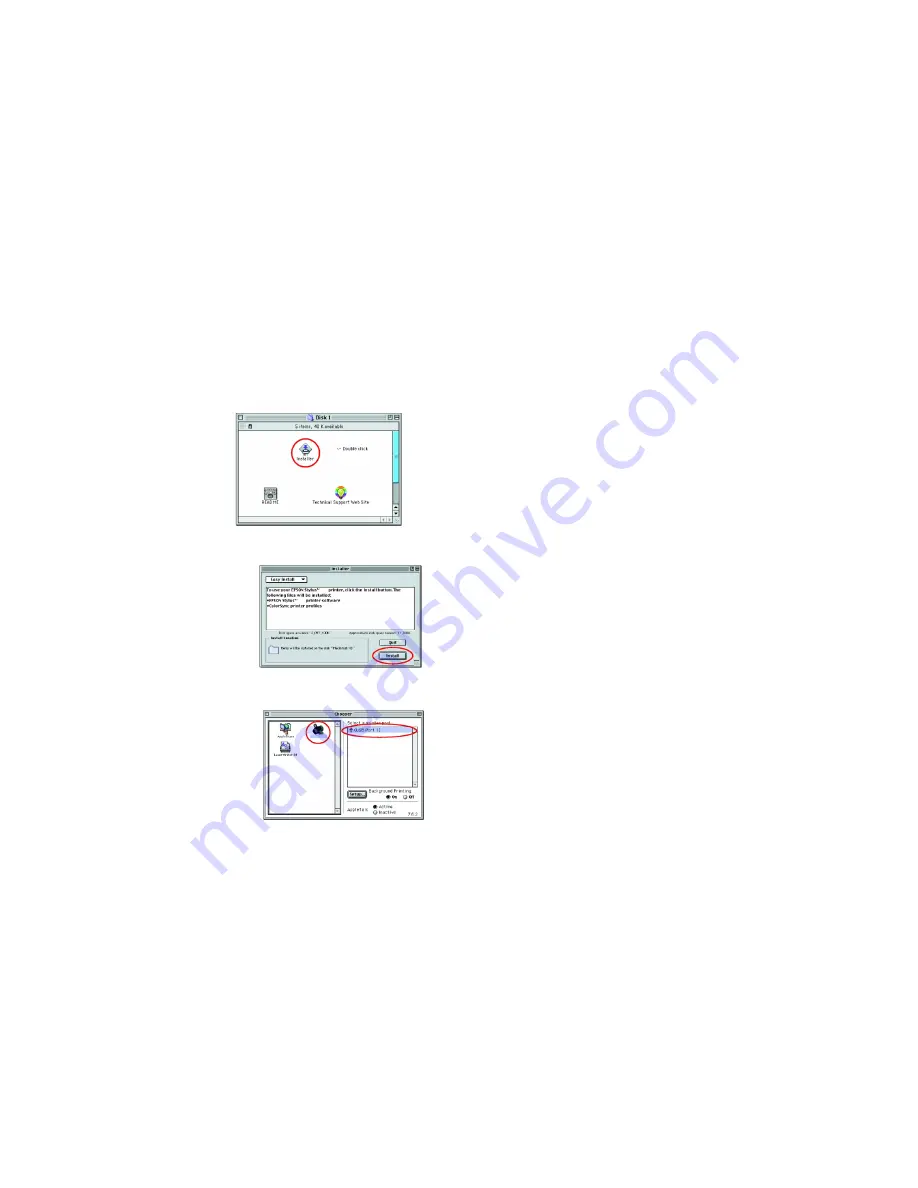
Page 4
Page 13
For Macintosh
Caution:
Turn off all virus protection programs before you install the printer
software.
1. Make sure that printer is off, then turn on your Macintosh and insert the
software CD in the CD-ROM drive.
2. Double-click the
Install Software
folder, then double-click the
Installer
icon inside it.
3. Click
Continue
.
4. Make sure that the Install Location
box displays the correct drive,
then click
Install
.
5. Follow the on-screen instructions
to install the printer software.
After you have installed the printer software, you need to select your printer.
1. Press the power button to turn on the printer. The print head moves
to the ink cartridge installation position.
2. Choose
Chooser
from the Apple
menu. Then, select the icon for
your printer and the port that your
printer is connected to.
3. Close the Chooser.
9
Service & Support
C62
Copytrax Technologies Ltd
4 Viking Way,
Bar Hill.
Cambridge. CB3 8EL. UK
Tel: +44 (0)1954 782929
Fax: +44 (0)1954 784646
Email: [email protected]
http://www.copytrax.com
WARRANTY RETURNS SERVICE
All warranty returns must be dealt with by your supplier.
Printers being returned to Copytrax directly must have
an
RMA
number before they can be accepted for repair.
When returning your printer, make sure that it is packed
in its original packaging & shipped to us with insurance
cover from the carrier.
Always attach a letter showing all your details & a full
description of the fault so that we can process your
repair quickly .
THANK YOU.
If you need fast help, call our
Technical Support
line.
All rights reserved. No part of this publication may be reproduced, stored in a retrieval system, or transmitted
in any form or by any means, electronic, mechanical, photocopying, recording, or otherwise, without the prior
written permission of Copytrax technologies ltd. The information contained herein is designed only for use
with this Copytrax printer. Copytrax technologies ltd is not responsible for any use of this information as
applied to other printers.
Neither Copytrax technologies ltd nor its affiliates shall be liable to the purchaser of this product or third parties
for damages, losses, costs, or expenses incurred by purchaser or third parties as a result of: accident,
misuse, or abuse of this product or unauthorized modifications, repairs, or alterations to this product,
(excluding the U.S.) failure to strictly comply with Copytrax technologies ltd operating and maintenance
instructions.
Copytrax technologies ltd shall not be liable for any damages or problems arising from the use of any options or
any consumable products other than those designated as Original Copytrax technologies Products or Copytrax
technologies Approved Products by Copytrax technologies ltd.
Copytrax is a registered trademark of Copytrax technologies ltd
Microsoft and Windows are registered trademarks of Microsoft Corporation.
General Notice: Other product names used herein are for identification purposes only and may be
trademarks of their respective owners. Copytrax technologies ltd disclaims any and all rights in those marks.
Copyright
© 2003 by Copytrax Technologies ltd.
830U
830U










