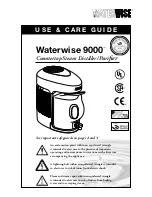Mahle Start Guide – AC439, AC440, AC441, AC442, AC443
Thank you for purchasing a Matco Tools Air Conditioning System. This guide is intended to assist in set-
up of all touchscreen-based AC units (AC439, AC440, AC441, AC442, AC443).
https://www.msswarranty.com/RTIWarranty/common/web/register.jsp
product warranty. Your unit serial number needed for registration is located on the back panel of the
unit and on the unit home screen.
Follow these recommended steps for the best experience with your new unit set-up:
1.
Unbox the unit.
a.
Tips: Remember to remove internal packaging material from inside the unit cabinet by
unlocking and opening the front hood.
2.
Follow the out of box steps presented on the screen.
a.
Tips: Remember to invert the virgin cylinder used during the internal bottle fill process.
The first 1450g of refrigerant filled is used to wet the unit in order for it to operate
properly and will be unusable for services. AC440 will use the secondary blue coupler
with clear hose for refrigerant identification during bottle fill.
3.
Once the out of box is complete and the home page of the unit appears, check for Wi-Fi
connectivity.
a.
Tips: Go to menu > setup > Wi-Fi. Connect to the shop’s network and click “Check
Online Connection”. “You are now connected to the internet” should appear. If
additional information is required for authentication, a web browser will resolve on
screen for entry.
b.
Tips: Maintaining an internet connection with the unit will allow advanced support
capability for MSS Technical Support and will allow the unit to automatically update to
the latest software revision when updates are available. This can manually be done at
menu > setup > update.
4.
While connected to the internet, go to menu>setup>shop account to enter the shop
information.
a.
Tips: Reports can be thermal printed (front of unit), network printed (see below) and
emailed. The email address used in the Shop Account setup is used with emailed service
reports.
b.
5.
To print reports to the shop printer, go to
http://www.servicesolutions.mahle.com/media/service-solutions-us/arcticpro/setupnexusprint-
for installation of the NexusPrint installer on the shop PC.
a.
Tips: To network print, select the printer button option displayed with wireless symbol
on the summary report at the end of a process completion on the unit. The unit and