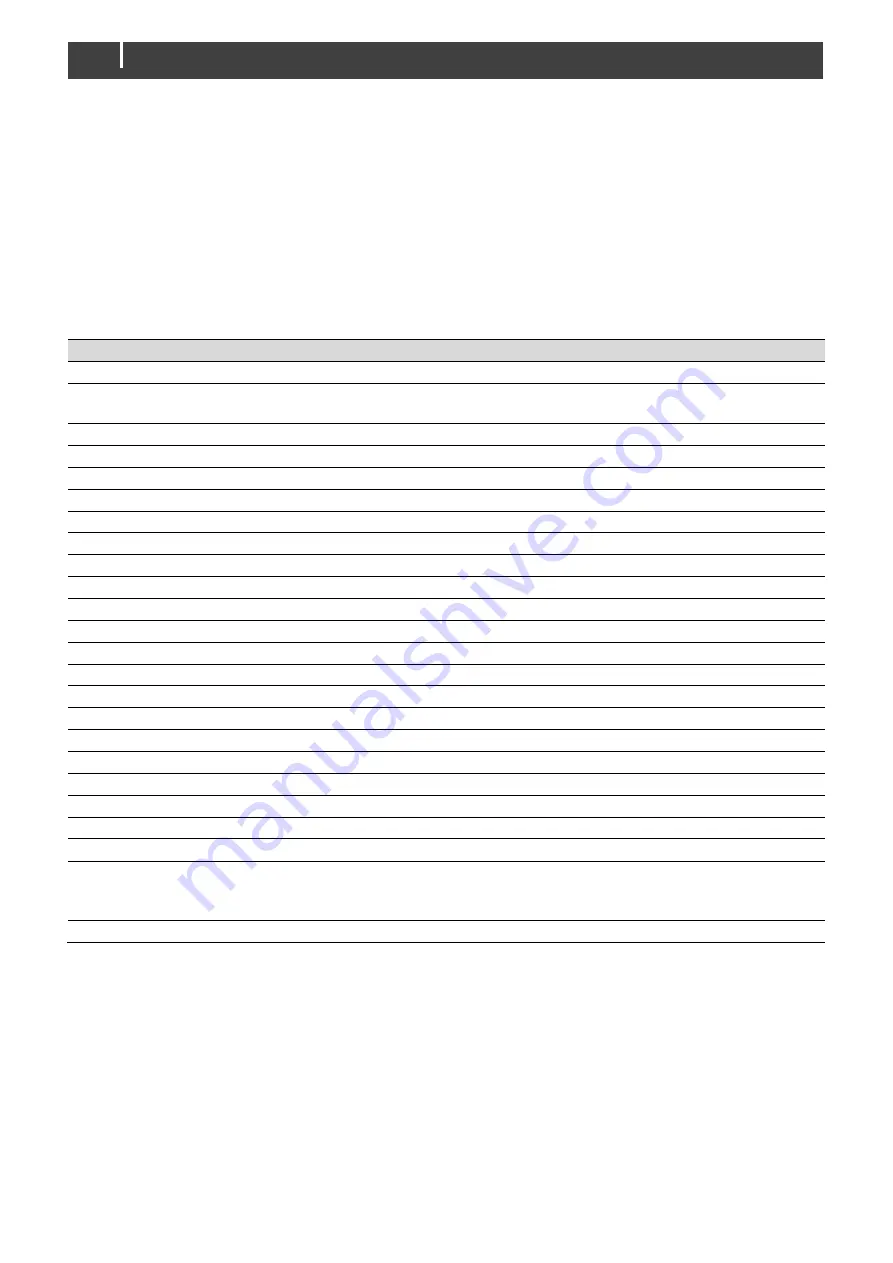
26
CombiMaster 120V Series – User and Installation Manual
5.2 MasterBus configuration
MasterBus is a CAN based data network for communication between Mastervolt devices. When the
CombiMaster Inverter/Charger is connected, open MasterAdjust on a Windows laptop or notebook
connected to the MasterBus network via a Mastervolt USB interface. MasterAdjust software is available
as free to download software on the Mastervolt website: www.mastervolt.com. The CombiMaster
Inverter/Charger will be recognized by the MasterBus network automatically.
5.2.1 Monitoring tab
A remote panel (display) can be used to monitor the CombiMaster Inverter/Charger. See applicable
user manuals for details. The following table lists the parameters as shown in MasterAdjust.
Menu
Description
Default
Adjustable range
General
Device state
The operation mode: Standby; Charging;
Inverting; Supporting; Alarm
(read only)
AC IN Limit
Fuse setting of the AC input
30A/50A 5-30A/5-50A
Inverter button
Button to switch off/on the inverter
On
On, Off
Charger button
Button to switch off/on the charger
On
On, Off
DC IN/OUT
Charger state
Charger state: Off, Bulk, Absorption, Float
(read only)
Battery voltage
Battery voltage
(read only)
Battery current
Battery current (minus is discharging)
(read only)
Battery temperature Battery temperature (if not connected: ---)
(read only)
AC IN
Input Voltage
AC input voltage
(read only)
Input Current
AC input current
(read only)
Input Frequency
AC input frequency
(read only)
Input Power
AC input power
(read only)
AC OUT
Output Voltage
AC output voltage
(read only)
Output Current
AC output current
(read only)
Output Power
AC output power
(read only)
Output Frequency
AC output frequency
(read only)
Installer
Dry contact
Status alarm contact
(read only)
DC current
Battery current of this unit. In a multi-unit
configuration
the cluster current (total of all
units) is shown by
Battery current.
(read only)
Device error
Error code for support purposes
(read only)
Parameters marked with a
are not available in CZone.
In addition to standalone unit monitoring information, the primary unit of a multi-unit configuration
displays the cluster information.
Note:
for a cluster, the
AC IN Limit
value is the total for all units in the cluster.






























