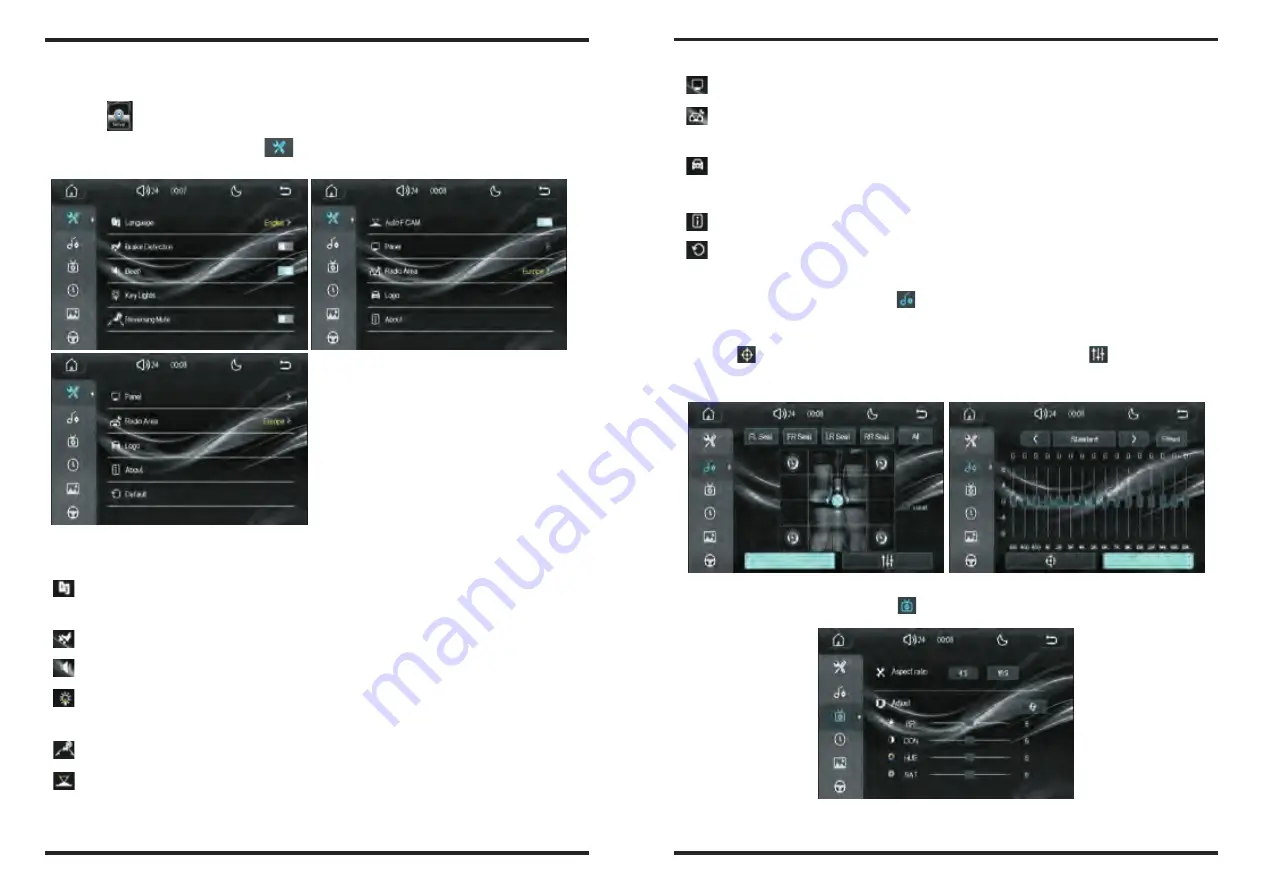
9.Setting
Press“ ”icon in the main interface to enter into setting
1.Choose settings interface“ ” to enter system setting as follow
:
The system settings list are as follows
:
:
Language setting: different languages can be selected according
to personal needs
:
Brake detection switch
:
Key tone switch
:
Key button light color settings (including: red, green, yellow, blue,
rose red, cyan, white and automatic conversion)
:
Reversing silent switch
:
Screen settings (including: brightness setting and touch correction)
:
Radio area settings: different radio areas can be set according to
different regions
:
Car logo setting: different car logos can be set according to
different models
:
About the unit (software version information)
:
Reset
23
24
:
Automatic front view switch
2.Choose settings interface“ ”icon to enter the speaker area setting
and sound effect setting, as shown below
:
Press“ ”icon enter the speaker area settings, press“ ”icon to enter
EQ settings (including 16-segment EQ)
3.Choose settings interface“ ”icon to enter video setting as follow
:
































