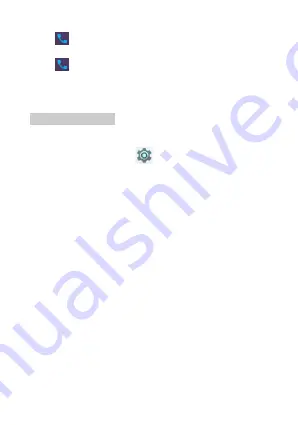
7
following:
Touch
enter dialer
Menu
Settings
Calling accounts
Card1 or Card2
additional settings
Call waiting
Touch
enter dialer
Menu
Settings ->Speed dial settings
,
To see the settings of
Speed dial
, you can do the following:
Inside the Speed dial settings, you can see or edit the number.
Optimize Battery Life
You can extend your battery's between charges by turning off
features that you don't need.
First touch the Settings icon
on a Home or All Apps screen.
Extend the life of your battery
If you aren't using Wi-Fi, Bluetooth, or GPS, use the Settings app
to turn them off:
Settings
Personal
Location
.
Turn off GPS: Touch
Settings
Personal
Location,
then switch off the Location.
Turn down screen brightness and set a shorter Sleep timeout:
Settings
Device
Display
.
If you don't need it, turn off automatic syncing for all apps:
Settings
Accounts
. Or you can touch “Auto-sync data” to
enable/disable it from taskbar.
Note
that this means you need to sync manually
to
collect messages, email, and other recent information, and
won't receive notifications when updates occur.
If you know you won't be near a mobile or WI-FI network for a
while, switch to
Airplane Mode
.
Check battery level and usage details
Open
Settings
Device
Battery
. The list at the bottom of the
screen shows the breakdown of battery usage for individual apps
and services.








































