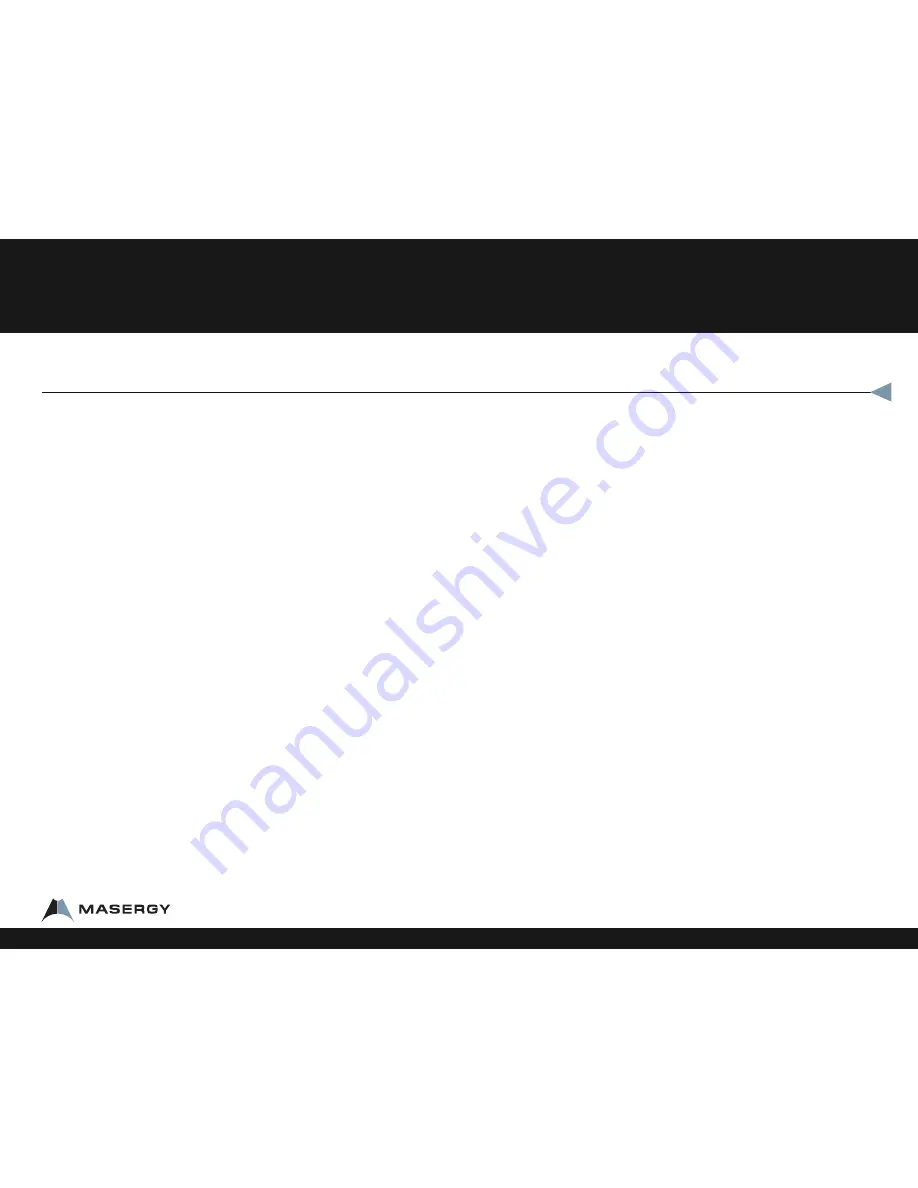
Video Calls vs. Voice only calls
If you call a video phone or video bridge you will
automatically begin sending video. The top left icon will be
a video camera.
To Turn Video on/off
•
Be sure your privacy shudder is open or closed based on your
preference.
Also you can set the phone software:
•
Press the Video button to the Right of the 3 button.
Press the softkey labeled Stop Video/Start Video
If you call a voice only phone then no video will be sent.
The top left icon will be a video camera with a slash.
Answering the Phone
To Answer a call:
•
Pick up the handset
•
If you have a headset, press the headset, press the headset
button.
If you prefer speakerphone, press the screen in the middle
to answer the call.
To Answer a second call:
•
While on a call, a second call is seen on the screen and you hear one call waiting beep.
Press the center of the screen to answer.
OR
•
If the call has minimized, Press on the screen (bottom left) to highlight that incoming
call
•
Then press the softkey labeled answer
•
This will put the first call on hold automatically.
To go back to the first call
•
Press on the screen (bottom left) to highlight that call,
•
Then press the softkey labeled RESUME
To put a call on Speaker Phone:
•
Press SP Phone
To mute a call, press the mute button
•
The display will show a microphone with an X through it and the indicator light will turn
red.
To put a Call on Hold
•
Press the hard key on the phone labeled HOLD or the soft key on your screen that is
labeled HOLD that you see when you are on a call (there are 2 hold buttons – either
button is OK).
To Pick up from hold, do not pick up the handset
•
Press RESUME
•
Use Speakerphone or pick up the handset
How to Use your Polycom® VVX® 1500 Business Media Phone
How to Use your Polycom® VVX® 1500
1-800-942-4700 masergy.com








