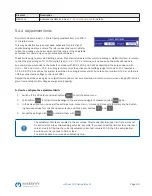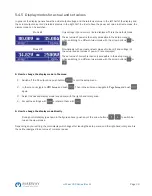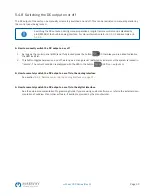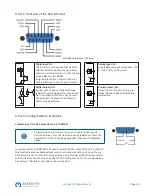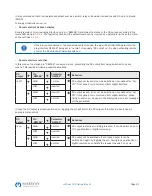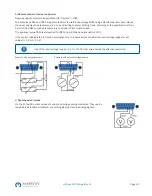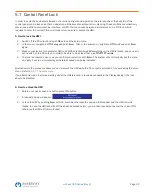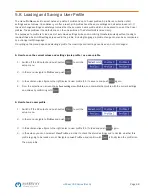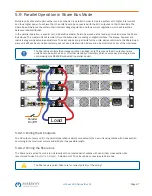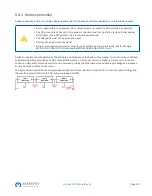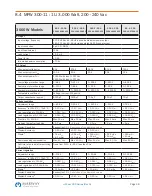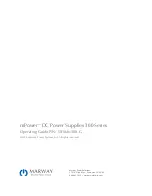Page 45
mPower 300 Series (Rev G)
5.7 Control Panel Lock
In order to avoid the accidental alteration of a value during manual operation the rotary knobs or the key strip of the
control panel can be locked so that no alteration will be accepted without prior unlocking. These controls are collectively
also known as the human-machine interface, or HMI. You can choose between a simple lock and a PIN lock, which
requires to enter the correct PIN every time someone wants to unlock the HMI.
►
How to lock the HMI
1. Switch off the DC output and push
Menu
to call the setup menu.
2. In the menu, navigate to
HMI Setup
and push
Enter
. Then in the submenu, navigate to
HMI Lock
and push
Enter
again.
3. Make your selection for parameter HMI Lock. With selection
Lock All
everything on the HMI is locked, and you can’t
even switch on the DC output. In order to be able to do at least that, use
ON/OFF Possible
.
4.
The lock is activated as soon as you confirm your selection with
Enter
. The system will automatically exit the menu
and jump back to normal display with status
Locked
now being indicated.
Alternatively to the procedure above you can also lock the HMI while the DC output is switched on, by accessing the quick
menu. Refer to
.
If an attempt is made to alter something whilst the HMI is locked, a requester appears in the display asking if the lock
should be disabled.
►
How to unlock the HMI
1. Rotate any knob or push any button except
On
button.
2. A request pop-up will appear:
.
3. Unlock the HMI by pushing
Enter
within 5 seconds, otherwise the pop-up will disappear and the HMI remains
locked. In case the HMI lock with PIN has been activated before, you are then requested to enter the correct PIN,
otherwise the HMI will remain locked.