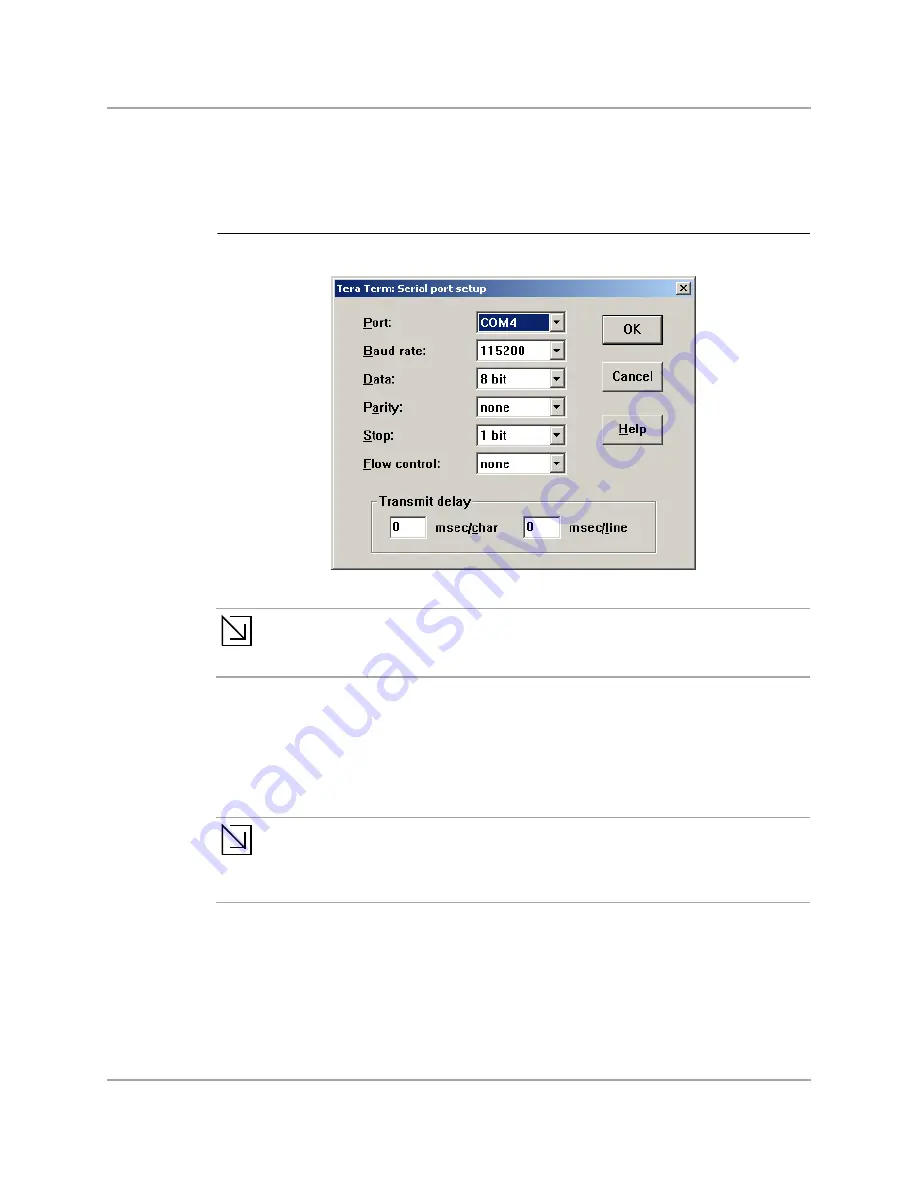
Copyright © 10/10/11 Marvell
Doc. No. MV-S400358-00 Rev. -
October 10, 2011
Page 11
1
2
3
4
5
6
7
8
9
10
11
12
13
14
15
16
17
18
19
20
21
22
23
24
25
26
27
28
29
30
31
32
33
34
35
36
37
38
39
40
41
42
43
44
45
46
47
48
49
50
51
52
53
54
55
56
57
58
3. Install Tera Term and configure it for the serial interface and set it to the serial port. Choose to
connect to the serial port. Under Setup-->Serial Port...enter the appropriate values as shown in
Figure 13 and click on “OK.”
Note
Note
Some PCs may require 5 ms/character and 20 ms/line setting
4. Connect the Ethernet cable (provided) to Switch or Router with WAN access to the internet.
5. Power up the D2Plug. The Tera Term console window will display output. Do not press any key
at this time as the unit will stop at the U-Boot prompt.
6. After several minutes, the log-in prompt displays. Enter the log-in credentials:
a) User name: ubuntu
b) Password: marvell
Note
Note
The same credentials are used for log-in for the GUI. For ubuntu “sudo” (super user)
access, use the same password.
Issue command:
> ifconfig
Ensure that eth0 is bound to the network port and it has matching Ethernet MAC address as shown
on the back of the D2Plug.
If the unit is bound to a different port, remove the 70-persistent-net.rules files with the command:
> sudo rm /etc/udev/rules.d/70-persistent-net.rules
Figure 13: Tera Term: Serial Port Setup
















