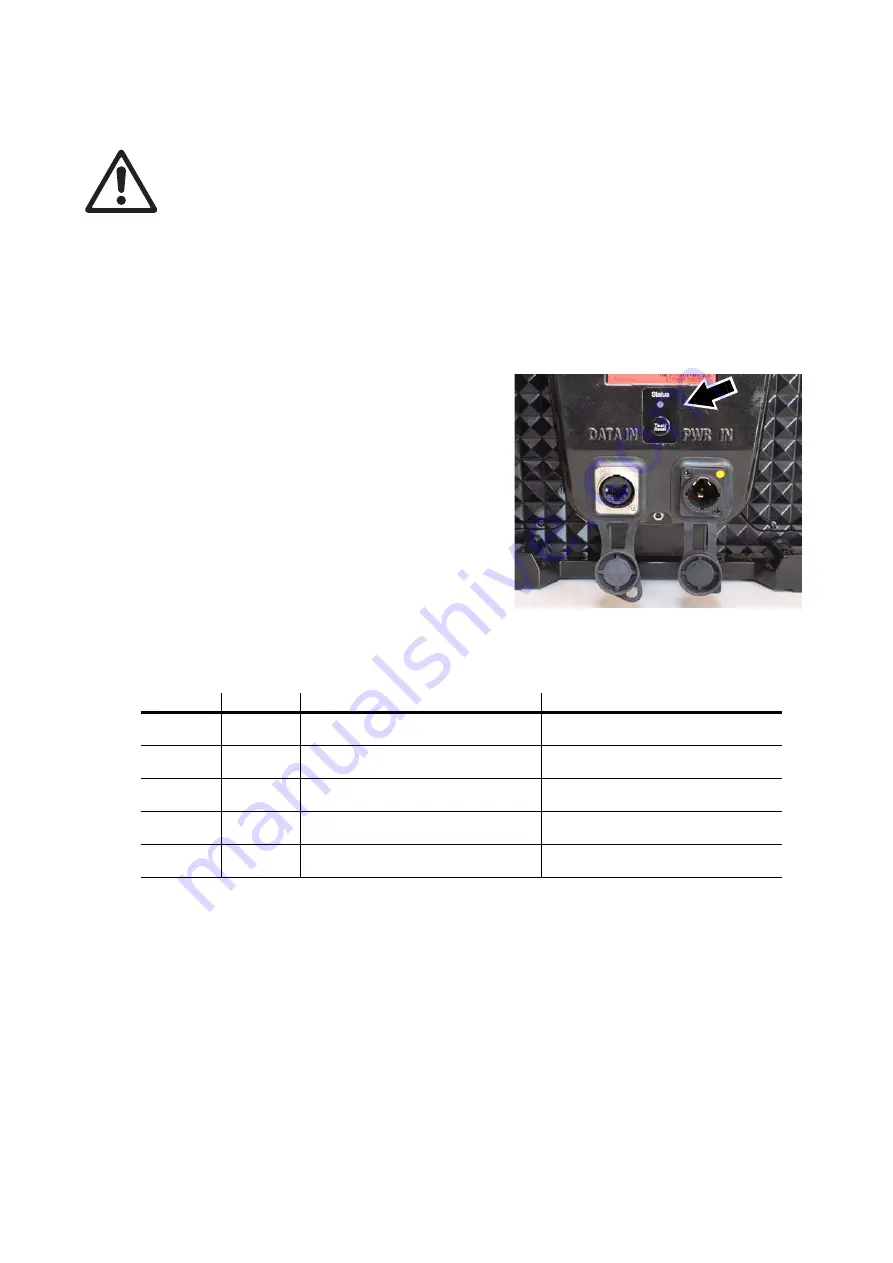
Operation
45
Operation
Warning! Read ‘Safety Information’ starting on page 6 before operating an VDO Face 5™ system.
Note in particular that panels must be removed from an installation under certain wind conditions.
This section explains the options available for testing and resetting VDO Face 5™ panels, but it does not
explain how to position panels in the video image or video display options. For details of these, see the user
documentation supplied with the P3 System Controller or available for download from www.martin.com
When repacking panels in a Martin® flightcase after operation, follow the instructions in the flightcase (see
“Avoiding damage to panels” on page 11).
Monitoring status and testing
Status indicator and test/reset button
See Figure 38. Status can be checked, panels can be
tested and panels can be reset without a P3 System
Controller using the test/reset button and status
indicator LED on the back of the panel.
Testing LEDs and panels
Press the test/reset button once briefly. The panel will
display a test pattern so that you can check for correct
LED operation. Press the test/reset button once briefly
again to display the next test pattern in the test
sequence. Continue until all test patterns have been
displayed.
RGB status indicator LED
The RGB status LED gives an indication of panel
status. This LED indicates the following states:
Resetting and rebooting panels
If it becomes necessary to reset an VDO Face 5™ panel, it is possible to force a 'normal reboot' (which
causes the panel to reset and start up as it normally would when power is applied), or a 'factory reboot'
(which causes the panel to start up the original factory-programmed firmware). The factory reboot is a
fail-safe way to ensure the panel can be started up if there is a problem with the most recently uploaded
firmware. It should not be required during normal operation.
Normal reboot
: Press the test/reset button for approx. 3 seconds until the status LED lights blue. Release
the button. The panel will boot normally as though power has just been applied.
Factory reboot
: Press the test/reset button for approx. 8 seconds until the status LED lights white. Release
the button. The panel will then boot using the original factory-programmed firmware.
Note that performing a factory reboot will only cause the panel to boot the factory firmware once. At the next
power cycle (or reset), a normal reboot will be carried out.
Color
Output
Indication
Action required
Blue
Constant
Busy (e.g. booting up or writing to
flash memory).
Wait a moment for normal operation
to be resumed.
Red
Constant
Error. The panel has encountered a
fatal error and can not run.
Perform a factory reboot, followed by
a firmware upload.
Red
Flashing
Disconnected. A system controller
could not be found.
Connect a system controller to the
network.
Green
Flashing
Ready. A system controller is present
on the network.
Configure the system controller to
use this panel.
Green
Constant
Running. A system controller is using
this panel.
None.
Table 2: RGB status LED
Figure 38: Test/reset button and status
indicator LED
Summary of Contents for VDO Face 5
Page 1: ...VDO Face 5 Video Panel User Manual ...
Page 4: ...4 VDO Face 5 user manual All dimensions are in millimeters VDO Face 5 Panel Clamp 50 0 ...
Page 53: ......
Page 54: ......
Page 55: ......
Page 56: ...www martin com Olof Palmes Allé 18 8200 Aarhus N Denmark Tel 45 8740 0000 Fax 45 8740 0010 ...












































