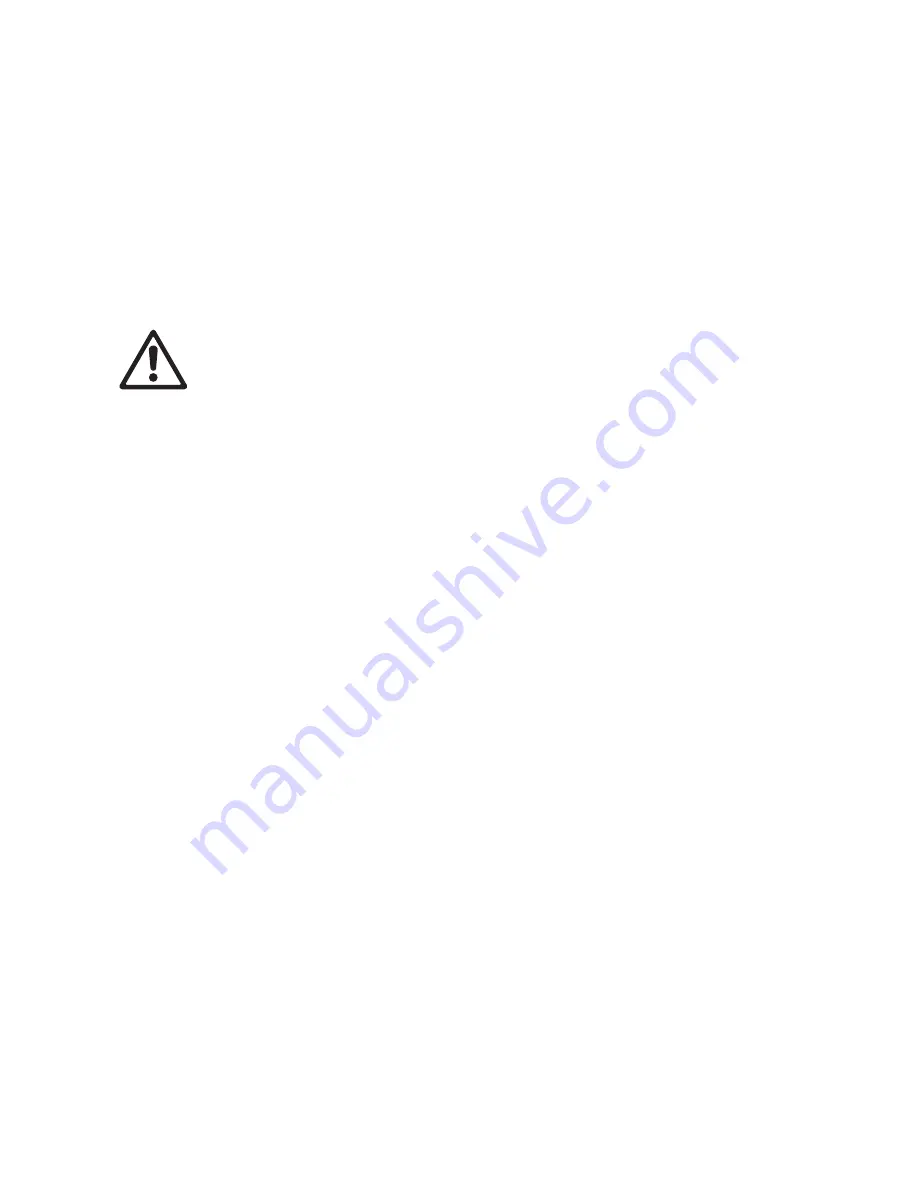
8
P3-100 user manual
Introduction and installation
This manual explains how to connect and use the Martin Professional™ P3-100™ System Controller to
display video on a Martin Professional™ LC Plus™ Series or upgraded Martin Professional™ LC™ Series
video panel installation.
For information about installing LC PLus panels, see the LC Plus user documentation supplied with panels
and available for download from the Martin website at www.martin.com
The latest firmware updates and user documentation for all Martin Professional products are always available
free of charge from the Martin website.
Warning! Read “Safety Information” on page 3 before installing, powering or operating the
P3-100.
Thank you for selecting the Martin P3-100, a video processor for the LC Plus™ Series of modular LED-based
IP65-rated video display panels from Martin Professional. This product features:
• Intuitive GUI (graphic user interface)
• DVI-I digital and composite, S-Video or component analog video input
• 500 000 pixel output resolution
• Genlock
• Image rotation
• Scaling
• De-interlacing
• Gamma curve adjustment
Comments or suggestions regarding this user manual may be e-mailed to [email protected] or posted to:
Technical Documentation
Martin Professional A/S
Olof Palmes Allé 18
DK-8200 Aarhus N
Denmark
Installation
The P3-100 System Controller is designed to be rack-mounted in a central control room for fixed installations
or flight-cased for touring applications. The 2U enclosure and 19” rack mounting complies with IEC 60297.
The unit has been qualified to operate in a dry environment within a temperature range of 0° C to 50° C
(32° F to 122° F). Do not allow it to become wet. Do not use it if the ambient temperature is outside the
specified range.
Particular attention must be paid to cooling; under no circumstances should the airflow to the heat sinks be
restricted and a rack fan cooling unit should be considered when multiple units are stacked together to
maintain the correct ambient temperature.
Before applying power to the P3-100:
• Carefully review “Safety Information” on page 3.
• Check that the local AC power voltage is within the ranges listed on the serial number label and in
“Connecting to power” below.









































