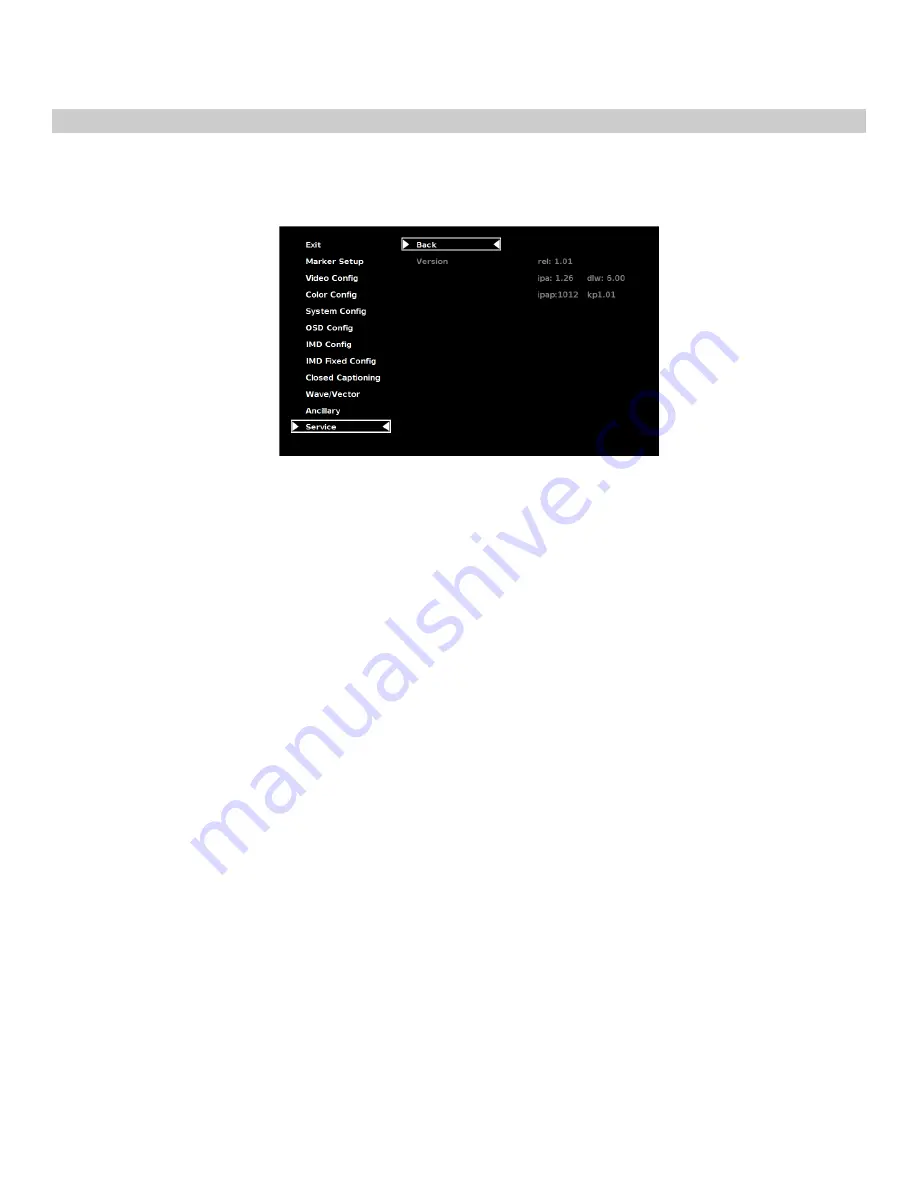
31
SERVICE SUBMENU
■
Software Version Display
The Main Board, Keypad, and FPGA software version numbers are displayed.
.
The following information is displayed:
• rel:
Release Package version number
• ipa
Input processor firmware
• dlw
FPGA Version
• ipap
Product Type
• kp
Keypad version number
Service Menu




















