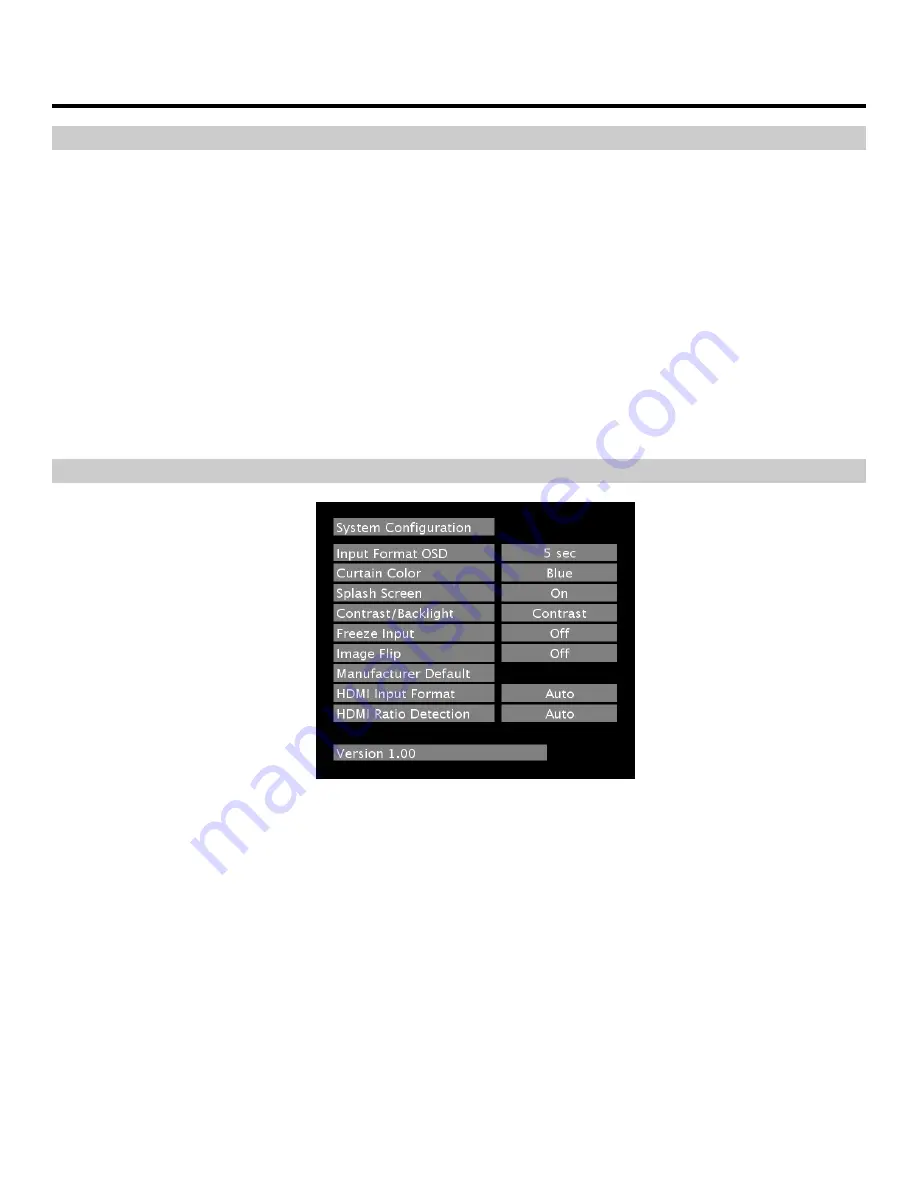
16
On-Screen Menu (continued)
FILTER CONFIGURATION SUBMENU (continued)
■
Peaking Filter (Focus assist)
The Peaking Filter is used to aid the camera operator in obtaining the sharpest possible picture. When activated, all
color will be removed from the display and a black-and-white image will remain. The internal processor will display
RED color on the screen where sharp edges appear. When the camera operator adjusts (racks) the focus control (on
the camera lens), different parts of the image will have RED colored edges. This indicates that the portion of the image
is sharp – or in focus. Final focus is achieved by racking the camera lens focus control back and forth until the desired
portion of the image has RED colored edges. Please note that this feature is most effective when the subject is
properly exposed and contains enough contrast to be processed.
■
Mosquito Filter
Use this setting to filter out “Mosquito Noise” – an artifact that appears as specs around edges of objects. This artifact
is the result of video that has been compressed at some point. Video sources from DVD-Players, PDA’s, Digital Cable
Boxes, Camcorders, etc. often have this artifact.
SYSTEM CONFIGURATION SUBMENU
■
Input Format OSD
Use this option to control the behavior of the on-screen display of input/format status. Choices are Off, On (Always)
and 5 Sec (On for 5 seconds, then Off).
■
Curtain Color
When the input is lost, or if no signal is present, the Curtain is displayed. Curtain color can be assigned Blue, Back, or
Green.
■
Splash Screen
When monitor is first turned on, the “Marshall Electronics” Splash Screen is displayed. This menu item allows the
Splash Screen to be disabled upon power-up.
System Configuration Submenu




































