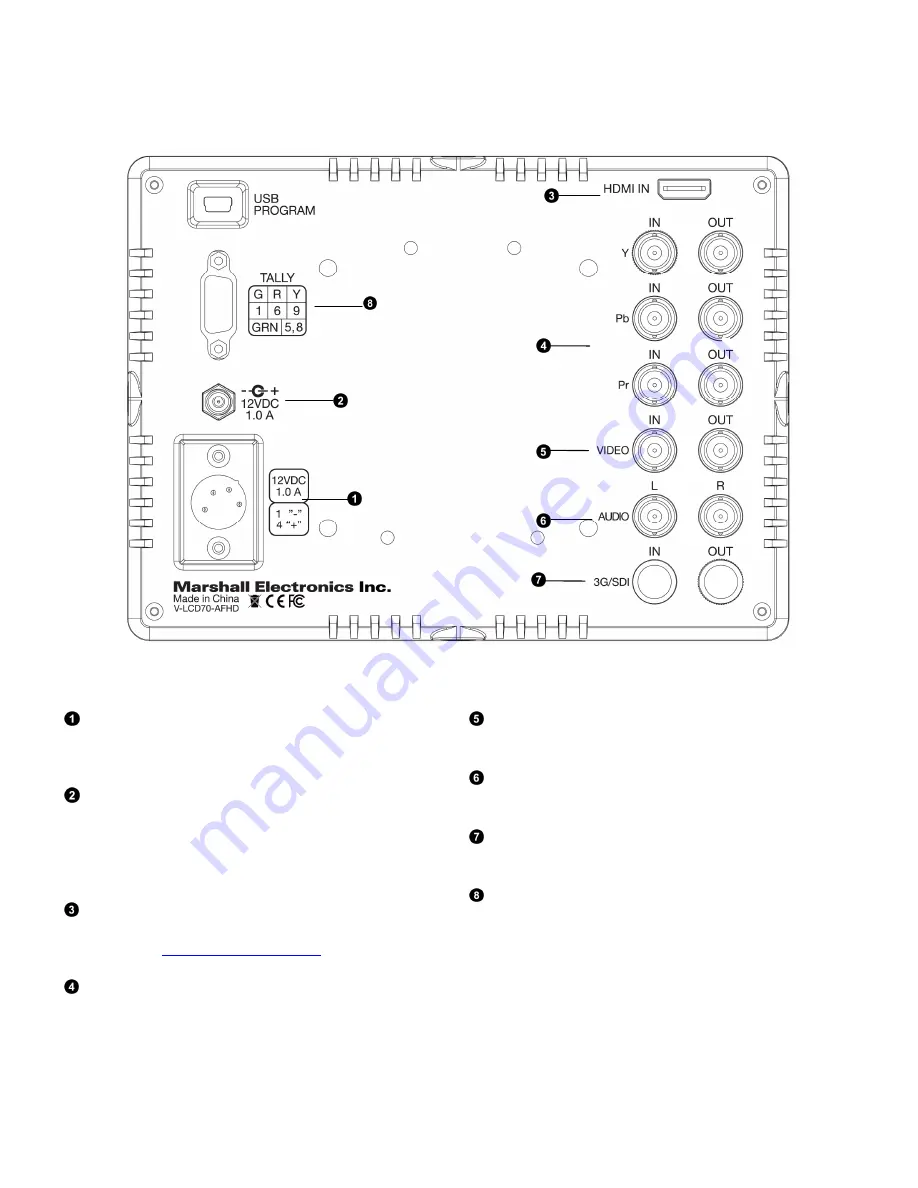
7
Rear Panel Features
Power Connector
(
XLR
)
Insert the included XLR Power Supply end here. Power can be
supplied from the included power supply or from a variety of
DC sources supplying the appropriate voltage.
Power Connector (Coax)
Additional connector for Coaxial Power Supplies. Insert the
coax end here, and tighten the locking nut for additional
protection from the cord being accidentally unplugged. If
using a third party power supply, it should have a 5.5mm OD x
2.0mm ID.
HDMI Input
The V-LCD70-AFHD has one HDMI input that is HDCP
compliant. See
Compatible Input Formats
for details on
accepted formats.
Component (YPbPr) Input / Output
The V-LCD70-AFHD has one Component video input and one
loop through output.
Composite (Video) Input / Output
The V-LCD70-AFHD has one Composite video input and one
loop through ouput.
Stereo Audio Output
The V-LCD70-AFHD has Left and Right Analog outputs. Access
these via the RCA connector inputs.
SDI (3G/SDI) Input / Output
The V-LCD70-AFHD has one SDI input (up to 3G SDI formats)
and one loop through output.
Tally connector
Use the Tally connector, with associated pinout diagram, to
illuminate the front Tally LED.
USB Program
The USB Program connector is for Upgrade and Factory use
only. Do NOT plug a USB cable into this connector without
first calling Marshall Electronics.
Summary of Contents for V-LCD70-AFHD
Page 1: ...1 Model V LCD70 AFHD Operating Instructions...
Page 2: ...2 This page intentionally left blank...
Page 4: ...4...
















