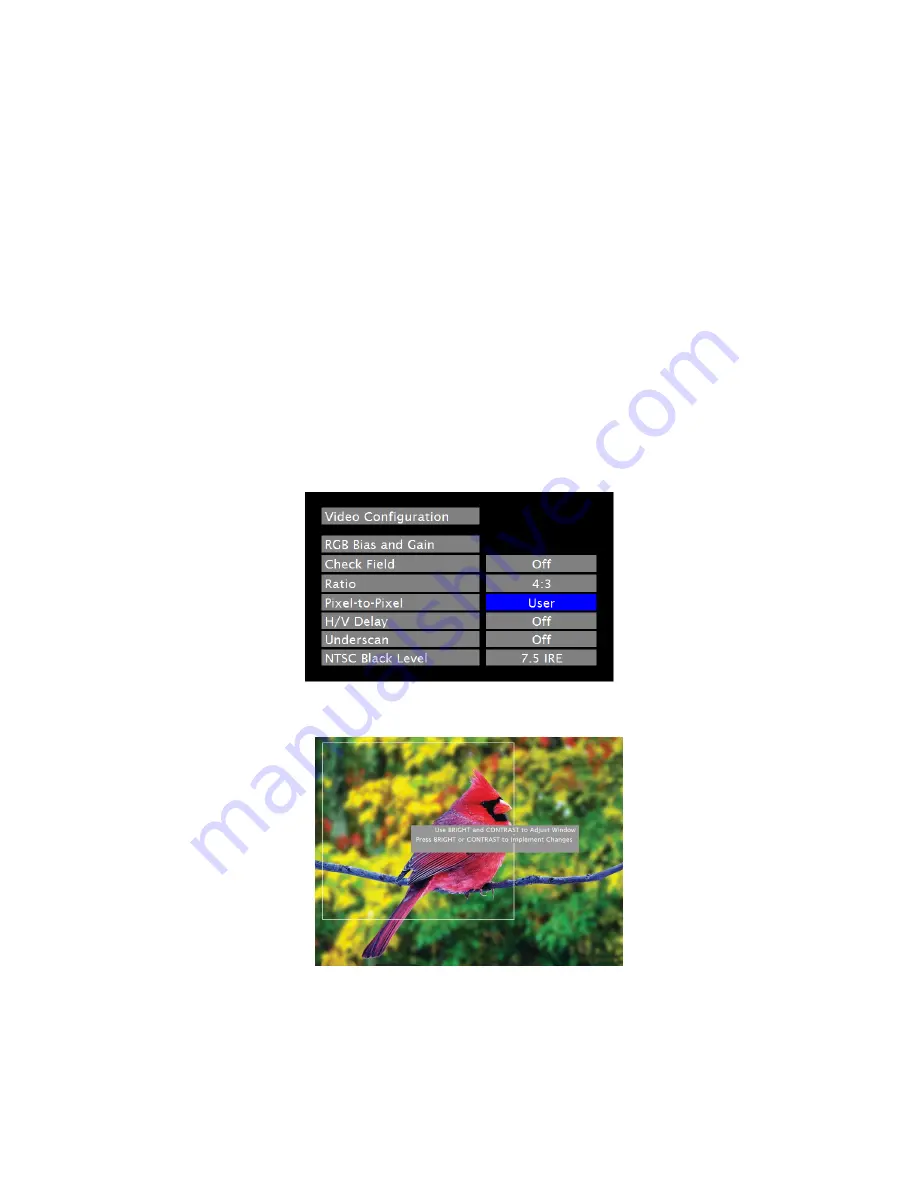
12
Note: The aspect ratio setting is ignored when Pixel-to-Pixel mode is enabled.
■
Pixel-to-Pixel Mode
Use this setting to enable Pixel-to-Pixel mode. You have the option of viewing the center 1024 x 768 (Centered Pixel-
to-Pixel mode) or selecting any 1024 x 768 area on the screen (User Pixel-to-Pixel mode). The User Pixel-to-Pixel
option is not available when the incoming image is 1024 x 768 or lower - only the Centered Pixel-to-Pixel mode can be
used in this case.
This Pixel-to-Pixel mode bypasses the monitor’s internal scaling function and displays incoming images in their native
resolution and aspect ratio, with a one-to-one mapping:
•
For incoming formats smaller than the native resolution of the LCD panel (1024 x 768), the image will be
displayed in the center of the screen using only the necessary LCD pixels. For example, NTSC images will
occupy exactly 720 x 480 pixels. The surrounding pixels will be black.
•
For incoming formats exceeding 1024 x 768 pixels, only the center 1024 x 768 of the incoming image will
displayed occupying the whole screen, with the remainder of the picture cropped. For example, 1080i formats will
both be cropped to 1024 x 768 and displayed full-screen.
Note: Pixel-to-Pixel mode disables aspect ratio control and H/V Delay.
The User Pixel-to-Pixel mode is enabled in the following way:
1.
Toggle to the User option in the Pixel-to-Pixel section of the Video Configuration Menu. Press Select.
2.
Using the BRIGHT and CONTRAST knobs, select the portion of the image you would like to view with scaling
turned off. The BRIGHT knob will move your selected area left and right, and the CONTRAST knob will move
your selected area up and down.
3.
Press the BRIGHT or CONTRAST knob to confirm your selection. The selected portion of the screen will
automatically fill the display area.
Summary of Contents for V-LCD651STX-3GSDI
Page 2: ...2 ...
Page 22: ...22 Dimensions ...
























