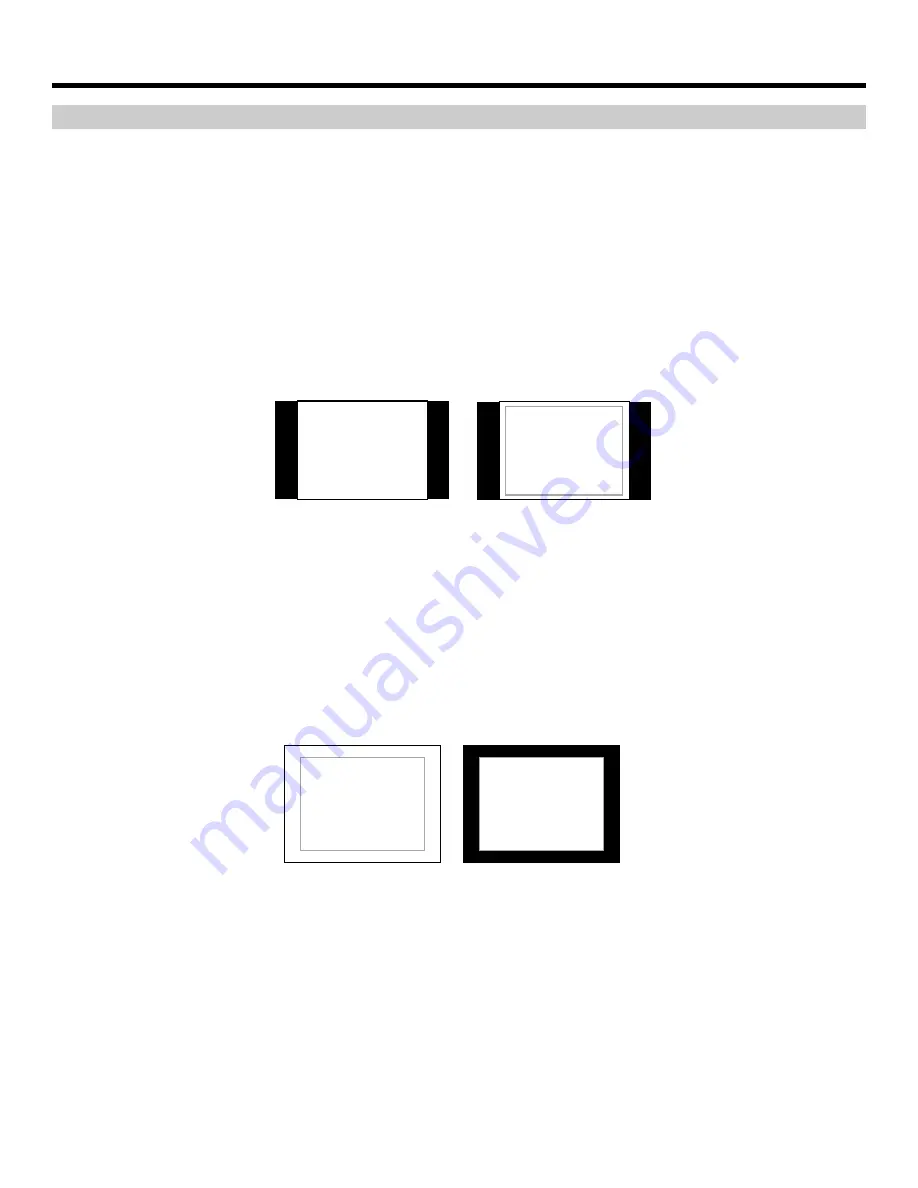
14
On-Screen Menu (continued)
MARKER SETUP SUBMENU (continued)
4:3 Markers
Use this setting to superimpose one of 5 markers on the screen when in 4:3 mode. This setting is disabled when the
aspect ratio is set to 16:9, or when Pixel-to-Pixel, Underscan, or H/V Delay is enabled.
• 95% Safe Area
• 93% Safe Area
• 90% Safe Area
• 88% Safe Area
• 85% Safe Area
• 80% Safe Area
4:3 Marker Examples:
Marker Background
Use this setting to choose how selected markers are displayed on the screen:
• Normal
The marker is superimposed on the complete image.
• Black
Image area beyond the marker is shown at 0% intensity (black).
Example (80% Marker in 4:3 Mode):
Normal Background
Black Background
OFF (No Marker)
90% Safe Area






































