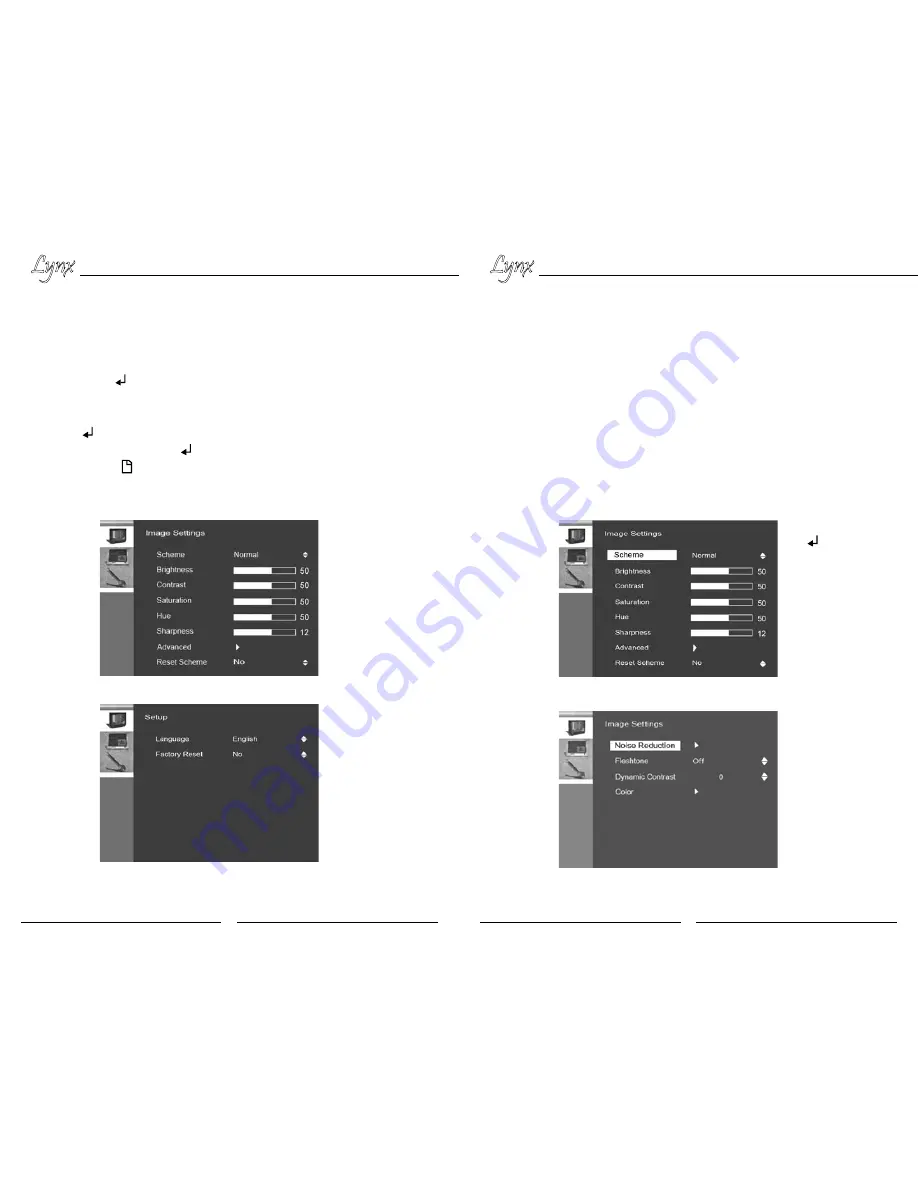
Lynx
LCD Monitor User Manual
Lynx
LCD Monitor User Manual
14
15
Figure 3.
Pressing
the
button on the
front panel or
Enter on the remote
will highlight the
feature presets you
want to adjust.
Figure 4.
Advanced
settings like Noise
Reduction and
Dynamic Contrast
can also be adjusted.
Figure 2.
The Setup
screen allows you
to select language
and reset to factory
settings.
Figure 1.
The Image
Settings screen allows
you to adjust picture
settings such as
brightness, contrast,
sharpness, etc.
Adjust the Image Settings
In the Image Settings Screen, you can adjust Brightness, Contrast, Sharpness,
as well as more Advanced Settings like Noise Reduction and Flesh Tone. To
select, press the
button on the front panel or Enter on the remote control.
The settings will be highlighted (see Figure 4). Use
◄►
arrow keys on the front
panel or the remote control to scroll through the settings. Press Enter on the
remote or
on the front panel to access the settings. When finished making
adjustments (
◄►)
, press the
or Enter on the remote. Press Menu button on
the remote or the
button on the front panel to exit Image Settings menu.
Summary of Contents for M-Lynx-15
Page 13: ......













