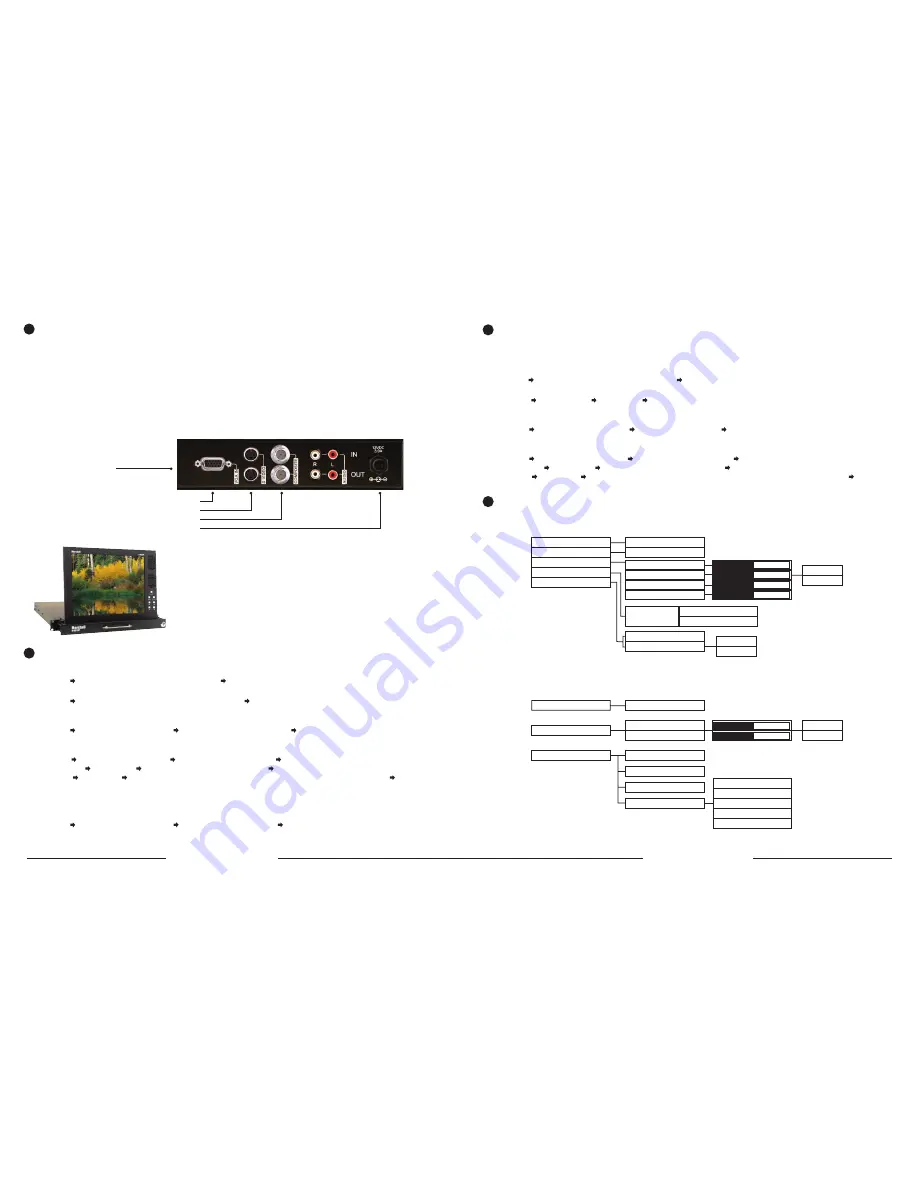
Installation
1) Before Installation
• Before using your monitor, make sure to read this manual carefully.
In case of any problems with installation, contact Marshall Electronics.
• The monitor should be handled with caution and not be exposed to impact or shock.
• The display area is highly prone to scratches. Use cleaner suggested by the authorized service center.
• Do not expose the monitor in high temperature or in high humidity.
• There are no user serviceable parts inside your monitor. To avoid risk of electric shock, do not open your monitor case!
2) Components
Rackmountable TFT LCD Monitor- 1 pc
DC Power Supply Adapter -1 pc
Power Cable 1- pc
Computer Cable 1- pc
3) Operation
Multiple
Input
Terminal
1
4) Mounting
The V-RD151P is designed to fit in a EIA standard 19” rack. It requires
only 1 rack unit of vertical space and is secured with four screws.
MONITOR
S-VHS
CAMCORDER / Composite Video / DVD
POWER SUPPLY
Computer
1) Computer Mode Selection
Press Menu Select (INPUT) using the UP, DOWN keys press Select (MONITOR) and than press select.
2) Horizontal Pan / Vertical Pan Control
Press Menu Select (HORIZONTAL PAN ) or (VERTICAL PAN) control (HORIZONTAL PAN) or (VERTICAL PAN) by
pressing the UP, DOWN keys.
3) Value Default
Press Menu Select (SYSTEM SETTING) press Select (VALUE DEFAULT) press Select (System control values
will be initialized as this monitor is manufactured).
4) Color Change
Press
Menu
Select (COLOR CHANGE) Select one of 4 modes to set you can control selected sub-menu with the
UP, DOWN keys press Select sub-menu (4 color mode) will appear repeat the above steps until you have settled
color change press Menu when you press menu, you will be asked whether (SAVE YES) or (SAVE NO) Select
one of the two options.
Color Change sub-menu will be limited to Brightness/Contrast only.
(If you press menu before selecting (SAVE YES), color will become invalid.)
5) Input Condition Control
Press Menu Select (SYSTEM SETTING) Select (INPUT CONDITION) Select one of the five modes to set.
Control the selected sub-menu with Select key. After tuning is settled, use Menu key to escape from menu tree.
Composite Video / S-VHS
1) Composite Video / S-VHS Selection
By Remote Control
Press Video or S-VHS on remote control directly.
By Menu key
Press Menu Select (INPUT) using the UP, DOWN keys press Select (COMPOSITE) or (S-VHS) and than press Select
2) Value Default
Press Menu
Select (MODE) press Select Select (NTSC) or (PAL) depends on manufactured country Video Mode
will not work on (TV) and (Monitor)
3) Volume Adjust
Press Menu Select (VOLUME ADJUST) use the UP, DOWN keys press Select
(If you press menu before pressing select, volume adjust will become invalid)
4) Color Change
Press Menu Select (COLOR CHANGE) Select one of 4 modes to set you can control selected sub-menu with the
UP, DOWN keys press Select sub-menu (4 color mode will appear repeat the above steps until you have settled
color change press Menu when you press Menu, you will be asked whether (SAVE YES) or (SAVE NO) Select
one of the two options. (If you press menu before selecting (SAVE, YES) color change will become invalid.)
2
3
Menu Tree
1) TV
2) PC Monitor
4
Input
Volume
Color Change
Channel ADD/REM
System Setting
Television
Volume Adjust
Brightness
Contrast
Hue
Color
Save Yes
Save Yes
Increment
ADD/Remove
Present
Channel No
Value Default
TV = Air CH
CABLE
AIR
- +
Input
Color Change
System Setting
Monitor
Brightness
Contrast
Save Yes
Save No
- +
Horisontal Pan
Vertical Pan
Value Default
Input Condition
H/V SYNC POLA
IN CLK EDGE U/D
OUT CLK U/D
ADC CLK PHASE
PIXEL FREQUENCY
V-RD151P
Users Guide
Marshall Electronics


