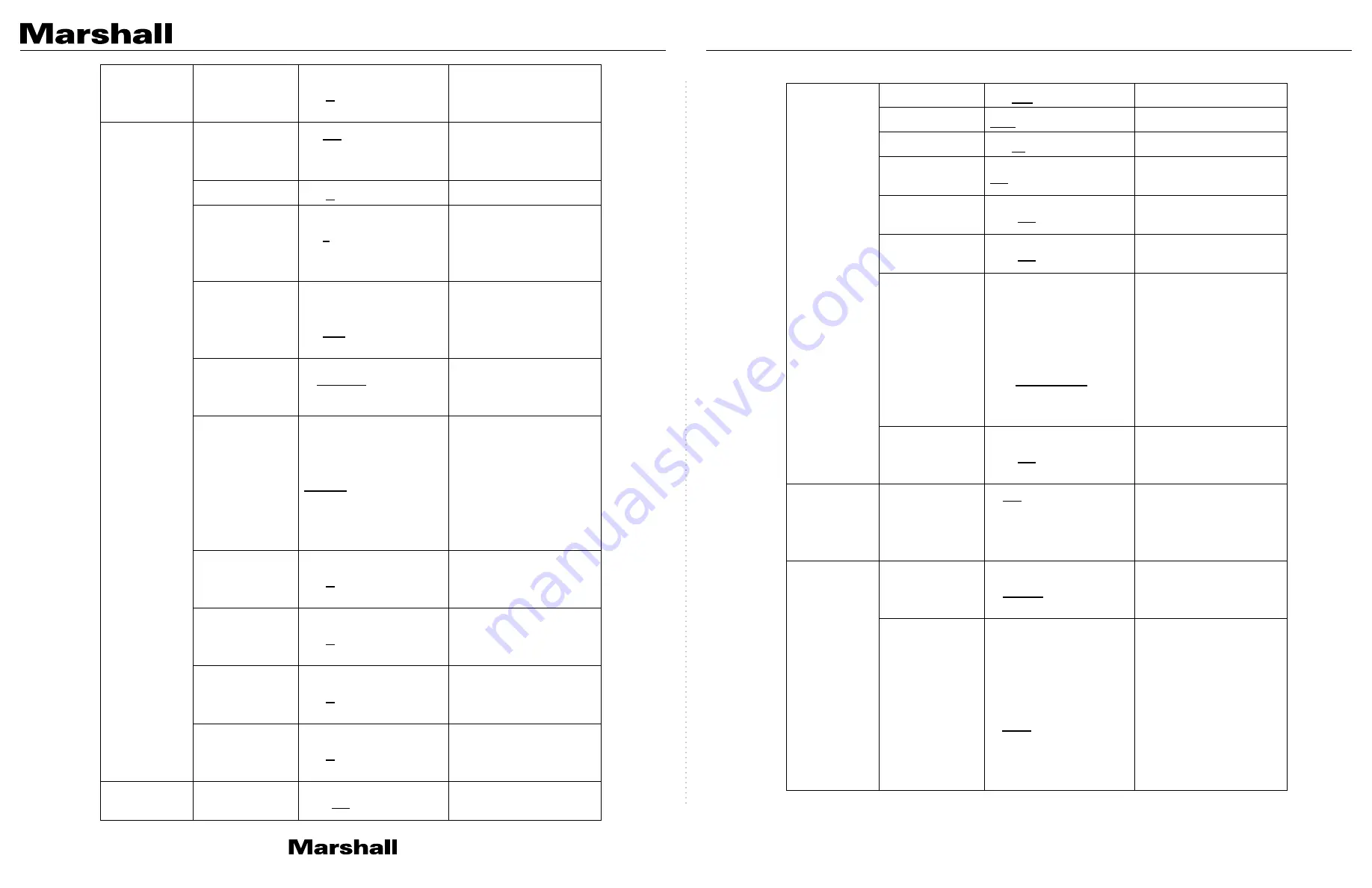
Marshall
25
Manual Blue
0 ~
C
~ 128
Adjustable when the
white balance mode is
set to
Manual
Picture
Picture effect
1.
Off
2. Neg
3. B & W
Sharpness
0 ~
A
~ 14
2D NR
1. Off
2.
1
3. 2
4. 3
3D NR
1. Off
2. LOW
3.
Typ
4. Max
Image Mode
1.
Default
2. Custom
The user may customize
his/her desired image
mode.
Image Mode
Load
ENTER
Adjustable when the
Image mode
is set to
Custom
. After selected,
the corresponding
Image mode
parameters will be read
and applied to
Custom
Brightness
0 ~
A
~ 15
Adjustable when the
Image mode
is set to
Custom
Hue
0 ~
A
~ 15
Adjustable when the
Image mode
is set to
Custom
Saturation
0 ~
A
~ 15
Adjustable when the
Image mode
is set to
Custom
Gamma
0 ~
A
~ 3
Adjustable when the
Image mode
is set to
Custom
Pan Tilt
Zoom
Pan/Tilt Limit
On /
Off
Turn on/off the angle
limit setting
Marshall
26
Pan Right Limit
0 ~
170
Limit the right angle
Pan Left Limit -170
~ 0
Limit the left angle
Tilt UP Limit
0 ~
90
Limit the upward angle
Tilt Down Limit -30
~ 0
Limit the downward
angle
Pan Flip
On /
Off
Activate the reverse Pan
direction
Tilt Flip
On /
Off
Activate the reverse Tilt
direction
Preset Speed
1. 5 deg/sec
2. 25 deg/sec
3. 50 deg/sec
4. 80 deg/sec
5. 120 deg/sec
6.
160 deg/sec
7. 200 deg/sec
8. 300 deg/sec
Set the rotation speed of
the cradle head when
Preset is executed
PTZ Speed
Comp
On /
Off
Set the Pan/Tilt moving
speed to vary from the
zoom position
D-Effect
Mirror
1.
Off
2. MIRROR
3. Flip
4. Flip
Set the mode at which
the image is mirror or
flipped
Auto Focus
AF Sensitivity
1. LOW
2.
Middle
3. High
For AF triggering speed,
the higher the speed is,
the faster AF is triggered
AF Frame
1. Center Area
2. Full Area
3.
Auto
AF frame setting, when
central area was set as
AF frame, focusing will
be on the center of the
screen. When Full
Frame was set as AF
frame, focusing will be
calculated based on the
full screen
CV730-NDI Manual
www.marshall-usa.com
25
26












































