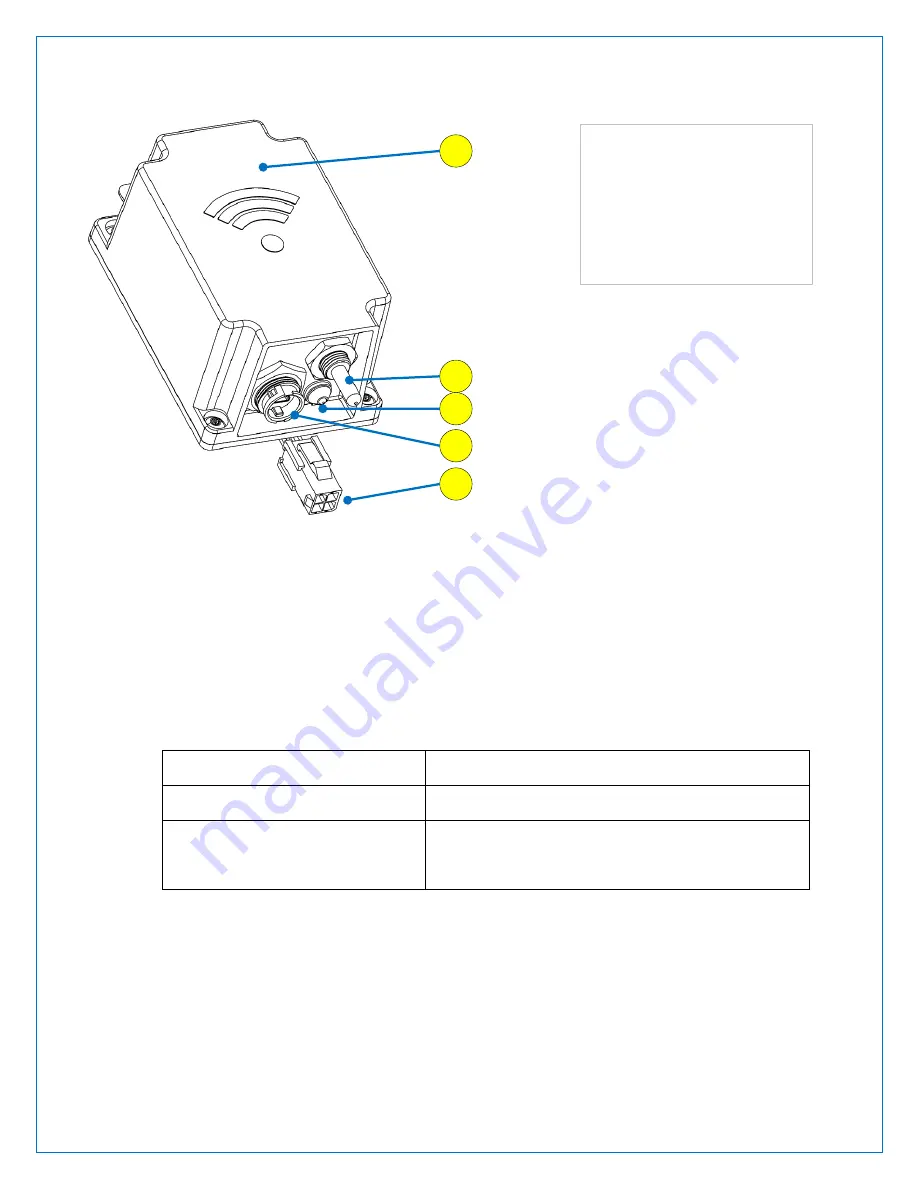
P 20 of 29
8880-610_200_c900 fl-tg wireless monitor user manual
Rev: 2
9
Specification
Operating Voltage: 5 Volts +/ - 0.25 Volts (250 milli-amps)
Operating Temperature: -30 °C to 55 °C
9.1
RF Specifications
Frequency band of operation 902 to 928 MHz
Transmit Power
17 dBm Maximum
Frequency RF Channels of
operation
See Table 3
1
4
3
2
5
1- Antenna Inside (2in
2
)
2- Temperature Sensor
3- LED (Amber)
4- Mini-USB
5- Interface Connector
Figure 23: C900 FL-TG Wireless Monitor Details










































