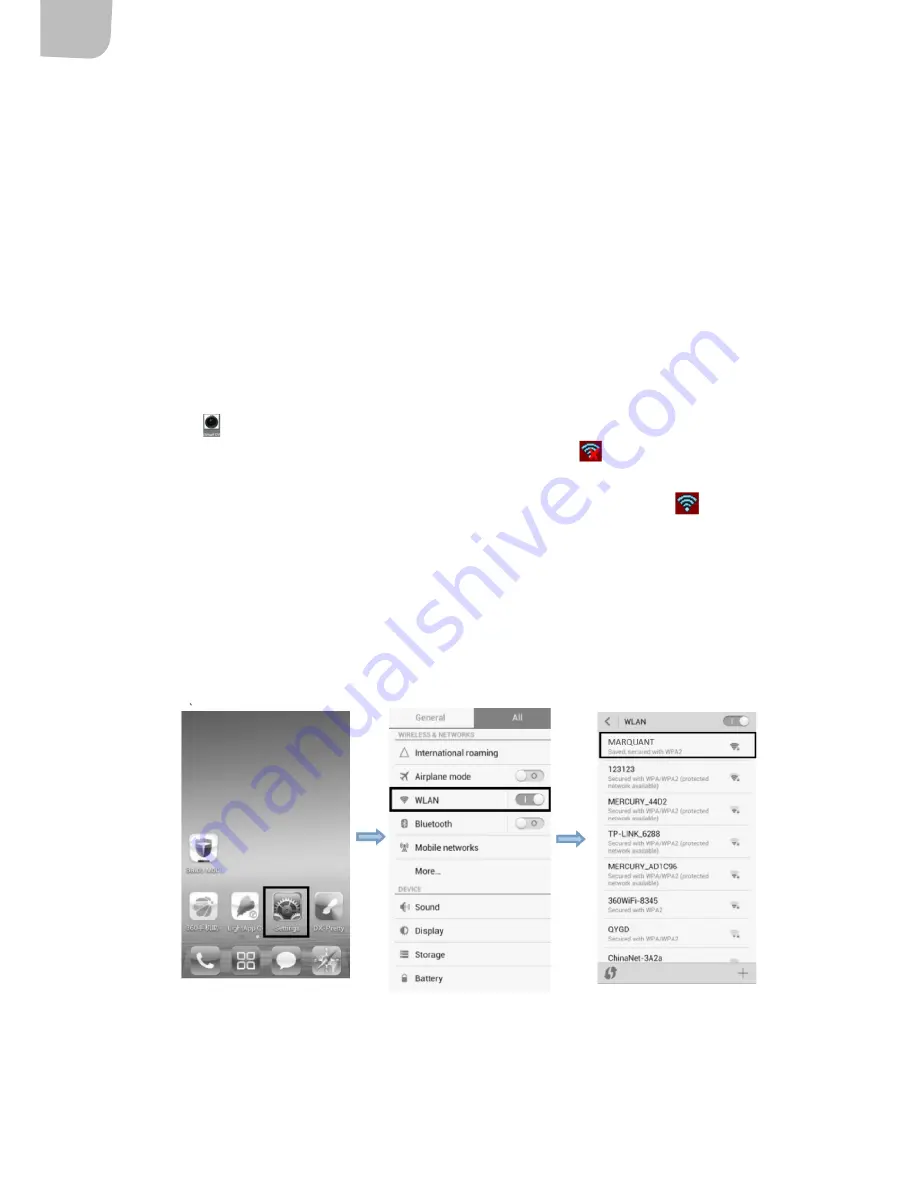
EN
50
1.
In U disk mode (MSDC mode), press the shutter button to switch to webcam mode (PC-CAM).
The display shows PCCAM.
2.
The webcam can be started from the software. Press the power switch to return to U disk
mode (MSDC mode).
APPS
Installation of apps
• Search for Ismart DV on Google Play (for Android) to find the app and install as instructed.
• Search for Ismart DV in APP Store (for iOS) to find the app and install as instructed.
Android app
1.
Install the app Ismart DV in a smartphone or tablet. When the installation is completed the
icon
is shown on the display.
2.
Insert the memory card and start the camera. The WiFi icon
is shown on the display.
Enable WiFi by pressing the shutter button for about three seconds. The display shows
Waiting for WiFi connection and the status indicator flashes. The WiFi icon
is shown on
the display.
3.
Enable WiFi on your smartphone or tablet and search for wireless AP signal DV555SA and
connect it to the camera. The camera shows Connected successfully. When the connection is
completed the display goes off after about 15 seconds and the WiFi indicator does not flash
when you press the start button to enable the display. The display shows WiFi Connection
Ready and disables WiFi immediately.
NOTE:
The first time you connect to the camera you
must enter the password 1234567890.

















