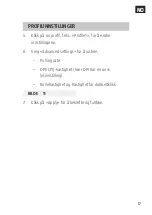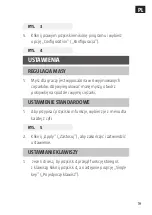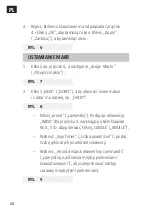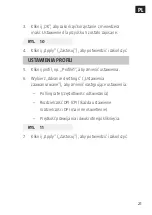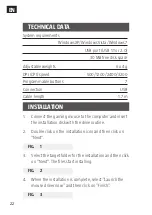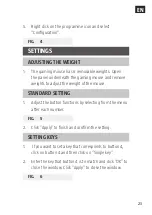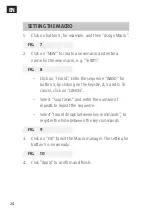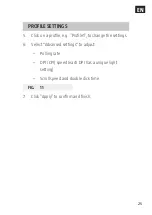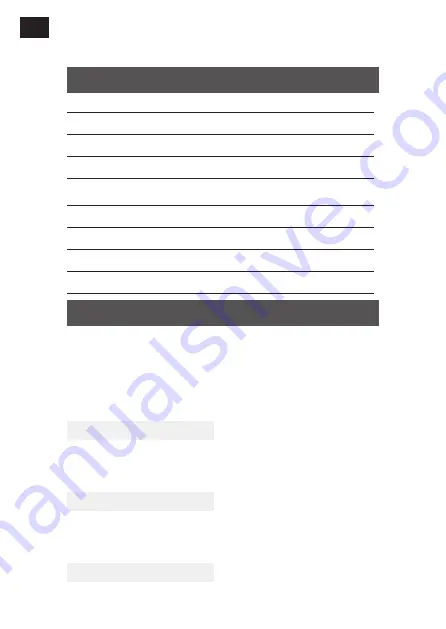
EN
22
TECHNICAL DATA
System requirements
Windows XP/Windows Vista/Windows 7
USB port (USB 1.1 or 2.0)
30 MB free disk space
Adjustable weights
6 x 4 g
DPI (CPI) speed
500/1200/2400/3200
Programmable buttons
7
Connection USB
Cable length
1.7 m
INSTALLATION
1. Connect the gaming mouse to the computer and insert
the installation disk with the drive routine.
2. Double click on the installation icon and then click on
"Next".
FIG. 1
3. Select the target folder for the installation and then click
on "Next". The files start installing.
FIG. 2
4. When the installation is complete, select “Launch the
mouse driver now” and then click on “Finish”.
FIG. 3
Summary of Contents for 000-661
Page 4: ...1 2 ...
Page 5: ...3 4 ...
Page 6: ...5 6 ...
Page 7: ...7 8 ...
Page 8: ...9 10 ...
Page 9: ...11 ...