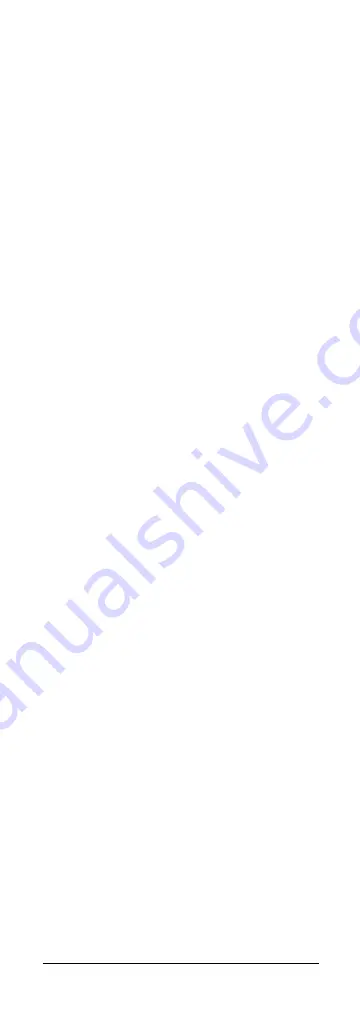
6
SILVERLINE 8
[20] STOP
In VCR, DVD or CD mode:
This button works the same
way as in your original remote.
IN TV mode:
Coloured key (Green), control of fasttext or
special equipment functions.
[21]REC (record)
This key works the same way as the one on your
original remote for your VCR. In order to avoid a
mistake you have to press this key twice to activate this
feature.
[22]PAUSE
In VCR, DVD or CD mode:
This button works the same
way as in your original remote.
IN TV mode:
Coloured key (Magenta), control of
fasttext or special equipment functions.
4. Programming
To make your remote suitable for your own equipment,
you have to program it once. You can do this by
entering a code, related to the brand and type of
equipment you want to control.
You can program any equipment under any MODE key.
For example, if you have three videorecorders, you can
program videorecorder 1 under VCR, videorecorder 2
under AUX and videorecorder 3 under CD.
4.1. Manual code entry
Take your code book and search for the list matching
the equipment you are looking for, e.g. TV or VCR.
Next, find the relevant brand (e.g. Sony). Now you will
find one or more 3-digit codes. If there is more than
one code, it depends on your equipment which code is
correct. Generally, the codes are displayed in order of
age of the equipment. Older equipment first, younger
equipment at the end.
Sometimes you will have to try several codes before you
find the right code for your equipment.
1.
Make sure your equipment is switched on (for
example TV).
2.
Press and hold the
SETUP
(8) key until the LED
indicator lights continuously. Release the
SETUP
key.
3.
Press and release the mode key (3) of the device
you want to control (for example TV).
4.
Enter the 3 digit code from the Code Book by using
the key pad (9). The LED (2) turns off after the last
digit is entered. If you entered a wrong code the
LED blinks for 3 seconds and then goes off. You
have to repeat from step 2.
5.
Point the remote in the direction of your TV and
press the
POWER
button (1).
Your device should turn off. Check other functions
(for example for a VCR FF or REW, etc.). If certain
functions are not responding, this indicates that the
entered code is not the correct one. In that case
repeat the above procedure with the next
corresponding code of your brand.
6.
Repeat this procedure from step 1 for the other
equipment you want to control (VCR, DVD, SAT,...).





















