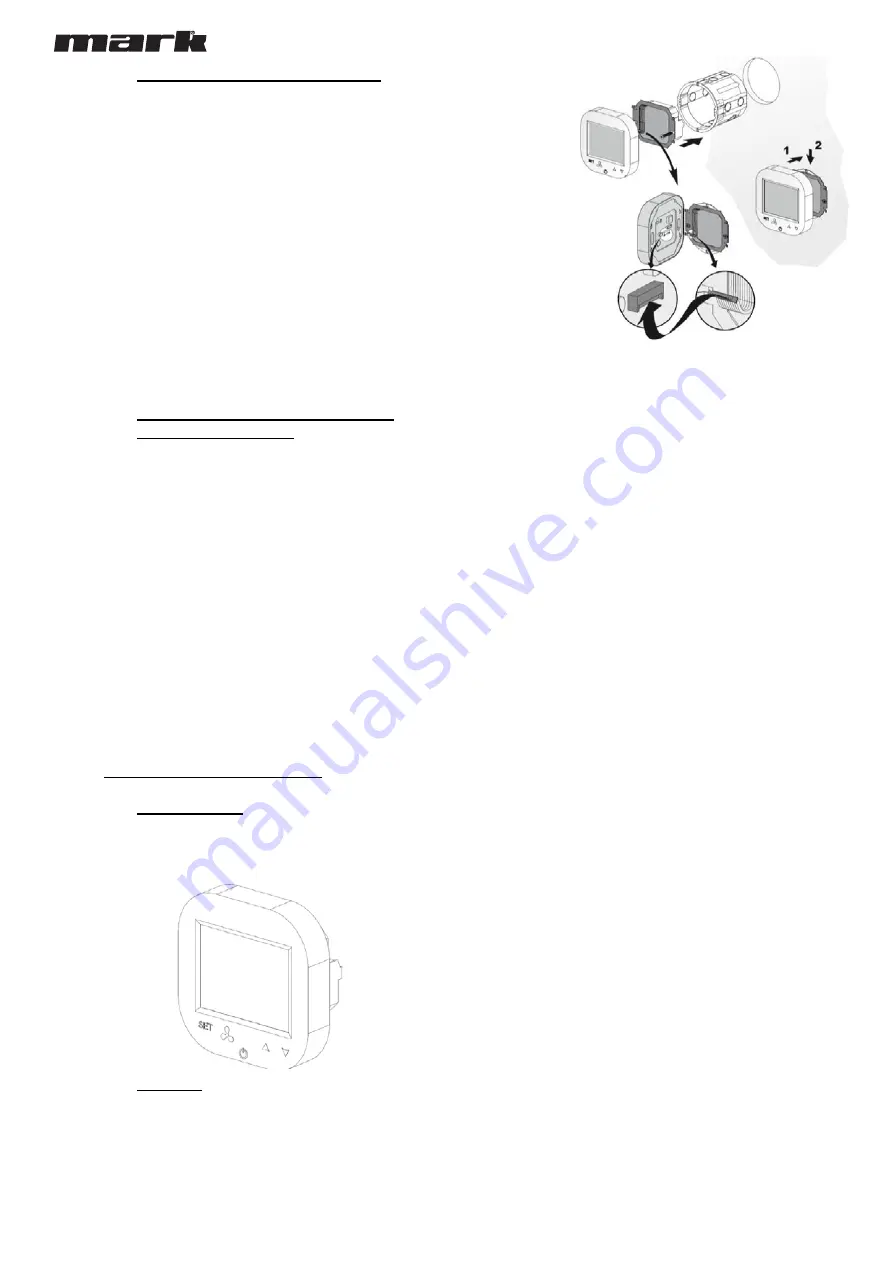
4
HMI-EC (06 99 150)
4.4. CONTROLLER FLUSH MOUNTING
Apply the following sequence of actions while flush mounting of this controller:
Install the flush mounted junction box (
1
)
Cross all cables through the junction box and prepare their ends for plugging into
controller’s termina
l block (remove the shields and apply end sleeves if justified)
Plug the wires into the controller’s terminal block according to relevant wiring diagram
(above listed). Ensure that cables are properly plugged and are not loose.
Install the rear power part of the controller in the flush mounted junction box and tight
both sides screws (
2
)
Plug the strip cable to the terminal in the front part of controller (
3
)
Mount the front part of the controller on the rear one (
4
)
CAUTION
. After all installation works, check if the flush mounting is properly done (the
controller is fixed in the wall and is not loose).
4.5. OTHER INSTALLATION FACTS AND
RECOMMENDATIONS
Type of flush mounting junction box:
o
Flush mounted junction box Ø 60 mm, minimum depth
of the box: 10 cm
Flush mounted part of the controller:
o
Rear power supply unit
Minimum height of the installation
o
1,5 m above floor level
Minimum clearance between the controller (side edges of
the front display part) and the surrounding parts of the
fitment:
o
10 cm
The minimum dimensions of ventilating openings and their
correct arrangements
o
N/A
Power supply wires
o
2 x 1 mm
2
o
Temperature of the wire insulation: 176 °F (80 °C)
Door temperature sensor and communication wires
o
2 x 0,5 mm
2
LIYCY and 2 x 0,5 mm
2
LIYCY
Temperature of the wire insulation: 176 °F (80 °C)
5. OPERATIONS ON THE HMI-EC
5.1. FRONT PANEL
The front panel of the HMI-EC consists of the large display and
set of buttons enabling full handling of the controller and the
EASYAIR unit
Function of each button of the HMI-EC controller are as per
following description:
LCD Screen
–
displays all information related with
EASYAIR unit operations like status, calendar settings,
alarm information etc.
SET
–
approval of selected function of parameter
Fan button
–
for easy toggling between available speeds of
the fan revolutions
On-Off button
–
main switch of the entire EASYAIR
curtains
Arrow up
–
toggles between the menu items in upwards
direction
Arrow down
–
toggles between the menu items in
downwards direction
5.2. DISPLAY
The display of the HMI-EC Controller consists of the following
elements
Note: Some of the display elements are not in use for EASYAIR
Air Curtains. Table below show only elements specific for HMI-EC
system.
1
2
3
4














