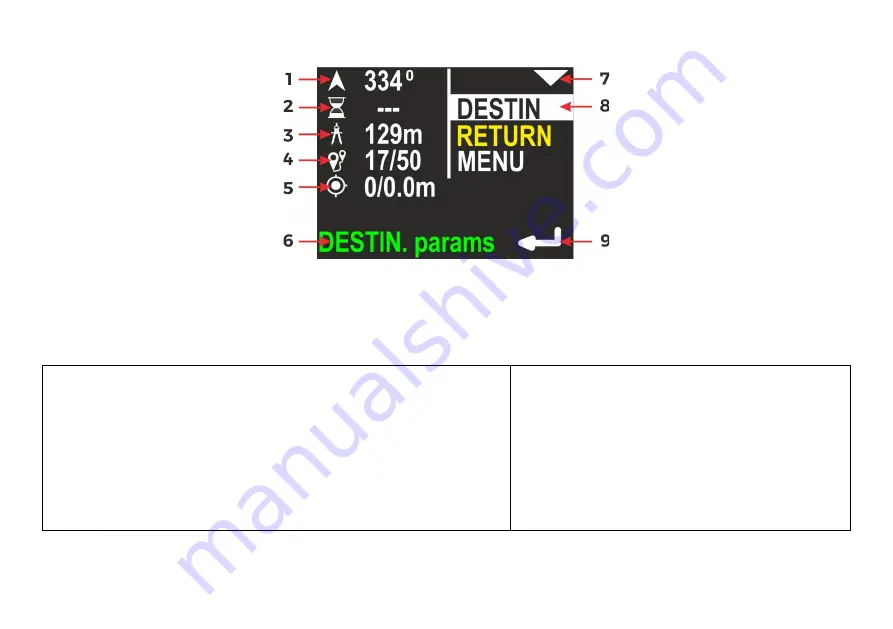
16
6.
Additional information screen (next to main)
After pressing the top button on the main navigation screen, the display content changes like shown above.
On the left side of the screen, all present information are shown. On the right side there is a list with all available
options. The currently selected item is marked by inverting the background and foreground color (highlighting).
In the picture above, first item (DESTIN) is selected, so left part of the display is filled with information connected to
actual destination parameters:
1 -
Course to the programmed destination
2 -
Time left to destination (approx.)
3 -
Distance left to destination
4 -
Current record number in memory / maximum available
records
5 -
GPS information: available satellites count / horizontal
precision
6 -
Operation hint – when you press the lower button, you will
be redirected to the screen with DESTINATION
parameters
7 -
Top button role – go to the next (lower)
item
8 -
Currently selected item
9 -
Bottom button role – enter/choose the
selected item
Note:
If some of parameters cannot be evaluated, a
‘---‘
value will be shown instead.
Summary of Contents for Seacraft ENC II
Page 1: ...1 ...
Page 11: ...11 5 Main screen layout After power on the device display will show this content ...
Page 50: ...50 ...
Page 51: ...51 ...
















































