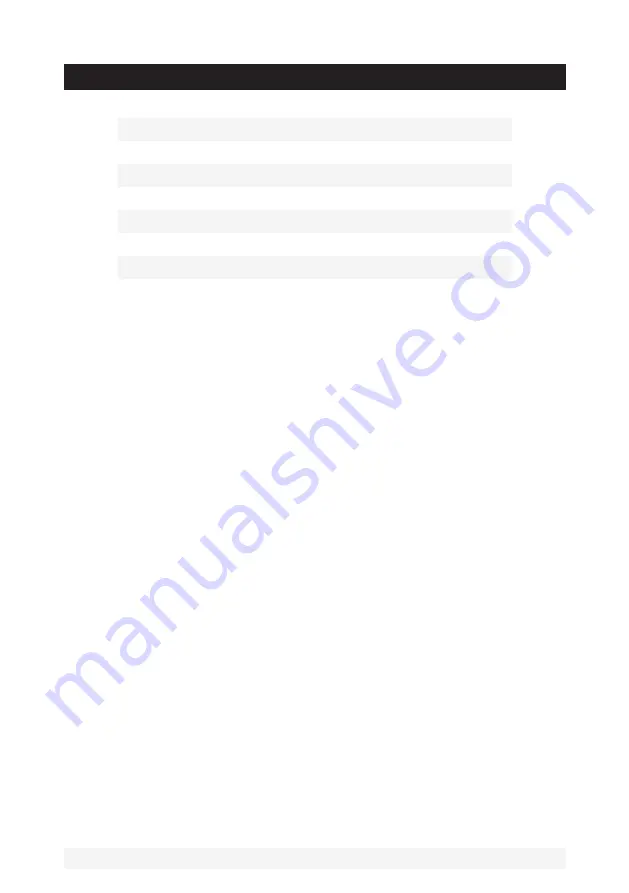
1
Installation:
02
Additional Information:
03
General Operation:
04
Radio Operation:
08
USB/SD Operation:
09
Remote Control Layout:
10
Bluetooth®:
12
Specifications:
13
CONTENTS:
PRECAUTIONS:
Choose a mounting location where the unit will not interfere with
operation of the boat or vehicle.
Before installing the unit, connect the wiring temporarily to ensure it is
all wired correctly, and that the unit and system function as expected.
Only use the parts included with the unit to ensure proper installation.
The use of unauthorized parts will cause malfunctions.
Install the unit where it does not get in the driver’s way and cannot
injure a passenger if there is a sudden stop.
Avoid installing the unit where it would be subject to high temperature,
such as from direct sunlight, from hot air, or where it would be subject to
dust, dirt or excessive vibration.


































