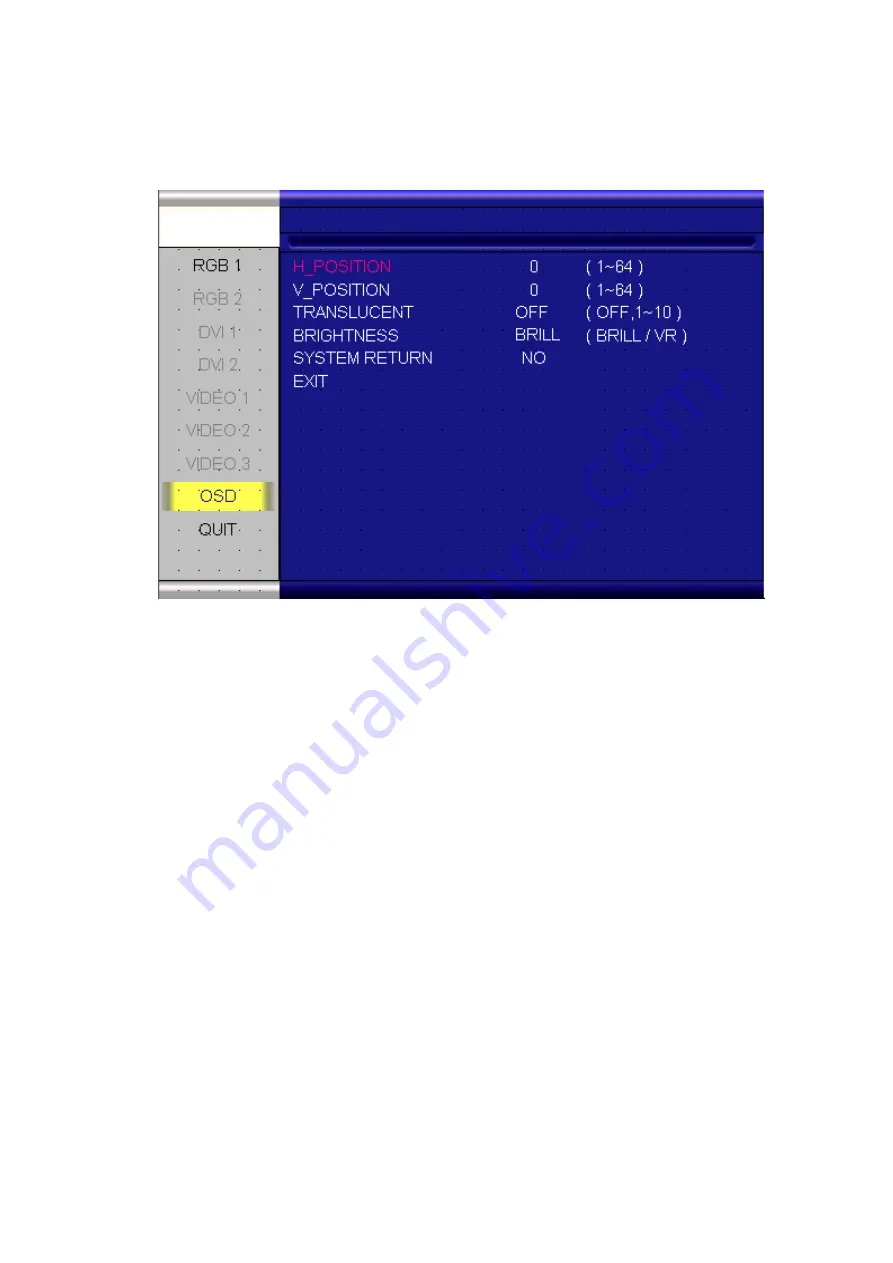
Page 25
OSD setting screen:
OSD Setting Item Description:
・
H_POSITION
――
Horizontal Screen Adjustment
。
・
V_POSITION
――
Vertical Screen Adjustment
。
・
TRANSLUCENT
―――
Screen background color can be adjusted as transparent
as you want (total 10 scales)
。
・
BRIGHTNESS
―――
Selection between “BRIGHTNESS” key or “VR” Button for
brightness adjustment
。
・
SYSTEM RETURN
―――
Restore all parameter setting to factory default value
。
・
EXIT
―――
Quit from current setting
。



















