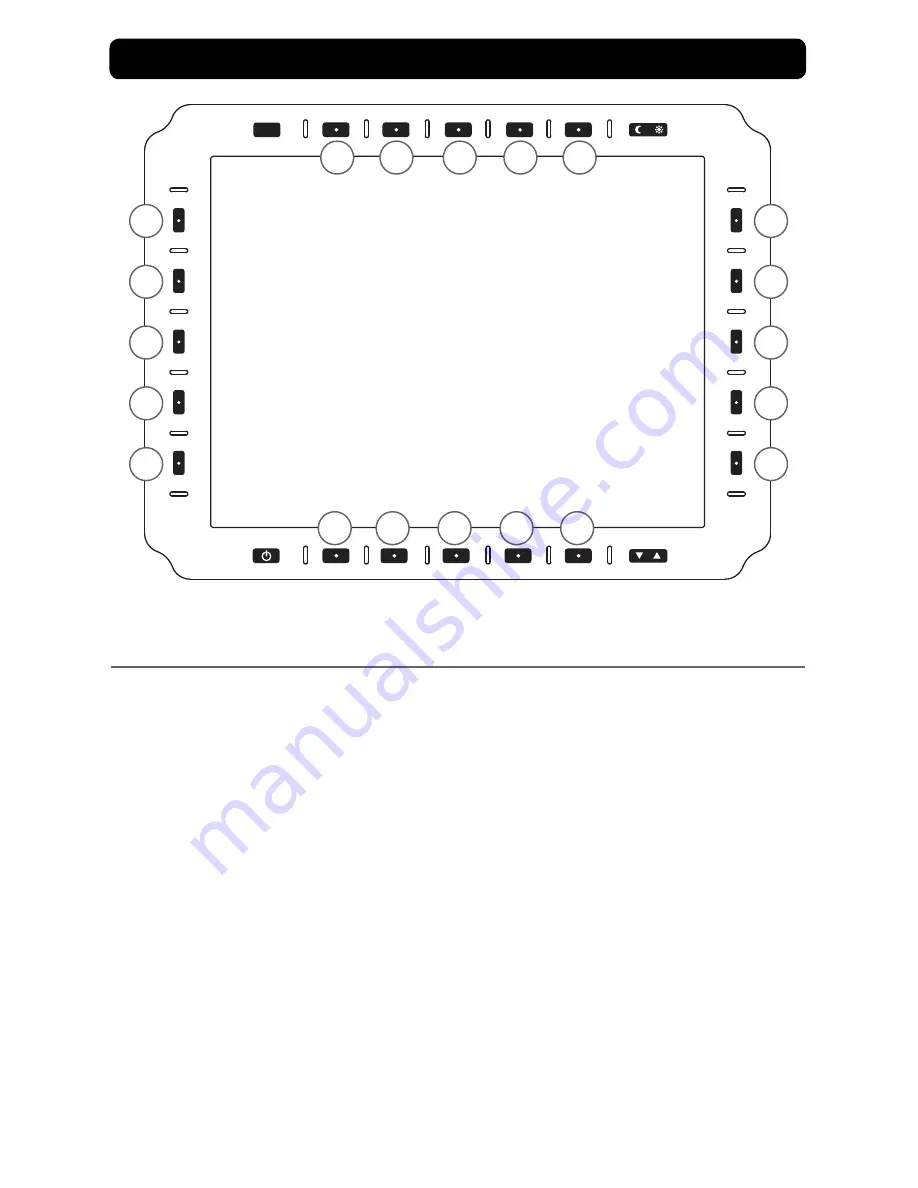
MPC-ML2DVR-UM(A) 3/2015
29
SRC
B1
B2
B3
B4
B5
L1
L2
L3
L4
L5
R1
R2
R3
R4
R5
T1
T2
T3
T4
T5
PICture-oVer-PICture (PoP) oPtIonS Menu
To enter the POP (Picture-Over-Picture) Options Menu (Figure 17), select POP (R3) from
View Mode Menu (Figure 9). User determines input feed assigned to dual-view POP setting.
POP settings are Stretched or Cropped. Cropped scaling displays the middle 50% of video
and crops the top and bottom by 25%.
SCALe CH1 (L1).
Cycles Top Window options: Stretched or Cropped; Fit; 1:1.
SCALe CH2 (L2).
Cycles Bottom Window options: Stretched or Cropped; Fit; 1:1.
CH1 InPut (L3).
Cycles through CH1 input sources.
CH2 InPut (L4).
Cycles through CH2 input sources.
reCorD (L5).
Select the input to record. Border draws around the recorded feed.
SAVe (r4).
Opens Save View Menu (See Section Save View Menu, Figure 19).
BACK (r5).
Returns to View Mode Menu (Figure 9).
Picture-over-Picture (PoP) options Menu
CH1 INPUT
SCALE (icon) CH1
CH2 INPUT
BACK
SAVE
SCALE (ICON) CH2
Record input
figure 17
Summary of Contents for MPC-ML2DVR
Page 61: ...MPC ML2DVR UM A 3 2015 61 NOTES ...
Page 62: ...62 MPC ML2DVR UM A 3 2015 NOTES ...














































