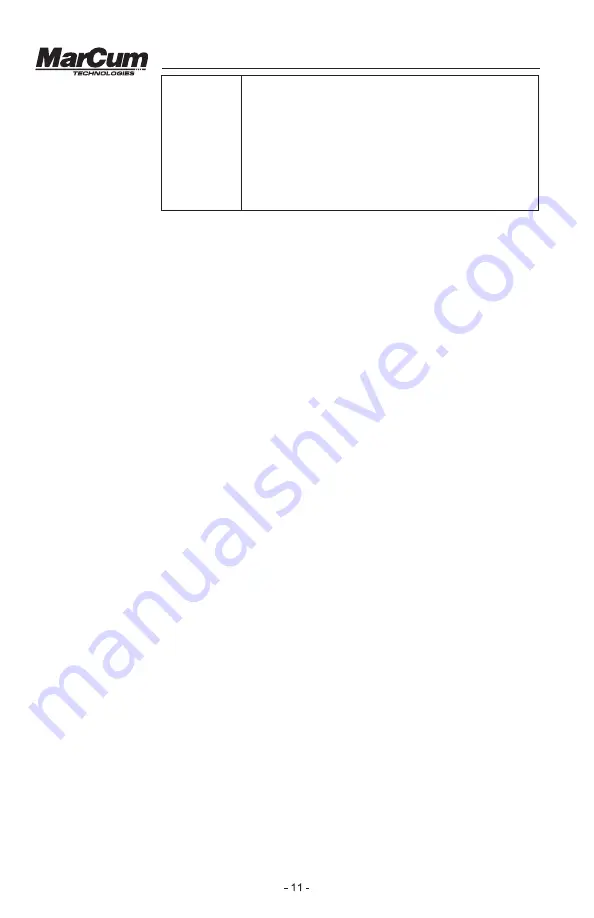
Versa Electronics
www.marcumtech.com
SAVE
This is where you can save your favorite screen configuration.
When you turn the Digital Sonar on, it will power up to your
last screen displayed. You can now change it to the original
factory settings by highlighting “Restore Factory”. While out
fishing, you may find a particular screen configuration that you
like. Access “System Settings”, highlight “Save”, and press
MENU. You may now move through other screen
configurations, but come back later by pressing “Restore
Saved”. Turning the
Digital Sonar off will set that screen configuration as “Saved”.
COLOR PALETTES
The default setting is the 6-color palette. This setting has RED representing the
strongest signal, often signifying a hard bottom or a larger fish that is in the center of
the transmit signal (cone). As signal strengths diminish, the colors will fade
accordingly. Again, red represents the strongest signal, followed by orange, yellow,
light green, green, and blue. When using the other color palettes, the colors
displayed and the signal strengths represented will change accordingly. It is
impossible to always associate a particular type of signal from a target with a
particular color, as water depth, sensitivity setting, and the target’s proximity to your
location can all affect how the signals show on your display.
SIMULATOR
— The Marcum Digital Sonar has a simulator mode that will portray a
variety of different depths and signal returns. Activating this feature enables the
user to experiment with the various settings without actually being on the water.
This simulator represents an open water experience, so the depths and signals will
change as it goes through the simulation. When using your Digital Sonar in open
water [in a moving boat] it is typical to mark fish as a “hook” or “arch” shape.
When stationary, as in ice fishing, your signals of both your jig and the fish will
show as lines of varying thicknesses.
You may also experiment with settings by getting your Digital Sonar to get a bottom
reading off the floor in your house or garage. It must be a bare tile or cement floor.
Position your Digital Sonar with the transducer hanging motionless about 2 feet
above the tile or cement floor and then turn the sensitivity up to the maximum [25]
setting. If the ducer is 2 feet above the floor, you should get a bottom reading at
about 8.5 feet [the unit is calibrated to be accurate in water, not air!]. If you now
raise and lower the ducer, the bottom signal should move in a corresponding
manner. You may find it is easier to learn the zoom and other functions while
experimenting in this way with the “manual simulator”.
GAUGES —
A feature unique to the Marcum Digital Sonar is the ability to be able
to constantly see where your most critical settings are at. At a glance, you will be
able to see what your sensitivity level is, what level of IR you are operating at, how
high your Target Adjust is, your range, and battery status displayed in volts. The
gauges can be turned on or off by pressing MENU, highlighting “Gauge
Display”, and making your selection. Where the gauges display will depend on
which screen configuration you have selected.
ZOOM
One of the best features to have in an ice fishing Sonar is a “Zoom”, and there
is none better than that of the Marcum Digital Sonar. A Zoom feature enables























