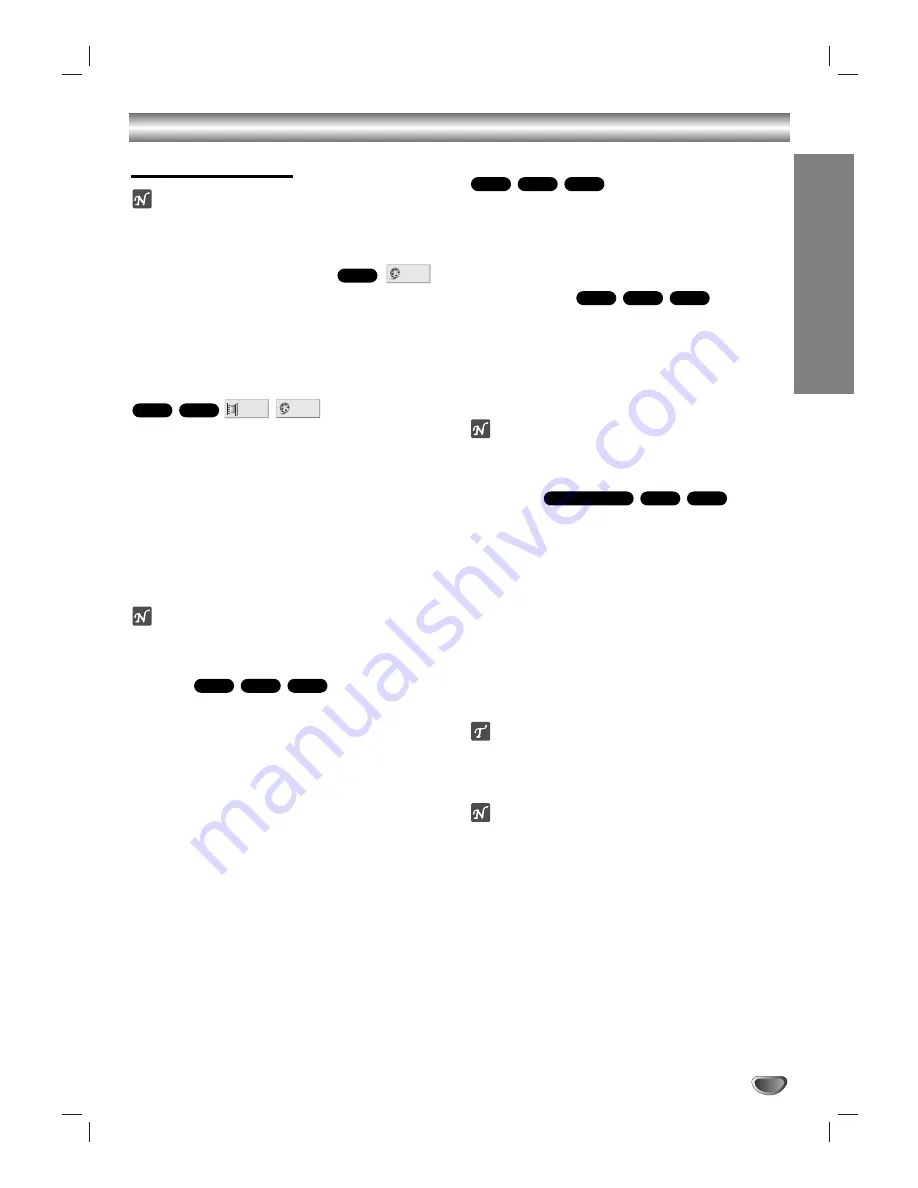
OPERA
TION
17
Operation with DVD and Video CD
General Features
Note
Unless stated otherwise, all operations described use
the remote control. Some features may also be
available on the Setup menu.
Moving to another TITLE
When a disc has more than one title, you can move to
another title as follows:
Press OSD, then press the appropriate numbered
button (0-9) to select a title number.
Moving to another CHAPTER/TRACK
When a title on a disc has more than one chapter or a
disc has more than one track, you can move to another
chapter/track as follows:
Press SKIP/SCAN
.
or
>
briefly during
playback to select the next chapter/track or to return
to the beginning of the current chapter/track.
Press
.
twice briefly to step back to the previous
chapter/track.
To go directly to any chapter/track during DVD
playback, press OSD. Then, press
3
3
/
4
4
to select the
chapter/track icon. Then, enter the chapter/track
number using the numbered buttons (0-9).
Note
For two-digit numbers, press the numbered buttons
(0-9)in rapid succession.
Search
1
Press and hold SKIP/SCAN
.
or
>
for about
two seconds during playback.
The player will now go into SEARCH mode.
2
Press and hold SKIP/SCAN
.
or
>
repeatedly
to select the required speed:
m
X2,
m
X4,
m
X16,
m
X100 (backward) or
M
X2,
M
X4,
M
X16,
M
X100 (forward).
With a Video CD, the Search speed changes:
m
X2,
m
X4,
m
X8, (backward) or
M
X2,
M
X4,
M
X8,
(forward).
3
To exit SEARCH mode, press PLAY.
Still Picture and Frame-by-Frame playback
1
Press PAUSE/STEP during playback.
The player will now go into PAUSE mode.
2
You can advance the picture frame-by-frame by
pressing PAUSE/STEP repeatedly on the remote con-
trol.
Slow Motion
1
Press SLOW
t
or
T
during playback.
The player will enter SLOW mode.
2
Use the SLOW
t
or
T
to select the required speed:
t
1/16,
t
1/8,
t
1/4 or
t
1/2 (backward), or
T
1/16,
T
1/8,
T
1/4 or
T
1/2 (forward).
3
To exit slow motion mode, press PLAY.
Notes
Slow motion playback in reverse is not applicable for
Video CD.
Random
1
Press RANDOM during playback or in stop mode.
The unit automatically begins Random Playback and
“RANDOM(1-3)” appears on the display window.
• RANDOM1: Plays all the tracks on a single disc in random
order and then stops.
• RANDOM2: Plays all the tracks on current disc in
random order and then plays all the tracks on each suc-
ceeding disc in random order and then stops.
• RANDOM3: Plays 2 tracks randomly from a disc and then
plays 2 tracks randomly from a different disc until all
tracks on all discs have been played.
2
To return to normal playback, press RANDOM until
“RANDOM” disappears on the display window.
Tips
By pressing SKIP/SCAN
>
during Random playback,
the unit selects another title (track) and resumes
Random playback.
Notes
This function only works with DVD Karaoke discs and
video CD without PBC.
DVD karaoke works only RANDOM 1 function.
On a Video CD with PBC, you must set PBC to Off on
the setup menu to use the Random function. See
page 14.
VCD1.1
VCD2.0
Karaoke DVD
VCD1.1
VCD2.0
DVD
VCD1.1
VCD2.0
DVD
VCD1.1
VCD2.0
DVD
1 /3
1 /12
VCD1.1
DVD
1 /3
DVD




























