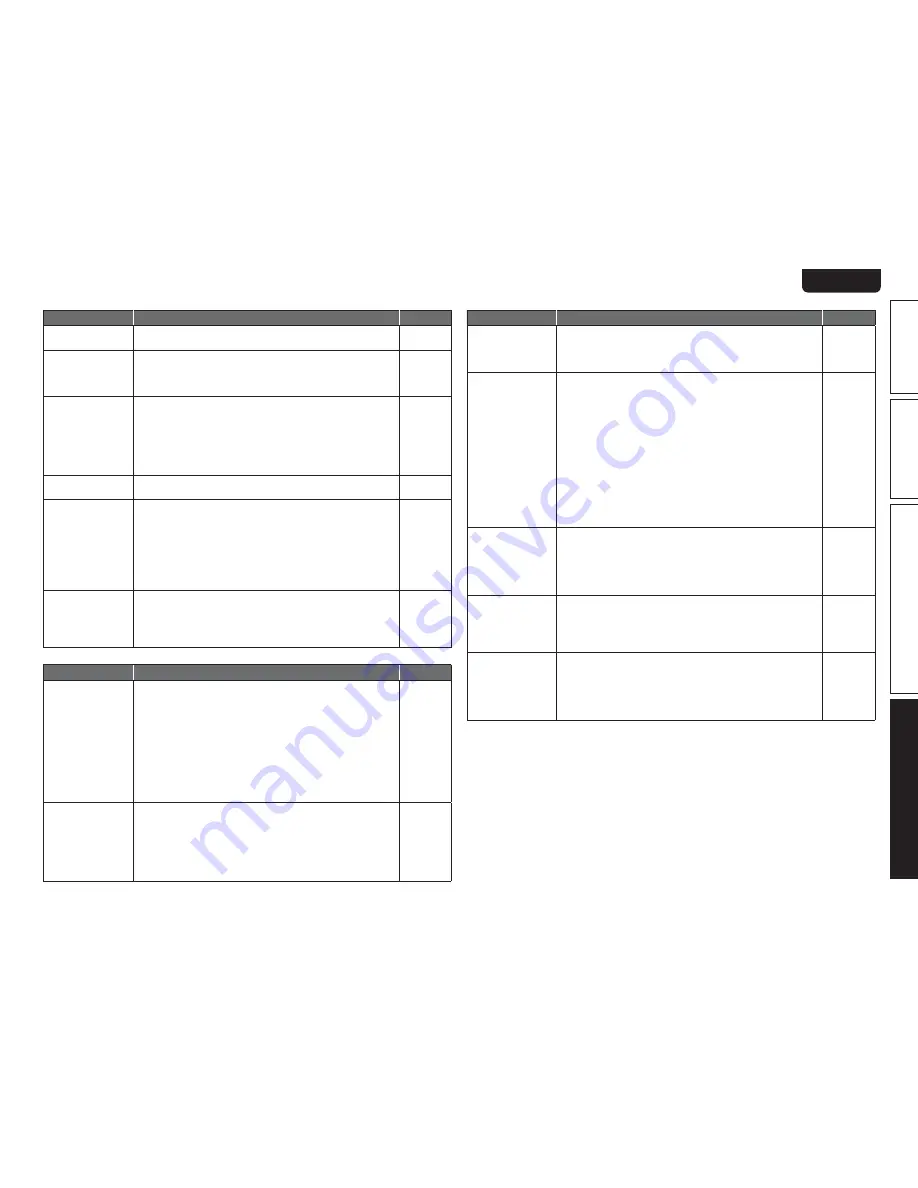
57
Basic version
Advanced version
Simple version
Information
G
Audio
H
Symptom
Cause/Solution
Page
HD audio is not
output.
• Set “BD Audio Mode” to “HD Audio Output”.
7, 27
No sound or the
sound is hard to
hear.
• Check the audio connections of connected devices and speakers.
• Is the power connected audio devices turned on?
Is the input selection set to the input to which the unit is connected?
• Is the audio output properly selected?
11 – 14
–
7, 22, 52
No sound.
• The unit is in reverse play, fast forward, fast reverse, slow forward,
slow reverse or pause mode. Return to the normal playback.
• The HDMI OUT connector is probably connected to a DVI IN
connector of equipment. DVI connection does not support HDCP
and the audio is not output correctly.
• Is the Pure Direct function set to “Pure Direct 1” or “Pure direct
2”? Set it to “Off”.
22
13, 53
24
Interactive audio is
not output.
• Set “BD Audio Mode” to “Mix Audio Output” using the Mode
setting menu.
7, 27
Multi-channel audio
is not output.
• Is the multi-channel audio selected? Press
AUDIO
of the remote
control to switch from audio supported by a disc to multi-channel
audio.
• Is the unit connected to the multi-channel audio input terminal of
the AV receiver?
• If it is connected, perform settings that match with the connected
speakers using the “Speaker Setting” – “Configuration” on the
GUI menu
.
22
10
42
The 192 kHz digital
audio is not output
from the DIGITAL
OUT COAXIAL
connector.
• “Audio Output” – “Down Sampling” on the GUI menu is not set
to 192 kHz. Set “Down Sampling” to 192 kHz.
• The content stored in a disc to be played back is copyright
protected. Even if “Down Sampling“ is set to 192 kHz, the audio
signal is output using 48 kHz.
41
41
G
HDMI
H
Symptom
Cause/Solution
Page
Video and audio are
not output via the
HDMI connection.
• Check the connection of the HDMI cable.
• Is the “HDMI” indicator on the display of the unit lit?
• Is the Pure Direct function set to “Pure Direct 1” or “Pure Direct
2”? Set it to “Off”.
• Check whether the connected display device or other device
supports HDCP. This unit will not output a video signal unless the
other device supports HDCP. See the user guide of your TV, AV
receiver, etc.
• Check that the setting of the HDMI video resolution supports the
resolution of the connected device. When set to “Auto”, this unit
makes the setting automatically.
5
24
24
53
25
Video and audio are
not output via the
HDMI connection.
• Turn off power of the unit and then turn it back on.
• Turn off power of the connected device and then turn it back on.
• Unplug the HDMI cable and then plug it in again.
• When you connect the unit to an AV receiver, first connect the
unit directly to a television and check the video and audio output. If
output is performed properly, connect the unit to the AV receiver
again and check the AV receiver setting.
6, 7
6, 7
6, 7
–
G
USB memory device
H
Symptom
Cause/Solution
Page
My USB memory
device cannot be
read.
• The format of the USB memoy device does not match this unit or
the USB memory device is not compatible.
• Is the playback media mode set to “USB MODE”?
Select “USB” with
USB/DISC
.
37
31, 32
Data stored in a
USB memory device
cannot be displayed
(read).
• Has the unit initialized the USB memory device with applicable
formats? (FAT16/FAT32)
• Are you using a USB hub? If so, directly connect the USB memory
device to a USB port on the front panel of the unit.
• Are you using a USB extension cable? If so, directly connect the
USB memory device to the USB port on the front panel of the unit.
• Are the USB memory device contents applicable to this unit? Use
the “Files” menu to confirm whether the contents are applicable
to the unit.
• When a USB memory device of 192 MB or less is formatted with
FAT32, this unit may not be able to read it. If that is the case,
format it with FAT16.
• This unit does not support a USB memory device containing
encrypted data.
29, 37
29
29, 48
49
29, 48
–
The USB memory
device is not
recognized.
• Some USB memory devices cannot be operated by the power
supplied from this unit. The unit supplies 5V/1A to a USB memory
device. Use a USB memory device that is compatible with the
specifications of this unit.
• Check if the USB memory device is firmly connected to the USB
port.
–
29
Files that begin with
“.” cannot be played.
• When content created by Mac OS X is copied into a USB memory
device, all contents as well as hidden files are copied. Although
the extension of this file is the same as the extension of the
content, it is actually not the content. Delete this file using another
OS such as Windows.
–
Unable to play back
BD-LIVE / bonus
view.
• Does the USB memory device have more than 1 GB of available
space?
• Has the USB memory device been initialized by the unit?
• Was the USB memory device inserted while the power of the unit
was on? (Insert the USB memory device while the unit is in the
standby status.)
18
37
29
Summary of Contents for UD7006
Page 1: ...Super Audio CD Blu Ray Disc player UD7006 ...
Page 65: ......
Page 73: ......
Page 74: ...unit inches mm Dimensions Weight 10 5 lbs 4 8 kg ...
Page 75: ...D M Holdings Inc Printed in China 5411 10474 009M ...
















































