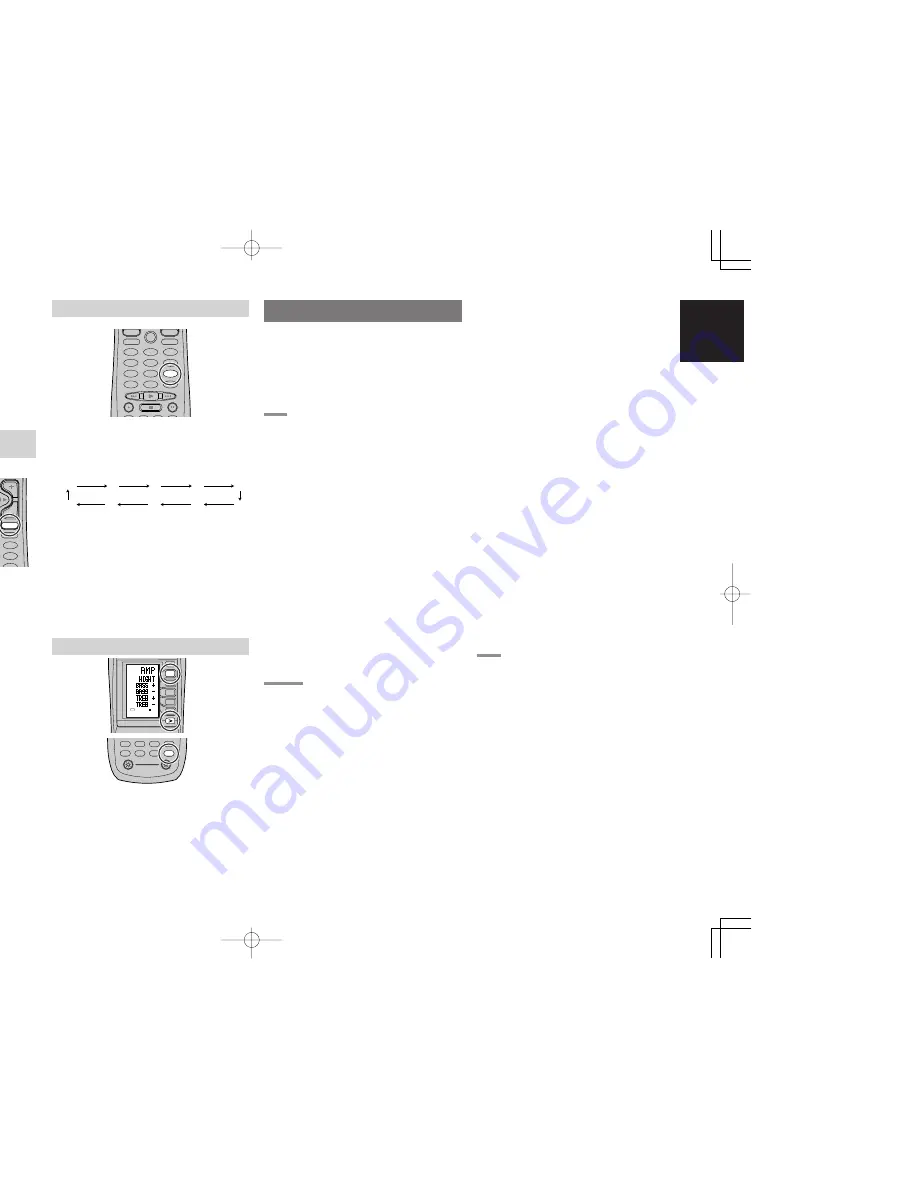
23
ENGLISH
ENGLISH
USING THE SLEEP TIMER
To program the SR8400 for automatic standby,
press tne
SLEEP
button
on the remote.
Each press of the button will increase the time
before shut down in the following sequence.
The sleep time will be shown for a few seconds in
the display on the front panel, and it will count
down until the time has elapsed.
When the programmed sleep time has elapsed,
the unit will automatically turn off.
Note that the
SLEEP
indicator on the display will
illuminate when the Sleep function is programmed.
To cancel the Sleep function, press the
SLEEP
button until the display shows “
SLEEP OFF
” and
the SLEEP indicator will disappear.
NIGHT MODE
To select the NIGHT mode, press the
AMP
button
and press the
>
button until PAGE3 is displayed.
Press the
NIGHT
(D1)
button.
Selecting the Night Mode ON is effective in Dolby
Digital only, and it compresses the dynamic range.
This softens loud passages such as sudden
explosions, to help prevent disturbing others late
at night.
To turn off the Night mode, press the
NIGHT
button again.
(Using the remote control unit)
To adjust the tone, press the
AMP
button and
press the
>
button PAGE3 is displayed.
To adjust the bass effect, press
BASS+ (D2)
or
BASS– (D3)
.
To adjust the treble effect,
TREB+ (D4)
or
TREB–
(D5)
.
Notes :
• The tone control function can work in the AUTO
Surround, Stereo, Dolby Pro Logic IIx , DTS,
DTS-ES, and Multi Ch. Stereo mode.
TEMPORARILY TURNING OFF THE
SOUND
To temporarily silence all speaker outputs such as
when interrupted by a phone call, press the
MUTE
button on the front panel or
MUTE
button on the
remote.
This will interrupt the output to all speakers and the
head-phone jack, but it will not affect any recording
or dubbing that may be in progress.
When the system is muted, the display will show
“
MUTE”
.
Press the
MUTE
button again to return to normal
operation.
OFF
10
20
30
40
90
80
70
60
50
UP
VOLUME
DOWN
MODE
MUTE
AUX1 INPUT
S-VIDEO
VIDEO
L
AUDIO
R
S-DIRECT
CD
TAPE
TUNER
7.1CH INPUT
AUX2
F/P
DIGITAL
MUTE
SURROUND MODE
The SR8400 is equipped with many surround
modes. These are provided to reproduce a variety
of surround sound effects, according to the content
of the source to be played.
The available surround modes may be restricted
depending on the input signal and speaker setup.
AUTO
When this mode is selected, the receiver determines
whether the digital input signal is Dolby Digital,
Dolby Digital Surround EX, DTS, DTS-ES, DTS 96/
24 or PCM-audio.
Surround EX & DTS-ES will operate for multichannel
source that has a Dolby Digital Surround EX or DTS-
ES auto trigger flag in the digital signal.
When a Dolby Digital or DTS signal is input, the
number of channels for which the corresponding
signal is encoded will be played.
Inputting a Dolby Digital two channel signal with
Dolby surround status automatically subjects that
signal to Pro Logic
II
x movie processing before
play.
PCM 96 kHz source material can be played in this
mode.
HDCD source material can be played in this mode.
Notes:
• When you use this mode with certain DVD and
CD players, performing operations such as “Skip”
or “Stop” may momentarily interrupt the output.
• When the signal is not decoded, the mode is changed
to AUTO mode automatically. Refer to page 22 to
confirm the available decoding mode.
2
MODE
(Dolby Digital, Pro Logic
II
x MOVIE, Pro Logic
II
x MUSIC, Pro Logic
II
x GAME Pro Logic)
This mode is used with source materials encoded
in Dolby Digital and Dolby Surround.
DOLBY DIGITAL
This mode is enabled when playing source materials
encoded in Dolby Digital.
Playing multichannel encoded 6.1 or 7.1-channel
Dolby Digital sources provides five main audio
channels (left, center, right, surround left and
surround right) and Low Frequency Effect channel.
Dolby Digital EX decoding is not available in this
mode.
Dolby Pro Logic
II
x brings the excitement of
surround sound to any stereo mix, while making
existing Dolby Surround mixes sound more like
discrete 5.1 channels Surround sound.
Dolby Pro Logic
II
x has 3 modes. Please see below.
Pro Logic
II
x
MOVIE
This mode provides 6.1 or 7.1 channel surround
sound from Dolby Surround encoded stereo movie
sound tracks.
Pro Logic
II
x
MUSIC
This mode provides 6.1 or 7.1 channel surround
sound from conventional stereo sources, analog or
digital, such as CD, Tape, FM, TV, Stereo VCR,
etc.
Pro Logic
II
x
GAME
Game mode restores the impact low-frequency
surround effects by routing them to the system’s
subwoofer.
Pro Logic
This mode emulated original Dolby Pro Logic
decoding (3/1 surround) suit for Dolby Surround
encoded stereo movie soundtracks.
Notes:
• Pro Logic IIx mode will decode as Pro Logic II
mode when the SURROUND BACK SPEAKER is
set NONE in SPEAKER SETUP menu. (See
SPEAKER SETUP, page 18)
• Pro Logic IIx mode is available for a 2ch input
signal which is encoded in Dolby Digital or PCM
format.
• PCM-audio signals can be subjected to Pro Logic
processing when the sampling frequency is 32
kHz, 44.1 kHz or 48 kHz.
EX/ES
This mode provides 6.1 channel surround for
DOLBY DIGITAL EX, DTS-ES encoded source
material such as DVD.
This mode cannot be used when an analog input
has been selected.
Dolby Digital EX
In a movie theater, film soundtracks that have been
encoded with Dolby Digital surround EX technology
are able to reproduce an extra channel which has
been added during the mixing of the program.
This channel, called Surround Back, places sounds
behind the listener in addition to the currently
available front left, front center, front right, surround
right, surround left and subwoofer channels.
This additional channel provides the opportunity
for more detailed imaging behind the listener and
brings more depth, spacious ambience and sound
localization than ever before.
Dolby Digital EX is not available in the system
without surround back speaker(s).
2
3
1
5
6
4
8
9
7
OK
PREV
MUTE
MENU
EXIT
GUIDE
TEST
CH.SEL
SURR
7.1CH
ATT
SPK-AB
DISP
OSD
SLEEP
MUTE
2
3
1
5
6
4
8
0
9
7
MEMO
CLEAR
PREV
MUTE
MENU
EXIT
GUIDE
TEST
CH.SEL
SURR
7.1CH
ATT
SPK-AB
DISP
OSD
SLEEP
9
SLEEP
AMP
AUX2
AUX1
TAPE
TUNER
CD
CD-R
MD
1
2
LIGHT
Learning Remote Controller
RC1400
AMP
D4
D5
D2
M
D1
D3
D5
VOL
CH
USE
PAGE
3
D1
SR8400U DFU̲01̲ENG 2̲2
04.1.7, 11:48 AM
Page 23
Adobe PageMaker 6.5J/PPC






























