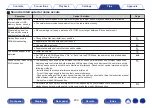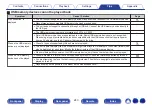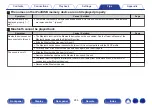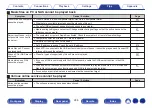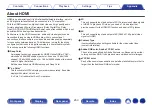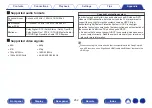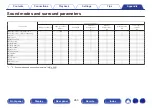o
Cannot connect to a wireless LAN network
Symptom
Cause / Solution
Page
Cannot connect to the
network.
0
The network name (SSID), password and encryption setting have not been set up correctly. Configure the
network settings according to the setting details of this unit.
0
Shorten the distance from the wireless LAN access point and remove any obstructions to improve access
first before re-connecting again. Place the unit away from microwave ovens and other network access
points.
-
0
Configure the access point channel settings away from channels that are being used by other networks.
-
0
This unit is not compatible with WEP (TSN).
-
0
The wireless router may be set to a channel that cannot be used by this unit. Switch the wireless router
channel setting to a channel that can be used by this unit. See the instruction manual of the wireless
router for details on how to change the channel.
Compatible channels for this unit are as shown below.
2.4 GHz
:
1 - 11ch
5 GHz
:
36 - 48ch, 149 - 165ch
-
Cannot connect to WPS.
0
Check that the WPS mode of the router is operating.
-
0
Press the WPS button on the router and then press the “Connect” button displayed on the TV within 2
minutes.
-
0
A router/settings that are compatible with WPS 2.0 standards are required. Set the encryption time to
“None”, “WPA-PSK (AES)” or WPA2-PSK (AES).
0
If the router encryption method is WEP/WPA-TKIP/WPA2-TKIP, you cannot connect by using the WPS
button. In this case, use the “Scan Networks” or “Manual” method to connect.
-
Cannot connect to the
network using iPhone/iPod
touch/iPad.
0
Update the iPhone/iPod touch/iPad firmware to the latest version.
-
0
When using a USB cable to configure the settings, the iOS device firmware version needs to support iOS
5 or later. When configuring the settings via a wireless connection, iOS 7 or later needs to be supported.
-
248
Summary of Contents for SR5011
Page 292: ......
Page 293: ...3520 10446 00AM Copyright 2016 D M Holdings Inc All Rights Reserved 292 ...
Page 304: ...Printed in Vietnam 5411 11373 00AM Copyright 2016 D M Holdings Inc All Rights Reserved ...
Page 307: ......
Page 308: ......
Page 309: ......
Page 310: ......
Page 311: ......
Page 312: ......
Page 313: ......
Page 314: ......
Page 315: ......
Page 316: ......
Page 317: ......
Page 318: ......
Page 319: ......
Page 320: ......